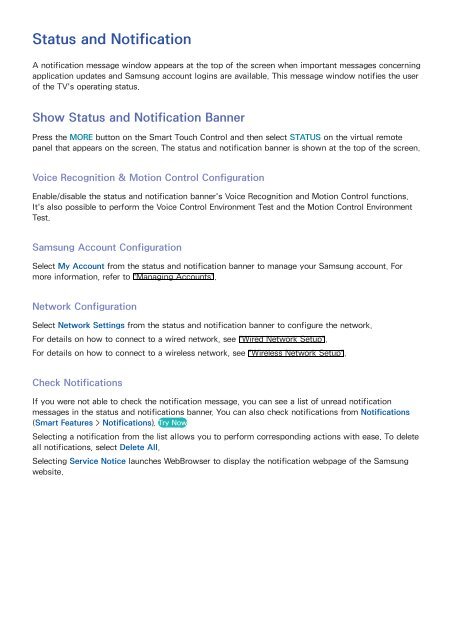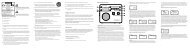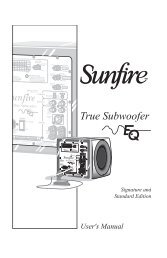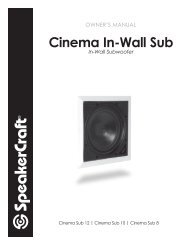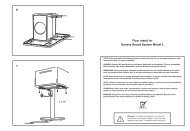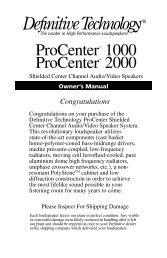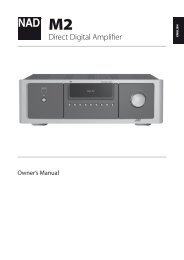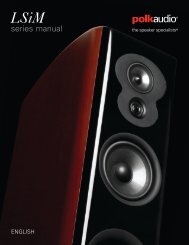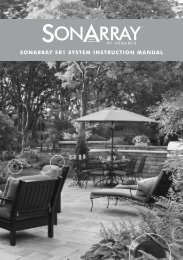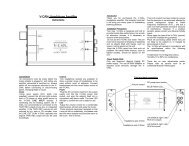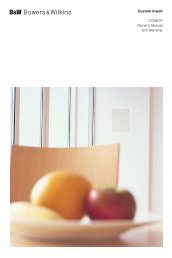- Page 3:
Favorite Channels30 Add Favorite Ch
- Page 10 and 11:
Antenna ConnectionRefer to the diag
- Page 12 and 13:
HDMI ConnectionFor the LED 7450/750
- Page 14 and 15:
Component ConnectionFor the LED 745
- Page 16 and 17:
For the S9 modelsRefer to the diagr
- Page 18 and 19:
For the LED 8000 and PDP 8500 serie
- Page 20 and 21:
Audio Device ConnectionsThis TV has
- Page 22 and 23:
Audio Output ConnectionFor the LED
- Page 24 and 25:
For the S9 modelsThis TV supports 3
- Page 27:
HDMI-to-DVI ConnectionFor the LED 7
- Page 30 and 31:
For the S9 modelsRefer to the diagr
- Page 32 and 33:
ProgrammingScan and index available
- Page 34 and 35:
Restore Removed ChannelsRestore rem
- Page 36 and 37:
Blocking Based on Canadian French R
- Page 38 and 39:
Rearrange the Favorite Channels Lis
- Page 40 and 41:
For the S9 modelsThere are three wa
- Page 42 and 43:
Wired Network SetupScreen Menu > Ne
- Page 44:
Failed Wired ConnectionNo network c
- Page 48 and 49:
Failed Wireless ConnectionWireless
- Page 50 and 51:
Checking the Network StatusScreen M
- Page 52 and 53:
Smart Touch ControlThe Smart Touch
- Page 54 and 55:
Buttons and Descriptions
- Page 56 and 57:
Special FunctionsPress and hold the
- Page 58 and 59:
FlickingFlick on the touch pad in t
- Page 60 and 61:
Changing Channels by Entering Numbe
- Page 62 and 63:
Virtual Remote ControlPress the MOR
- Page 64:
For the S9 modelsPlug the cable int
- Page 67 and 68:
Motion ControlMotion Control works
- Page 69 and 70:
Voice Recognition Environment TestS
- Page 71 and 72: Interactive Voice Recognition Comma
- Page 73 and 74: Motion Control Environment TestScre
- Page 75 and 76: Motion Control ScreenThe Screen Com
- Page 77 and 78: Retrieving Icons on the ScreenWhen
- Page 79 and 80: Face RegistrationA Smart Hub login
- Page 81 and 82: Mouse ConnectionScreen Menu > Syste
- Page 83 and 84: GuideScreen Menu > Broadcasting > G
- Page 85 and 86: Schedule ViewingScreen Menu > Broad
- Page 87 and 88: 3D TVScreen Menu > Picture > 3D Try
- Page 89 and 90: Activating 3D ModeScreen Menu > Pic
- Page 91 and 92: PIPScreen Menu > Picture > PIP Try
- Page 93 and 94: Broadcast Audio OptionsScreen Menu
- Page 95 and 96: Subtitle OptionsScreen Menu > Broad
- Page 97 and 98: Picture QualityScreen Menu > Pictur
- Page 99 and 100: Screen PositionScreen Menu > Pictur
- Page 101 and 102: ● ●Color SpaceAdjusts the range
- Page 103 and 104: ● ●HDMI Black LevelThis is avai
- Page 105 and 106: Adjusting the Sound SettingsScreen
- Page 107 and 108: 3D AudioScreen Menu > Sound > 3D Au
- Page 109 and 110: Clock and TimerSystemSetupMenu Lang
- Page 111 and 112: On TimerScreen Menu > System > Time
- Page 113 and 114: Screen Burn ProtectionScreen Menu >
- Page 115 and 116: PasswordSystemDevice ManagerEco Sol
- Page 117 and 118: BD WiseScreen Menu > System > Gener
- Page 119 and 120: Smart HubScreen Menu > Smart Featur
- Page 121: Logging InScreen Menu > Smart Featu
- Page 125 and 126: Watching VideosSelect Friends' Pick
- Page 127 and 128: Precautions● ●● ●● ●●
- Page 129 and 130: Apps ManagementYou can customize th
- Page 131 and 132: FitnessFitness is an application th
- Page 133 and 134: Apps SettingsScreen Menu > Smart Fe
- Page 135 and 136: On TV SettingsScreen Menu > Smart F
- Page 137 and 138: Movies & TV Shows""The displayed im
- Page 139 and 140: Photos, Videos & Music""The display
- Page 141 and 142: Playing all the Content on a Storag
- Page 143 and 144: VideosSelect the video file from th
- Page 145 and 146: MusicSelect the music file from the
- Page 147 and 148: Opening a Different File● ●●
- Page 149 and 150: Anynet+ (HDMI-CEC) SetupScreen Menu
- Page 151 and 152: Sharing Mobile Device Screens on th
- Page 153 and 154: SupportSupportRemote Managemente-Ma
- Page 155 and 156: e-ManualScreen Menu > Support > e-M
- Page 157 and 158: Updating the SoftwareScreen Menu >
- Page 159 and 160: Kensington Security LockThis functi
- Page 161 and 162: Picture Size and Input SignalInput
- Page 163 and 164: ComponentResolutionFrequency (Hz)12
- Page 165 and 166: Supported image resolutionsFile Ext
- Page 167: Video Decoders● ●● ●● ●
- Page 171 and 172: 555 The warranty does not apply to
- Page 173 and 174:
If the TV appears to have a problem
- Page 175 and 176:
SoundIf you find that there is a pr
- Page 177 and 178:
MiscellaneousThere is something wro
- Page 179 and 180:
Anynet+ (HDMI-CEC)There is somethin
- Page 181 and 182:
Web Browser111 Select Web Browser.