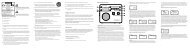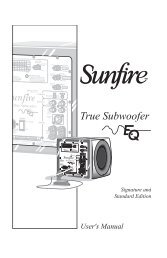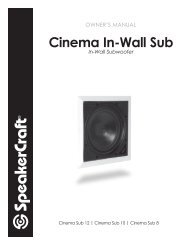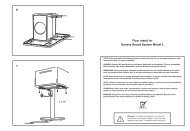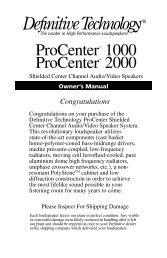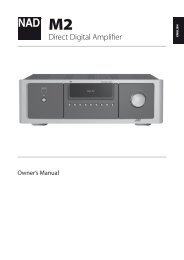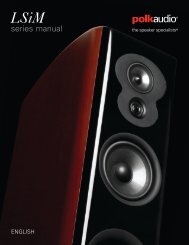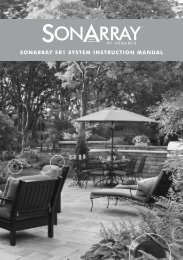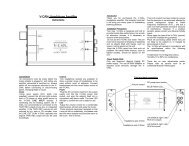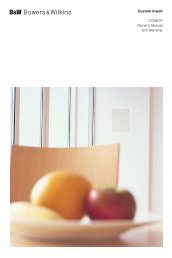- Page 3: Favorite Channels30 Add Favorite Ch
- Page 11 and 12: Video Device ConnectionsThis TV has
- Page 13 and 14: For the S9 modelsRefer to the diagr
- Page 15 and 16: For the LED 8000 and PDP 8500 serie
- Page 17 and 18: AV ConnectionFor the LED 7450/7500
- Page 19 and 20: For the S9 modelsRefer to the diagr
- Page 21 and 22: For the LED 7450/7500, 8000 and PDP
- Page 23 and 24: ARC (Audio Return Channel)For the L
- Page 25: Computer ConnectionThis TV supports
- Page 29 and 30: Smartphone ConnectionThis TV suppor
- Page 31 and 32: Switching Between Video SourcesPres
- Page 33 and 34: Channel ManagementScreen Menu > Bro
- Page 35 and 36: Blocking based on Movie Rating (MPA
- Page 37 and 38: Favorite ChannelsScreen Menu > Broa
- Page 39 and 40: Network ConfigurationConnecting the
- Page 41 and 42: Wireless NetworkConnect the TV to t
- Page 43 and 44: 111 Set Network type to Wired and t
- Page 47 and 48: 555 From the IP Settings screen, se
- Page 49 and 50: Connected to a local network, but n
- Page 51 and 52: Wi-Fi DirectScreen Menu > Network >
- Page 53 and 54: Reconnecting the Smart Touch Contro
- Page 55 and 56:
ButtonsDescriptionsTVSOURCESTBVOLVO
- Page 57 and 58:
Using the touch padUse the touch pa
- Page 59 and 60:
Pressing and DraggingPress on the t
- Page 61 and 62:
Show Status and Notification Banner
- Page 63 and 64:
Universal Remote SetupScreen Menu >
- Page 66 and 67:
SMART InteractionThis TV features S
- Page 68 and 69:
Voice RecognitionScreen Menu > Smar
- Page 70 and 71:
Basic Voice Recognition UseYou can
- Page 72 and 73:
Motion ControlScreen Menu > Smart F
- Page 74 and 75:
Using the Basic Motion ControlsAvai
- Page 76 and 77:
The Smart Hub Screen CompositionLau
- Page 78 and 79:
Face RecognitionUsers can register
- Page 80 and 81:
Using Peripheral DevicesDevice Mana
- Page 82 and 83:
TV ViewingBroadcastingAuto ProgramA
- Page 84 and 85:
Channel ListScreen Menu > Broadcast
- Page 86 and 87:
GuideFrom Guide, select a program y
- Page 88 and 89:
RestrictionsThere are several restr
- Page 90 and 91:
Setting 3D EffectsThere are several
- Page 92 and 93:
Analog Screen CalibrationChannel Se
- Page 94 and 95:
Sports ModeScreen Menu > Smart Feat
- Page 96 and 97:
Basic Picture SettingsScreen Menu >
- Page 98 and 99:
Picture SizeScreen Menu > Picture >
- Page 100 and 101:
Advanced SettingsScreen Menu > Pict
- Page 102 and 103:
Picture OptionsScreen Menu > Pictur
- Page 104 and 105:
Basic Sound SettingsScreen Menu > S
- Page 106 and 107:
Sound CustomizerScreen Menu > Sound
- Page 108 and 109:
Speaker SelectScreen Menu > Sound >
- Page 110 and 111:
AutoAutomatically download the corr
- Page 112 and 113:
Screen Protection and MaintenanceSy
- Page 114 and 115:
ScrollingScreen Menu > System > Scr
- Page 116 and 117:
Additional FeaturesSystemSetupMenu
- Page 118 and 119:
Booting LogoScreen Menu > System >
- Page 120 and 121:
Samsung AccountScreen Menu > Smart
- Page 122 and 123:
Resetting Smart HubScreen Menu > Sm
- Page 124 and 125:
Social""The displayed image may dif
- Page 126 and 127:
Apps""The displayed image may diffe
- Page 128 and 129:
Installing Standard ApplicationsLau
- Page 130 and 131:
Deleting ApplicationsDelete applica
- Page 132 and 133:
WebBrowserWebBrowser is a web-brows
- Page 134 and 135:
On TV""The displayed image may diff
- Page 136 and 137:
Watching an On-Air Recommended Prog
- Page 138 and 139:
Buying MoviesTo browse movies and T
- Page 140 and 141:
Supported File FormatsThis TV is ca
- Page 142 and 143:
Allowing DLNA Device ConnectionsScr
- Page 144 and 145:
Show SubtitlesIf the external stora
- Page 146 and 147:
PhotosSelect a photo from the list
- Page 148 and 149:
Anynet+ (HDMI-CEC)This SMART TV is
- Page 150 and 151:
Anynet+ (HDMI-CEC) Device MenuOnce
- Page 152 and 153:
RestrictionsMHL has several require
- Page 154 and 155:
What is Remote Support?Samsung Remo
- Page 156 and 157:
Sound TestScreen Menu > Support > S
- Page 158 and 159:
Standby Mode Upgrade SettingsSpecif
- Page 160 and 161:
VESA DMTResolution(Dots x Lines)Sta
- Page 162 and 163:
Supported 3D ResolutionsThese speci
- Page 164 and 165:
Subtitle and Media Contents file fo
- Page 166 and 167:
Video CodecFileExtensionContainer V
- Page 170 and 171:
WARRANTYThis Samsung product is war
- Page 172 and 173:
LicensesDivX Certified® to play Di
- Page 174 and 175:
There is somethingwrong with the TV
- Page 176 and 177:
Antenna (Air/Cable) ConnectionThere
- Page 178 and 179:
There is something wrongwith the TV
- Page 180 and 181:
AppsThere is somethingwrong with th
- Page 182:
1111 Playing embedded video automat