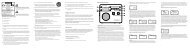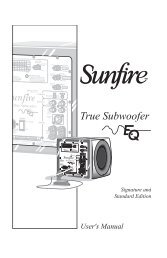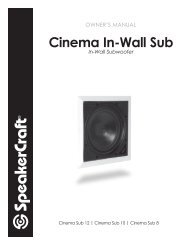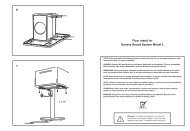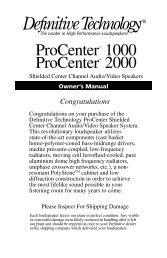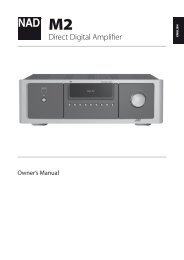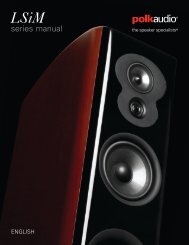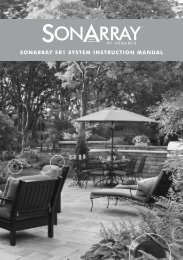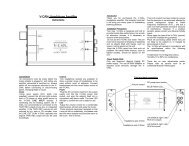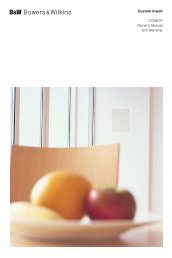You also want an ePaper? Increase the reach of your titles
YUMPU automatically turns print PDFs into web optimized ePapers that Google loves.
Using Peripheral DevicesDevice ManagerKeyboard SettingsMouse SettingsSmart Touch Control SettingsUniversal Remote Setup""The displayed image may differ depending on the model.This TV can be controlled with a keyboard and a mouse instead of a remote panel.These peripheral devices make it easier and more convenient to use the TV.Certain models do not support USB HID class keyboards and mice.Keyboard ConnectionScreen Menu > System > Device Manager > Keyboard Settings Try NowConnect a keyboard to the TV for easier text entry. To use a USB keyboard, plug the keyboard cableinto the TV's USB port. With a Bluetooth keyboard, pair it using the TV's Bluetooth function.● ●● ●● ●Select Keyboard: Designate which keyboard to use. Only one keyboard can be used at a time. TryNowAdd Bluetooth Keyboard: View a list of Bluetooth keyboards within range. Select the keyboardyou wish to use.Keyboard Options: Configure the language, type and other basic keyboard settings. Try NowKeyboard UseUse the following keyboard keys to remote the TV.● ●Arrows key (Moves the focus), Windows (m), Menu (TOOLS), Enter (Selects and activates), ESC(RETURN), Numbers (Numbers)●●F1 (a), F2 (b), F3 ({), F4 (}), F5 ( ), F6 (SOURCE button), F7 (CH LIST button), F8 (MUTEbutton), F9/F10 (Volume Remote), F11/F12 (Change Channel)● ●Page Up / Down: Scroll a webpage up or down.