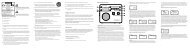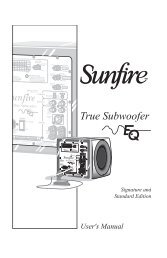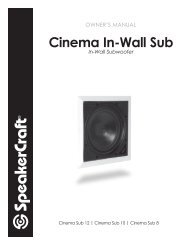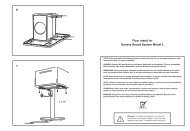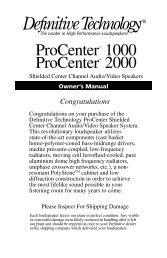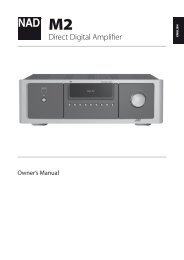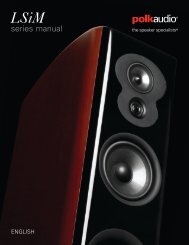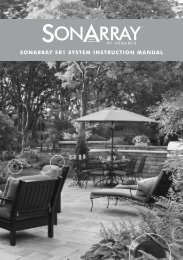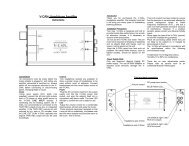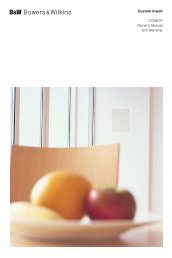You also want an ePaper? Increase the reach of your titles
YUMPU automatically turns print PDFs into web optimized ePapers that Google loves.
If the TV appears to have a problem, first review this list of possible problems and solutions. If none ofthe troubleshooting tips apply, visit www.samsung.com/support or contact Samsung Customer Service.ScreenIf there is a problem with the screen, run Picture Test (Support > Self Diagnosis > Picture Test) todiagnose the issue. If the test fails to identify a problem, there may be a problem with an externaldevice or the signal strength.There is somethingwrong with the TV.Flickering and DimmingTry this!If your Samsung Television is flickering or dimming sporadically, you may needto disable some of the energy efficiency features. Disable Energy Saving (System> Eco Solution > Eco Sensor) and/or Energy Saving (System > Eco Solution >Energy Saving) and check again.ComponentConnections/ScreenColorIf you find that the color on your Samsung television screen is not correct or theblack and white colors are off, run Self Diagnosis (Support > Self Diagnosis >Picture Test).If the test results are negative, check the following:Are the TV's video input connectors connected to the correct external device videooutput connectors?Check other connections as well. If the TV is connected to an external device via acomponent cable, check that the Pb, Pr, and Y jacks are plugged into their properconnectors.Screen BrightnessIf you find that the colors on your Samsung TV are correct but just a little too darkor bright, try adjusting the following settings first.Navigate to Picture and adjust Backlight/Cell Light (applicable models), Contrast,Brightness, Sharpness, Color, Tint (G/R) and other picture quality adjustmentsettings.Auto Motion Plus/BlurIf you find that there is a blur or “ghost” shadow to the images on your televisionscreen, you might be able to correct the issue using Auto Motion Plus (Picture >Picture Options > Auto Motion Plus).Unwanted PoweringOffIf your Samsung TV appears to turn off by itself, try disabling some of the TV'senergy efficiency features. Check if Sleep Timer (System > Time > Sleep Timer)has been enabled. Sleep Timer automatically turns off the TV to save energy aftera specified period of inactivity. If the Sleep Timer has not been enabled, see if NoSignal Power Off (System > Eco Solution > No Signal Power Off) or Auto PowerOff (System > Eco Solution > Auto Power Off) has been enabled.