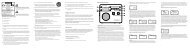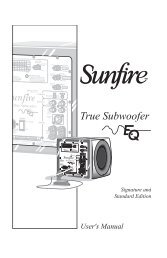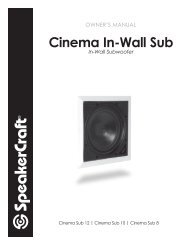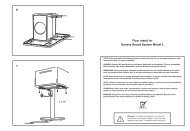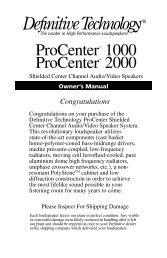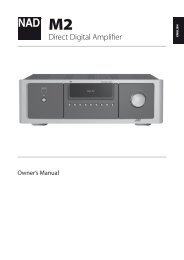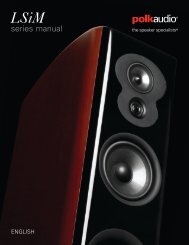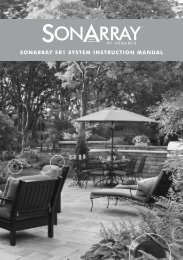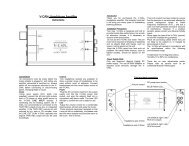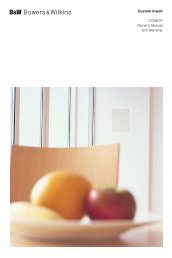Create successful ePaper yourself
Turn your PDF publications into a flip-book with our unique Google optimized e-Paper software.
VideosSelect the video file from the list or select ∂ button on the virtual remote panel to play video. Use theSmart Touch Control or the on-screen buttons to control the video playback. Press the touch pad todisplay the screen control buttons and then RETURN to hide them. To stop playing the file, select the∫ or RETURN button on the virtual remote panel. Try NowChanging the view modeOn the file list screen, select View on the top right of the screen and choose a category. The file list issorted by the chosen category.Playlist CreationFrom the Options list at the top of the screen, select Play Selected, specify all the video files you wishto play, and then select Play. This creates a playlist. This creates a playlist. If the list is displayed inFolder view mode, only the files contained in the current folder can be selected. To select files fromother folders, change the view mode.Opening a Different File● ●Select the €/‚ on-screen button.●●Select the on-screen button and then Search Titles.Video Scanning● ●● ●● ●● ●● ●● ●Drag left/right on the touch pad. Scan 10 seconds backward or forward.Select the †/… button on the virtual remote panel. This changes the playback speed by up to300%. To restore normal playback speed, select ∂ button. Alternatively, select the … button whilepaused to reduce the playback speed (1/8, 1/4, 1/2). Slow playback doesn't support audio and isavailable in the forward direction only.Select the ∑ button on the virtual remote panel to pause the screen and then select the ∑ buttonto scan through the paused video in 1-frame increments. Audio is not supported while the videois paused.Select the Search on-screen button and then select the Search Scene. This will take you to ascene in the video. If the index information is damaged or unsupported, user will not be able touse the Search Scene function.Select the Search on-screen button and then select the Search Time bar. This will take you to atime frame in the video.Select the € on-screen button. This plays the video from the beginning.