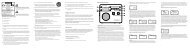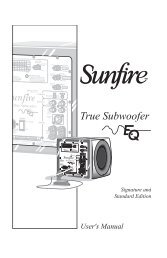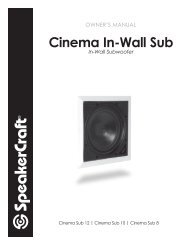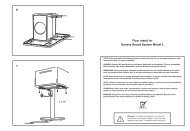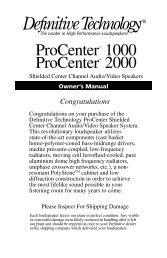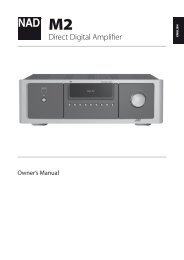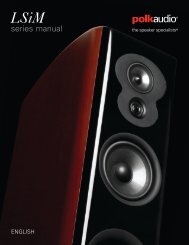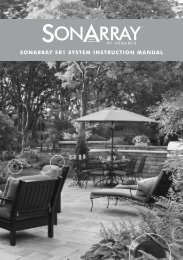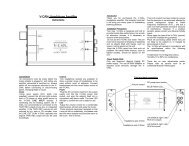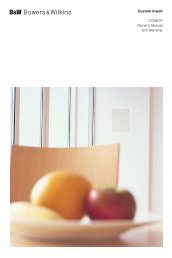You also want an ePaper? Increase the reach of your titles
YUMPU automatically turns print PDFs into web optimized ePapers that Google loves.
Supported File FormatsThis TV is capable of playing back the following types of files. For more information, refer to the"Subtitle and Media Contents file formats, and Codec" section.● ●Photos: .bmp, .jpg, .mpo, .png● ●● ●● ●Music: .aac, .flac, .m4a, .mpa, .mp3, .ogg, .wmaVideo: .3gp, .avi, .asf, .flv, .m2ts, .mkv, .mov, .mp4, .mpg, .mts, .svi, .ts, .tp, .trp, .vob, .vro,.webm, .wmvSubtitles: .ass, .psb, .smi, .srt, .ssa, .sub, .ttxt, .txtWith .avi, .mkv, and .mp4 files, the TV supports embedded subtitles.""Certain files, depending on how they were encoded, may not play on the TV.USB Device ConnectionPlug the USB device into the TV's USB port. Play back stored media files as follows:● ●Connecting a USB device while the TV is turned on displays a popup window. Select the type ofmedia you want to play.● ●● ●Move to Photos, Videos & Music at the top of the Smart Hub screen. Select the type of mediayou want to play and then the USB device that contains the files.Select the USB device from the Source screen. A popup window appears. Select the type ofmedia you want to play.USB Device RemovalPress the SOURCE button to access the Source screen. Select the USB device you want to removeand then select Tools at the top of the screen. Select Remove USB from the list to safely remove theselected USB device.