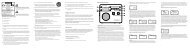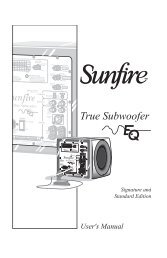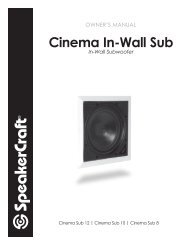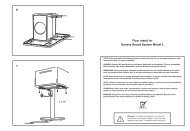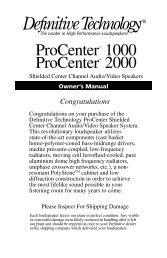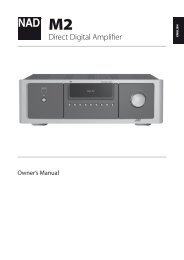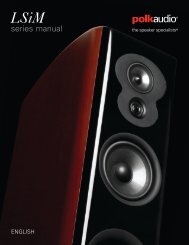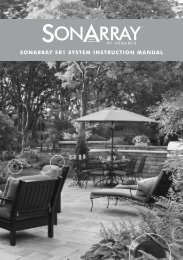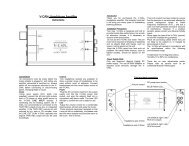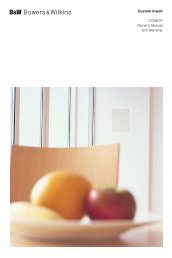Create successful ePaper yourself
Turn your PDF publications into a flip-book with our unique Google optimized e-Paper software.
Deleting ApplicationsDelete applications installed on your TV. Deleting an application deletes all data associated with thatapplication.Navigate to More Apps screen, select Options, and then select Delete. A check box appears on theapplication icons. Select all the applications you wish to delete. Select all the applications you wishto delete and then select Delete. A popup window appears. select Yes. Applications in gray cannot bedeleted.""You can reinstall deleted applications for free from Samsung Apps.Managing Application FoldersCreate folders and manage applications by group. Navigate to More Apps screen, select Options, andthen Create Folder. Enter a name for the new folder.Select Options to rename the folder or move applications to that folder.Application Lock/UnlockLock/unlock applications. Navigate to More Apps screen, select Options, and then select Lock /Unlock. Enter the password and then select the applications you wish to lock. A lock symbol appearson the selected applications. To unlock, simply select the application again.Application UpdateWhen the application require to update to the latest version, select Apps and then select MoreApps. On the More Apps screen, select Update Apps, and then select application from the list. Theapplication starts updating to the latest version. However, Update Apps appears on the screen onlywhen the update is required.Setting up the Application Auto UpdateTo update the applications automatically, select Options in the More Apps screen, and then select AutoUpdate Apps. Applications will then be updated automatically when an update becomes available.