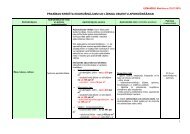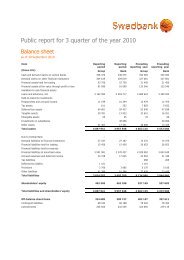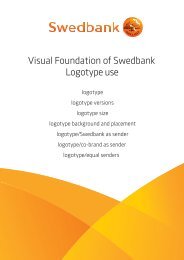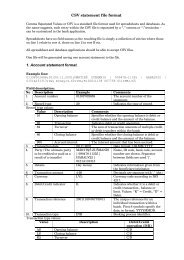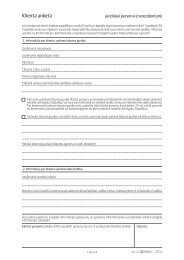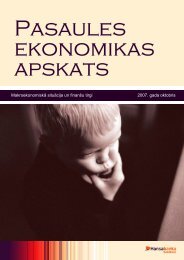Swedbank Business Internet Banking User Manual
Swedbank Business Internet Banking User Manual
Swedbank Business Internet Banking User Manual
Create successful ePaper yourself
Turn your PDF publications into a flip-book with our unique Google optimized e-Paper software.
Opening the salary payment form will display a partially filled-in salary payment. You need tofill in the blank payment form fields – salary recipients.1. List name – the field is completed with the text “Salary list No. …” this may bemodified as necessary. The salary list can found by this name in the Payment listmenu while in processing at the bank. If the list is saved with this name, it will bestored under Defined payments menu and be available for future use with onlyminor modifications to be done as necessary.2. Details – these are payment details to be shown in each payee’s account statementas payment information. The payment explanation will be the same for all payees.3. Delete – clicking on “Delete selected” will cause line (-s) of payee (-s) to be deleted.4. Add new beneficiary – add new payee line to the list.5. Total amount and Number of beneficiaries will be shown in the list’s total amountand number of beneficiaries. This allows checking the accuracy of the list at anytime.6. Similarly to domestic payments, salary payments can be saved by clicking on Savebutton. The saved payment can be modified, deleted, or executed. Saved paymentscan be found under List of payment.7. After clicking on the Forward button, payments can be confirmed for execution.In the account statement and in the payment archive, the salary list will be broken down andpayments will be shown as domestic payments. The payment can be saved as a definedsalary payment immediately after authorization and while in processing. Save the salarypayment as a defined payment to avoid having to do this all from scratch the next time you’llneed to transfer salaries.5. PAYMENTS > PAYMENT IMPORTPayment files can be imported in section Payments / Payment import. Click on the Browsebutton to locate the file for import and upload it to <strong>Internet</strong> <strong>Banking</strong> site by clicking on theImport selected file button.Importing can be done for files with domestic payments, international payments, and salarypayments. If payments are imported in the salary payment format, then in the payment list allpayees will be shown as one single payment order (clicking on this prepared salary paymentwill reveal each separate payee).Information on file formats supported by <strong>Internet</strong> <strong>Banking</strong> is available athttp://www.swedbank.lv/eng/pakalp/jr_3_0_6.php.After file import, information about the number of payments and total amount is shown.