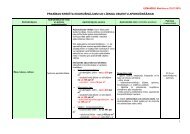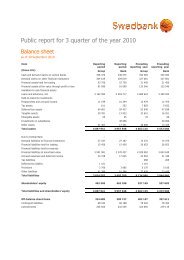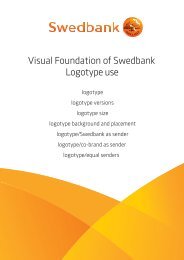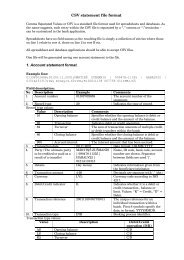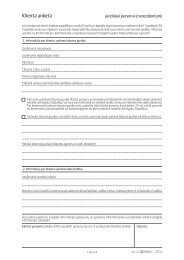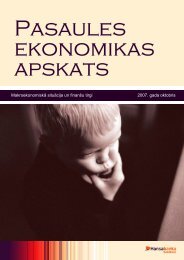Swedbank Business Internet Banking User Manual
Swedbank Business Internet Banking User Manual
Swedbank Business Internet Banking User Manual
Create successful ePaper yourself
Turn your PDF publications into a flip-book with our unique Google optimized e-Paper software.
To view last 6 paid invoices, click on the Pending amount due for the contract, the invoices ofwhich you wish to see.Setting up new Direct Debit contractsNew direct debit contracts can be added by selecting the Beneficiary from the alphabeticallyarranged list offered by the Bank.Depending on the Beneficiary, the following information is shown or required in the nextwindow:Beneficiary’s customer identifier (invoice number, telephone number, or contract ref.number) – this data is defined by that company you wish to sign the direct debit contract with;Month and year of first payment (Start date) – will be shown automatically depending onthe date on which you are entering into the direct debit contract;In force until (End date) – here you can optionally enter an end date of your choice.Payment limit – completion of this field is optional. If the limit specified by you is lower thanthe invoice amount, the direct debit payment will not be executed or will be executed partly.Other required information.Click on Forward to have all the entered information displayed and see the terms of theDirect Debit Agreement below it. Insert the requested code from the code card / securitytoken and click on Save to enter into the Direct Debit Agreement and to have the signedAgreement and its details displayed on the screen.Direct Debit Agreement termination / editingIn section Payments / Direct Debit, choose the agreement you wish to terminate / modifyand click on the name of the Agreement. Click on the relevant button.