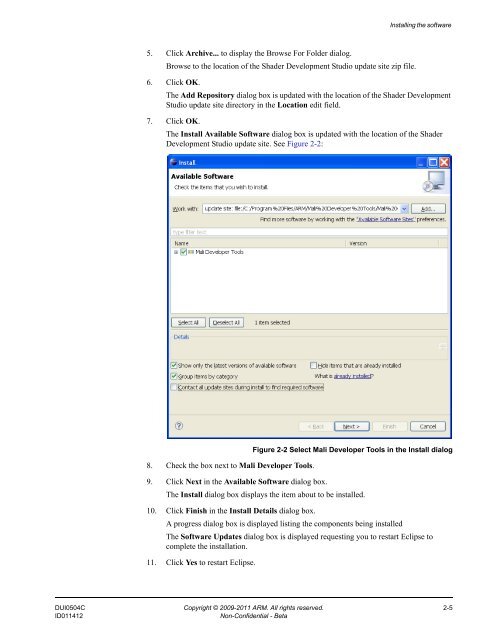Mali GPU Shader Development Studio User Guide - ARM ...
Mali GPU Shader Development Studio User Guide - ARM ...
Mali GPU Shader Development Studio User Guide - ARM ...
- No tags were found...
You also want an ePaper? Increase the reach of your titles
YUMPU automatically turns print PDFs into web optimized ePapers that Google loves.
Installing the software5. Click Archive... to display the Browse For Folder dialog.Browse to the location of the <strong>Shader</strong> <strong>Development</strong> <strong>Studio</strong> update site zip file.6. Click OK.The Add Repository dialog box is updated with the location of the <strong>Shader</strong> <strong>Development</strong><strong>Studio</strong> update site directory in the Location edit field.7. Click OK.The Install Available Software dialog box is updated with the location of the <strong>Shader</strong><strong>Development</strong> <strong>Studio</strong> update site. See Figure 2-2:8. Check the box next to <strong>Mali</strong> Developer Tools.Figure 2-2 Select <strong>Mali</strong> Developer Tools in the Install dialog9. Click Next in the Available Software dialog box.The Install dialog box displays the item about to be installed.10. Click Finish in the Install Details dialog box.A progress dialog box is displayed listing the components being installedThe Software Updates dialog box is displayed requesting you to restart Eclipse tocomplete the installation.11. Click Yes to restart Eclipse.DUI0504C Copyright © 2009-2011 <strong>ARM</strong>. All rights reserved. 2-5ID011412Non-Confidential - Beta