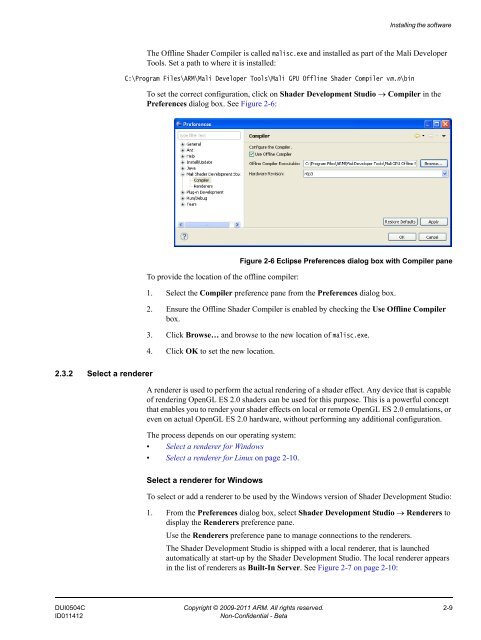Mali GPU Shader Development Studio User Guide - ARM ...
Mali GPU Shader Development Studio User Guide - ARM ...
Mali GPU Shader Development Studio User Guide - ARM ...
- No tags were found...
You also want an ePaper? Increase the reach of your titles
YUMPU automatically turns print PDFs into web optimized ePapers that Google loves.
Installing the softwareThe Offline <strong>Shader</strong> Compiler is called malisc.exe and installed as part of the <strong>Mali</strong> DeveloperTools. Set a path to where it is installed:C:\Program Files\<strong>ARM</strong>\<strong>Mali</strong> Developer Tools\<strong>Mali</strong> <strong>GPU</strong> Offline <strong>Shader</strong> Compiler vm.n\binTo set the correct configuration, click on <strong>Shader</strong> <strong>Development</strong> <strong>Studio</strong> → Compiler in thePreferences dialog box. See Figure 2-6:To provide the location of the offline compiler:Figure 2-6 Eclipse Preferences dialog box with Compiler pane1. Select the Compiler preference pane from the Preferences dialog box.2. Ensure the Offline <strong>Shader</strong> Compiler is enabled by checking the Use Offline Compilerbox.3. Click Browse… and browse to the new location of malisc.exe.4. Click OK to set the new location.2.3.2 Select a rendererA renderer is used to perform the actual rendering of a shader effect. Any device that is capableof rendering OpenGL ES 2.0 shaders can be used for this purpose. This is a powerful conceptthat enables you to render your shader effects on local or remote OpenGL ES 2.0 emulations, oreven on actual OpenGL ES 2.0 hardware, without performing any additional configuration.The process depends on our operating system:• Select a renderer for Windows• Select a renderer for Linux on page 2-10.Select a renderer for WindowsTo select or add a renderer to be used by the Windows version of <strong>Shader</strong> <strong>Development</strong> <strong>Studio</strong>:1. From the Preferences dialog box, select <strong>Shader</strong> <strong>Development</strong> <strong>Studio</strong> → Renderers todisplay the Renderers preference pane.Use the Renderers preference pane to manage connections to the renderers.The <strong>Shader</strong> <strong>Development</strong> <strong>Studio</strong> is shipped with a local renderer, that is launchedautomatically at start-up by the <strong>Shader</strong> <strong>Development</strong> <strong>Studio</strong>. The local renderer appearsin the list of renderers as Built-In Server. See Figure 2-7 on page 2-10:DUI0504C Copyright © 2009-2011 <strong>ARM</strong>. All rights reserved. 2-9ID011412Non-Confidential - Beta