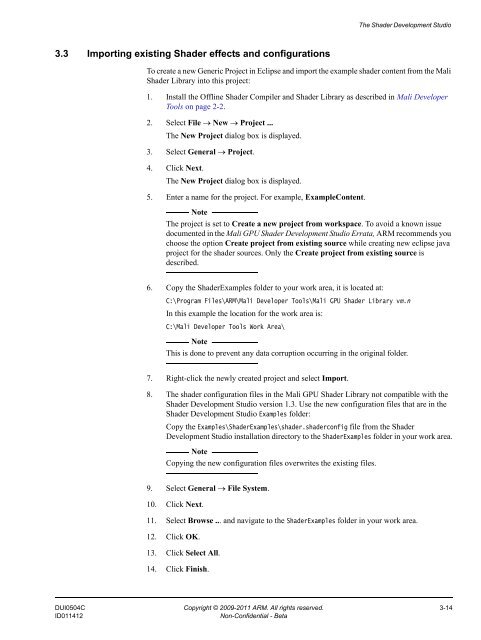Mali GPU Shader Development Studio User Guide - ARM ...
Mali GPU Shader Development Studio User Guide - ARM ...
Mali GPU Shader Development Studio User Guide - ARM ...
- No tags were found...
You also want an ePaper? Increase the reach of your titles
YUMPU automatically turns print PDFs into web optimized ePapers that Google loves.
The <strong>Shader</strong> <strong>Development</strong> <strong>Studio</strong>3.3 Importing existing <strong>Shader</strong> effects and configurationsTo create a new Generic Project in Eclipse and import the example shader content from the <strong>Mali</strong><strong>Shader</strong> Library into this project:1. Install the Offline <strong>Shader</strong> Compiler and <strong>Shader</strong> Library as described in <strong>Mali</strong> DeveloperTools on page 2-2.2. Select File → New → Project ...The New Project dialog box is displayed.3. Select General → Project.4. Click Next.The New Project dialog box is displayed.5. Enter a name for the project. For example, ExampleContent.NoteThe project is set to Create a new project from workspace. To avoid a known issuedocumented in the <strong>Mali</strong> <strong>GPU</strong> <strong>Shader</strong> <strong>Development</strong> <strong>Studio</strong> Errata, <strong>ARM</strong> recommends youchoose the option Create project from existing source while creating new eclipse javaproject for the shader sources. Only the Create project from existing source isdescribed.6. Copy the <strong>Shader</strong>Examples folder to your work area, it is located at:C:\Program Files\<strong>ARM</strong>\<strong>Mali</strong> Developer Tools\<strong>Mali</strong> <strong>GPU</strong> <strong>Shader</strong> Library vm.nIn this example the location for the work area is:C:\<strong>Mali</strong> Developer Tools Work Area\NoteThis is done to prevent any data corruption occurring in the original folder.7. Right-click the newly created project and select Import.8. The shader configuration files in the <strong>Mali</strong> <strong>GPU</strong> <strong>Shader</strong> Library not compatible with the<strong>Shader</strong> <strong>Development</strong> <strong>Studio</strong> version 1.3. Use the new configuration files that are in the<strong>Shader</strong> <strong>Development</strong> <strong>Studio</strong> Examples folder:Copy the Examples\<strong>Shader</strong>Examples\shader.shaderconfig file from the <strong>Shader</strong><strong>Development</strong> <strong>Studio</strong> installation directory to the <strong>Shader</strong>Examples folder in your work area.NoteCopying the new configuration files overwrites the existing files.9. Select General → File System.10. Click Next.11. Select Browse ... and navigate to the <strong>Shader</strong>Examples folder in your work area.12. Click OK.13. Click Select All.14. Click Finish.DUI0504C Copyright © 2009-2011 <strong>ARM</strong>. All rights reserved. 3-14ID011412Non-Confidential - Beta