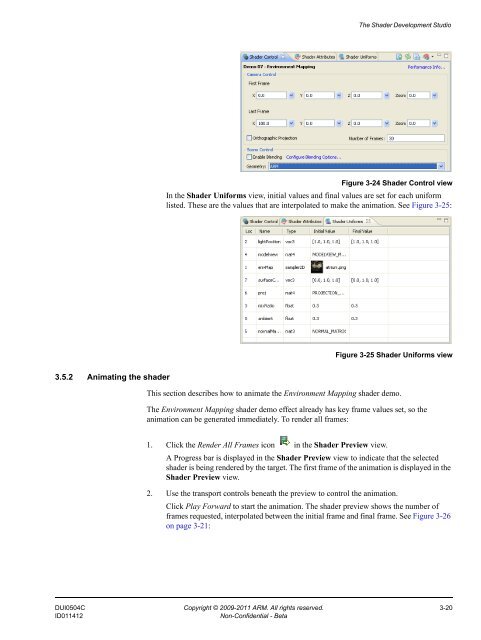Mali GPU Shader Development Studio User Guide - ARM ...
Mali GPU Shader Development Studio User Guide - ARM ...
Mali GPU Shader Development Studio User Guide - ARM ...
- No tags were found...
You also want an ePaper? Increase the reach of your titles
YUMPU automatically turns print PDFs into web optimized ePapers that Google loves.
The <strong>Shader</strong> <strong>Development</strong> <strong>Studio</strong>Figure 3-24 <strong>Shader</strong> Control viewIn the <strong>Shader</strong> Uniforms view, initial values and final values are set for each uniformlisted. These are the values that are interpolated to make the animation. See Figure 3-25:Figure 3-25 <strong>Shader</strong> Uniforms view3.5.2 Animating the shaderThis section describes how to animate the Environment Mapping shader demo.The Environment Mapping shader demo effect already has key frame values set, so theanimation can be generated immediately. To render all frames:1. Click the Render All Frames icon in the <strong>Shader</strong> Preview view.A Progress bar is displayed in the <strong>Shader</strong> Preview view to indicate that the selectedshader is being rendered by the target. The first frame of the animation is displayed in the<strong>Shader</strong> Preview view.2. Use the transport controls beneath the preview to control the animation.Click Play Forward to start the animation. The shader preview shows the number offrames requested, interpolated between the initial frame and final frame. See Figure 3-26on page 3-21:DUI0504C Copyright © 2009-2011 <strong>ARM</strong>. All rights reserved. 3-20ID011412Non-Confidential - Beta