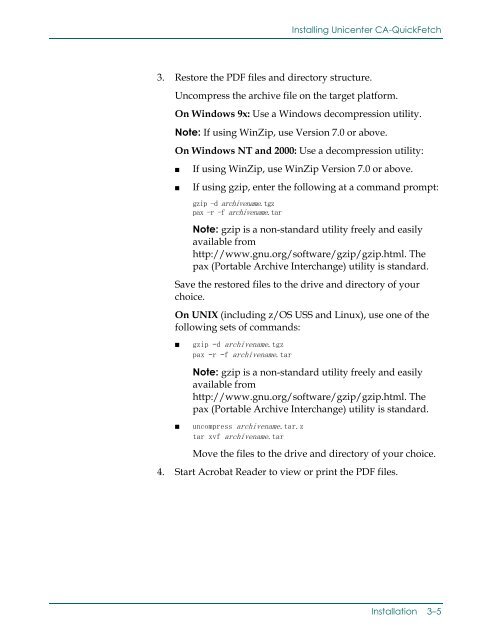Unicenter CA-QuickFetch Getting Started
Unicenter CA-QuickFetch Getting Started
Unicenter CA-QuickFetch Getting Started
Create successful ePaper yourself
Turn your PDF publications into a flip-book with our unique Google optimized e-Paper software.
Installing <strong>Unicenter</strong> <strong>CA</strong>-<strong>QuickFetch</strong>3. Restore the PDF files and directory structure.Uncompress the archive file on the target platform.On Windows 9x: Use a Windows decompression utility.Note: If using WinZip, use Version 7.0 or above.On Windows NT and 2000: Use a decompression utility:■■If using WinZip, use WinZip Version 7.0 or above.If using gzip, enter the following at a command prompt:gzip -d archivename.tgzpax -r -f archivename.tarNote: gzip is a non-standard utility freely and easilyavailable fromhttp://www.gnu.org/software/gzip/gzip.html. Thepax (Portable Archive Interchange) utility is standard.Save the restored files to the drive and directory of yourchoice.On UNIX (including z/OS USS and Linux), use one of thefollowing sets of commands:■gzip –d archivename.tgzpax –r –f archivename.tarNote: gzip is a non-standard utility freely and easilyavailable fromhttp://www.gnu.org/software/gzip/gzip.html. Thepax (Portable Archive Interchange) utility is standard.■uncompress archivename.tar.ztar xvf archivename.tarMove the files to the drive and directory of your choice.4. Start Acrobat Reader to view or print the PDF files.Installation 3–5