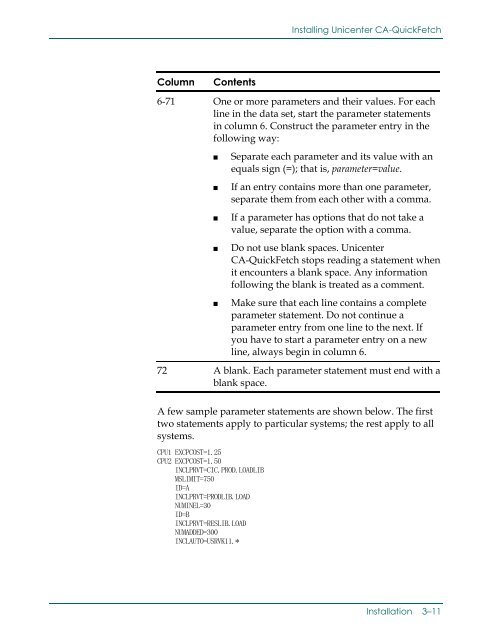Unicenter CA-QuickFetch Getting Started
Unicenter CA-QuickFetch Getting Started
Unicenter CA-QuickFetch Getting Started
Create successful ePaper yourself
Turn your PDF publications into a flip-book with our unique Google optimized e-Paper software.
Installing <strong>Unicenter</strong> <strong>CA</strong>-<strong>QuickFetch</strong>ColumnContents6-71 One or more parameters and their values. For eachline in the data set, start the parameter statementsin column 6. Construct the parameter entry in thefollowing way:■■■■■Separate each parameter and its value with anequals sign (=); that is, parameter=value.If an entry contains more than one parameter,separate them from each other with a comma.If a parameter has options that do not take avalue, separate the option with a comma.Do not use blank spaces. <strong>Unicenter</strong><strong>CA</strong>-<strong>QuickFetch</strong> stops reading a statement whenit encounters a blank space. Any informationfollowing the blank is treated as a comment.Make sure that each line contains a completeparameter statement. Do not continue aparameter entry from one line to the next. Ifyou have to start a parameter entry on a newline, always begin in column 6.72 A blank. Each parameter statement must end with ablank space.A few sample parameter statements are shown below. The firsttwo statements apply to particular systems; the rest apply to allsystems.CPU1 EXCPCOST=1.25CPU2 EXCPCOST=1.50INCLPRVT=CIC.PROD.LOADLIBMSLIMIT=750ID=AINCLPRVT=PRODLIB.LOADNUMINEL=30ID=BINCLPRVT=RESLIB.LOADNUMADDED=300INCLAUTO=USRVK11.*Installation 3–11