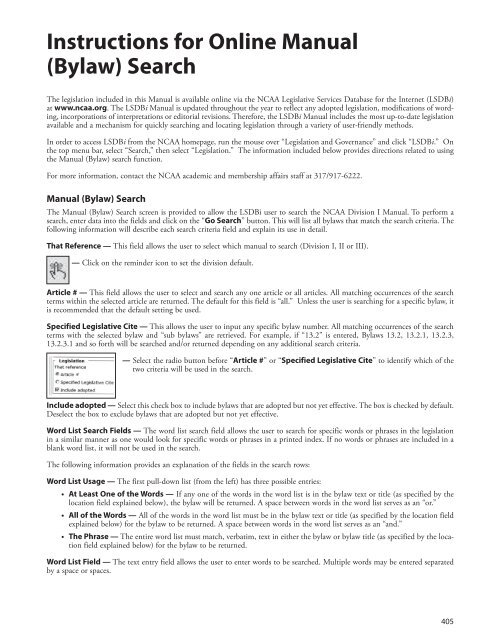- Page 1 and 2:
2013-14 nCAA ® EffEctivEAugust 1,
- Page 3 and 4:
Table of ContentsConstitutionArticl
- Page 5 and 6:
Article 19 Enforcement19.01 General
- Page 7 and 8:
5LEGISLATIVE PROCESSUser’s GuideI
- Page 9 and 10:
III. VOTING REQUIREMENTS FOR MANUAL
- Page 11 and 12:
User Guide to Electronic Device For
- Page 13 and 14:
READING eBOOKS ON OTHER DEVICESEver
- Page 15:
1Name And PurposeConstitution, Arti
- Page 18 and 19:
2.4 The Principle of Sportsmanship
- Page 21 and 22:
3NCAA MembershipConstitution, Artic
- Page 23 and 24:
3NCAA Membership3.2.1.3 Standards.
- Page 25 and 26:
3NCAA Membership3.2.4.9 Student-Ath
- Page 27 and 28:
3NCAA Membership3.3 Member Conferen
- Page 29:
3NCAA Membership3.4.4.2 Function an
- Page 32 and 33:
4.01.2.2.3.1 Definition. A marketin
- Page 34 and 35:
4.02.6.2.2 Leadership Council and L
- Page 36 and 37:
(i) Assure that there is gender and
- Page 38 and 39:
overall outcomes of votes on other
- Page 40 and 41:
FIGURE 4-2Association Governance St
- Page 42 and 43:
5.1.2 Annual or Special Convention
- Page 44 and 45:
(b) Paddle Vote. The presiding offi
- Page 46 and 47:
325.3.2.2 Process for Adoption or A
- Page 48 and 49:
5.3.2.5 Other Rules and Procedures.
- Page 50 and 51:
5.3.9 Special Voting Requirements.
- Page 52 and 53:
5.4.2 Resolutions.5.4.2.1 Authoriza
- Page 55 and 56:
Constitution, Article 6Institutiona
- Page 57 and 58:
Bylaw, Article 10Ethical Conduct10.
- Page 59 and 60:
Bylaw, Article 11Conduct and Employ
- Page 61 and 62:
11.1 Conduct of Athletics Personnel
- Page 63 and 64:
any athletics department noncoachin
- Page 65 and 66:
of particular individuals to attend
- Page 67 and 68:
11.7.4.2.2 Undergraduate Student As
- Page 69:
FIGURE 11-2Coaches’ Reimbursable
- Page 72 and 73:
12.02.3 Calculation of Actual and N
- Page 74 and 75:
60ratory school) providing the educ
- Page 76 and 77:
62of anyone other than the individu
- Page 78 and 79:
12.2.1.3 Tryout After Enrollment. A
- Page 80 and 81:
12.2.4.2.3 Exception—Football. [F
- Page 82 and 83:
12.4.2.2 National Team Practice and
- Page 84 and 85:
70stances) after enrollment is perm
- Page 86 and 87:
12.5.3 Media Activities.(a) During
- Page 89 and 90:
Bylaw, Article 13Recruiting13.01 Ge
- Page 91 and 92:
13.02.9 Recruiting-Person Days—Wo
- Page 93 and 94:
NAIA four-year collegiate instituti
- Page 95 and 96:
13.1.2.4 Other Restrictions, Athlet
- Page 97 and 98:
Thereafter, an institution may make
- Page 99 and 100:
athlete and the prospective student
- Page 101 and 102:
13.1.6 Contact Restrictions at Spec
- Page 103 and 104:
has been publicly designated by the
- Page 105 and 106:
13.1.7.9.4.1 Other Evaluation Event
- Page 107 and 108:
(i) The meeting or banquet is initi
- Page 109 and 110:
newspaper, bulletin board listings)
- Page 111 and 112:
(i) Institutional Note Cards. Insti
- Page 113 and 114:
13.4.2 Conference Restrictions. A m
- Page 115 and 116:
48-hour official visit period begin
- Page 117 and 118:
or more other sports (other than fo
- Page 119 and 120:
general. The institution may provid
- Page 121 and 122:
A prospective student-athlete who i
- Page 123 and 124:
13.8.3.2.1 Application. A violation
- Page 125 and 126:
13.11 Tryouts.13.11.1 Prohibited Ac
- Page 127 and 128:
shall not host, sponsor or conduct
- Page 129 and 130:
13.11.2.6.1.2 Exception—On-Campus
- Page 131 and 132:
13.11.3.8 Voluntary Summer Conditio
- Page 133 and 134:
obtained because of athletics abili
- Page 135 and 136:
(d) Participants do not receive a r
- Page 137 and 138:
13.15.1.3 College Use of High Schoo
- Page 139 and 140:
(d) Such a foundation shall provide
- Page 141 and 142:
(g) Wednesday of the week following
- Page 143 and 144:
(g) The day after the second Monday
- Page 145 and 146:
(2) Thursday of the Division I Wome
- Page 147:
with the guardian and the guardians
- Page 150 and 151:
14.02 Definitions and Applications.
- Page 152 and 153:
14.02.16 Transfer Student. A transf
- Page 154 and 155:
14.1.6 Admission and Enrollment.14.
- Page 156 and 157:
14.1.7.3 Waivers. Waivers may be gr
- Page 158 and 159:
14.1.9.2.1 Less Than Full-Time Enro
- Page 160 and 161:
equest is denied prior to exhaustin
- Page 162 and 163:
148residence before being eligible
- Page 164 and 165:
(a) The incapacitating injury or il
- Page 166 and 167:
in the denominator. (Revised: 1/14/
- Page 168 and 169:
(b) The student-athlete did not com
- Page 170 and 171:
Center by February 1 following the
- Page 172 and 173:
CoreGPA SATSumACTCoreGPA SATSumACTC
- Page 174 and 175:
160points, D = 1 quality point. In
- Page 176 and 177:
14.3.5 Determination of Freshman El
- Page 178 and 179:
164ing any term of that academic ye
- Page 180 and 181:
166average required for graduation.
- Page 182 and 183:
term in which the student is enroll
- Page 184 and 185:
for a minimum full-time load in thi
- Page 186 and 187:
14.5.4.2.2 Eligibility for Financia
- Page 188 and 189:
The following bylaw applies to stud
- Page 190 and 191:
176legiate competition) from Divisi
- Page 192 and 193:
The following bylaws apply to stude
- Page 194 and 195:
athlete prior to the end of the stu
- Page 196 and 197:
(f) Multisport Events. A student-at
- Page 198 and 199:
(c) On the recommendation of the Co
- Page 200 and 201:
186program. An institution or team
- Page 202 and 203:
FIGURE 14-1Initial EligibilityHow N
- Page 205 and 206:
Bylaw, Article 15Financial Aid15.01
- Page 207 and 208:
(c) Financial aid awarded through a
- Page 209 and 210:
(d) Advance tuition payment or room
- Page 211 and 212:
15.2.6.1.1 Prepaid College Tuition
- Page 213 and 214:
(b) The recipient is enrolled in a
- Page 215 and 216:
15.3.4 Reduction or Cancellation Du
- Page 217 and 218:
the limitations of this bylaw in th
- Page 219 and 220:
(a) Once a student becomes a counte
- Page 221 and 222:
15.5.6 Football Limitations.15.5.6.
- Page 223 and 224:
cluding basketball) shall be counte
- Page 225 and 226:
FIGURE 15-1Financial Aid Maximum Li
- Page 227 and 228:
FIGURE 15-2How to Determine a Count
- Page 229 and 230:
Bylaw, Article 16Awards, Benefits a
- Page 231 and 232:
16.1.5.3 Combining Values. An insti
- Page 233 and 234:
(a) Summer-Dormitory Rentals. An in
- Page 235 and 236:
16.7 Entertainment in Conjunction w
- Page 237 and 238:
pursuing his or her chosen career,
- Page 239 and 240:
16Type of AwardMaximum Valueof Awar
- Page 241 and 242:
Bylaw, Article 17Playing and Practi
- Page 243 and 244:
17.02.12.2 Individual Sports. [#] T
- Page 245 and 246:
ed such workouts are voluntary and
- Page 247 and 248:
17.1.6.3.6 Vacation Periods and Bet
- Page 249 and 250:
FIGURE 17-1Maximum Number of Contes
- Page 251 and 252:
SportSoccer, Men’sSoccer, Women
- Page 253 and 254:
(a) Conference Championship. Compet
- Page 255 and 256:
17.3.2.4.1 Exception—Team Promoti
- Page 257 and 258:
17.3.6 Out-of-Season Athletically R
- Page 259 and 260:
17.4.8.1.2 Out of Season. There are
- Page 261 and 262:
17.5.8 Other Restrictions.17.5.8.1
- Page 263 and 264:
giate equestrian competition shall
- Page 265 and 266:
17.7.9.1.1.1 Vacation-Period Except
- Page 267 and 268:
facilities by student-athletes enga
- Page 269 and 270:
17.9.2.1.3.4 Replacement of Student
- Page 271 and 272:
17.9.5 Number of Contests.17.9.5.1
- Page 273 and 274:
Bylaw 13.11.3.7. Such activities ar
- Page 275 and 276:
17.10.5.2 Annual Exemptions. The ma
- Page 277 and 278:
tour (see Bylaw 17.28), the institu
- Page 279 and 280:
17.12.5.1.1 In-Season Foreign Compe
- Page 281 and 282:
ed, and five dates of competition d
- Page 283 and 284:
17.14.5.2 Maximum Limitations—Stu
- Page 285 and 286:
17.15.5.2 Maximum Limitations—Stu
- Page 287 and 288:
17.16.5.3 Annual Exemptions. The ma
- Page 289 and 290:
including competition as a member o
- Page 291 and 292:
petition. Participation in a separa
- Page 293 and 294:
number of contests per Bylaw 17.19.
- Page 295 and 296:
17.20 Softball.Regulations for comp
- Page 297 and 298:
competition shall be ineligible for
- Page 299 and 300:
17.21.9 Other Restrictions.17.21.9.
- Page 301 and 302:
(f) ITA Championships. Participatio
- Page 303 and 304:
17.23.5.1.1.1 Competition That Exce
- Page 305 and 306:
17.24.2 Preseason Practice—Women.
- Page 307 and 308:
and competition facilities by stude
- Page 309 and 310:
in Hawaii, Alaska or Puerto Rico, b
- Page 311 and 312:
(b) If the institution participates
- Page 313 and 314:
17.28 Foreign Tours.17.28.1 Institu
- Page 315 and 316:
Bylaw, Article 18Championships andP
- Page 317 and 318:
the subdivision was created. It may
- Page 319 and 320:
18.4.1.5.1.4 Testing Positive on Mo
- Page 321 and 322:
Census (APC) in a form approved and
- Page 323:
(d) An institution that is in its f
- Page 326 and 327:
(a) Lack of institutional control;(
- Page 328 and 329:
(c) Upon concluding that one or mor
- Page 330 and 331:
alternative, the institution will b
- Page 332 and 333:
information relevant to the calcula
- Page 334 and 335:
hearing panel at an institutional h
- Page 336 and 337:
(3) Efforts to implement previously
- Page 338 and 339:
(h) Prohibition against television
- Page 340 and 341:
(d) A statement of the prescribed p
- Page 342 and 343:
take any one or more of the followi
- Page 344 and 345:
Violation Level I Violation Level I
- Page 346 and 347:
FIGURE 19-2Processing a Typical NCA
- Page 349 and 350:
Bylaw, Article 20Division Membershi
- Page 351 and 352:
20.2.3 Failure to Conform by Effect
- Page 353 and 354:
20.2.5.3.5 Rejection of Waiver Requ
- Page 355 and 356:
20.4.3 Championships Eligibility. A
- Page 357 and 358:
(d) Process institutional and indiv
- Page 359 and 360:
in a manner that promotes the ideal
- Page 361 and 362:
20.9.3.2.4 Multisport Student-Athle
- Page 363 and 364:
20.9.6.3.3.1 Meets With No Team Sco
- Page 365 and 366:
20.9.9.1 Sports Sponsorship. [FBS]
- Page 367 and 368: 20.9.3 through 20.9.7. A Division I
- Page 369 and 370: Bylaw, Article 21Committees21.02 De
- Page 371 and 372: (f) One member representing the fie
- Page 373 and 374: a nonvoting member of the committee
- Page 375 and 376: 21.4 Common Committees—Committees
- Page 377 and 378: 21.6 Common Committees—Committees
- Page 379 and 380: (k) Infractions Appeals Committee;(
- Page 381 and 382: (b) Oversight of the process for re
- Page 383 and 384: (c) In other areas:(1) Be responsib
- Page 385 and 386: 21.7.5.5.5.3.4 Regional Advisory Co
- Page 387 and 388: 21.7.5.5.5.3.27 Wrestling Committee
- Page 389: (d) Identify and notify institution
- Page 392 and 393: 22.2.1 Governance and Commitment to
- Page 394 and 395: 22.2.3.2 Diversity Issues. It is a
- Page 397 and 398: Administrative Bylaw, Article 31Exe
- Page 399 and 400: Division I Baseball Championship, t
- Page 401 and 402: (b) One hundred dollars, cancellati
- Page 403 and 404: of the ineligible student-athlete o
- Page 405 and 406: (a) Blood Doping. The practice of b
- Page 407 and 408: for determination of the conference
- Page 409 and 410: (b) Net revenue from marketing item
- Page 411 and 412: and receipts and expenses shall be
- Page 413 and 414: day or part thereof on Association
- Page 415 and 416: Administrative Bylaw, Article 33Ins
- Page 417: 33.4.3 Submission of Self-Study Rep
- Page 421 and 422: IndexAAcademic exchange programNot
- Page 423 and 424: Coaching category, designation ofCo
- Page 425 and 426: FFaculty athletics representativeDe
- Page 427 and 428: MMajor Junior A ice hockey, 12.2.3.
- Page 429 and 430: Charitable or educational, student-
- Page 431 and 432: Transfer studentBranch school, 14.5