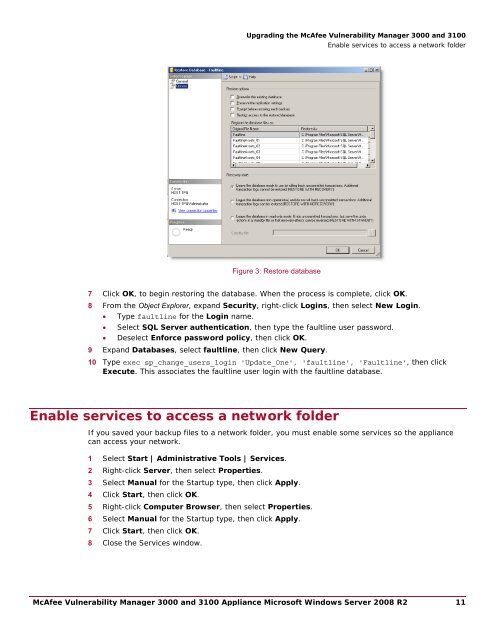McAfee Vulnerability Manager 3000 and 3100 Appliance to ...
McAfee Vulnerability Manager 3000 and 3100 Appliance to ...
McAfee Vulnerability Manager 3000 and 3100 Appliance to ...
Create successful ePaper yourself
Turn your PDF publications into a flip-book with our unique Google optimized e-Paper software.
Upgrading the <strong>McAfee</strong> <strong>Vulnerability</strong> <strong>Manager</strong> <strong>3000</strong> <strong>and</strong> <strong>3100</strong>Enable services <strong>to</strong> access a network folderFigure 3: Res<strong>to</strong>re database7 Click OK, <strong>to</strong> begin res<strong>to</strong>ring the database. When the process is complete, click OK.8 From the Object Explorer, exp<strong>and</strong> Security, right-click Logins, then select New Login.• Type faultline for the Login name.• Select SQL Server authentication, then type the faultline user password.• Deselect Enforce password policy, then click OK.9 Exp<strong>and</strong> Databases, select faultline, then click New Query.10 Type exec sp_change_users_login 'Update_One', 'faultline', 'Faultline', then clickExecute. This associates the faultline user login with the faultline database.Enable services <strong>to</strong> access a network folderIf you saved your backup files <strong>to</strong> a network folder, you must enable some services so the appliancecan access your network.1 Select Start | Administrative Tools | Services.2 Right-click Server, then select Properties.3 Select Manual for the Startup type, then click Apply.4 Click Start, then click OK.5 Right-click Computer Browser, then select Properties.6 Select Manual for the Startup type, then click Apply.7 Click Start, then click OK.8 Close the Services window.<strong>McAfee</strong> <strong>Vulnerability</strong> <strong>Manager</strong> <strong>3000</strong> <strong>and</strong> <strong>3100</strong> <strong>Appliance</strong> Microsoft Windows Server 2008 R2 11