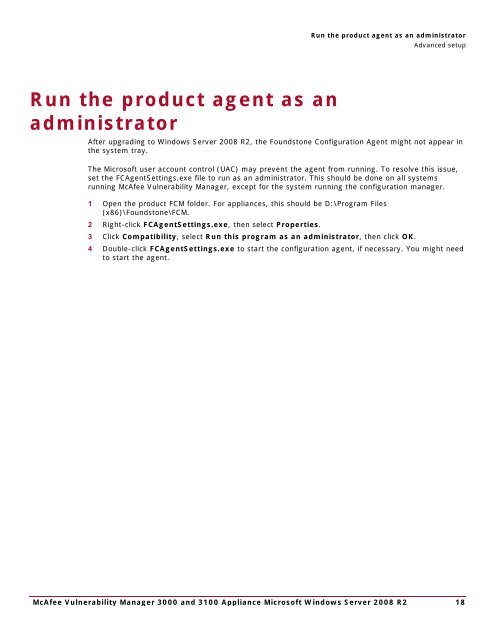McAfee Vulnerability Manager 3000 and 3100 Appliance to ...
McAfee Vulnerability Manager 3000 and 3100 Appliance to ...
McAfee Vulnerability Manager 3000 and 3100 Appliance to ...
You also want an ePaper? Increase the reach of your titles
YUMPU automatically turns print PDFs into web optimized ePapers that Google loves.
Run the product agent as an administra<strong>to</strong>rAdvanced setupRun the product agent as anadministra<strong>to</strong>rAfter upgrading <strong>to</strong> Windows Server 2008 R2, the Founds<strong>to</strong>ne Configuration Agent might not appear inthe system tray.The Microsoft user account control (UAC) may prevent the agent from running. To resolve this issue,set the FCAgentSettings.exe file <strong>to</strong> run as an administra<strong>to</strong>r. This should be done on all systemsrunning <strong>McAfee</strong> <strong>Vulnerability</strong> <strong>Manager</strong>, except for the system running the configuration manager.1 Open the product FCM folder. For appliances, this should be D:\Program Files(x86)\Founds<strong>to</strong>ne\FCM.2 Right-click FCAgentSettings.exe, then select Properties.3 Click Compatibility, select Run this program as an administra<strong>to</strong>r, then click OK.4 Double-click FCAgentSettings.exe <strong>to</strong> start the configuration agent, if necessary. You might need<strong>to</strong> start the agent.<strong>McAfee</strong> <strong>Vulnerability</strong> <strong>Manager</strong> <strong>3000</strong> <strong>and</strong> <strong>3100</strong> <strong>Appliance</strong> Microsoft Windows Server 2008 R2 18