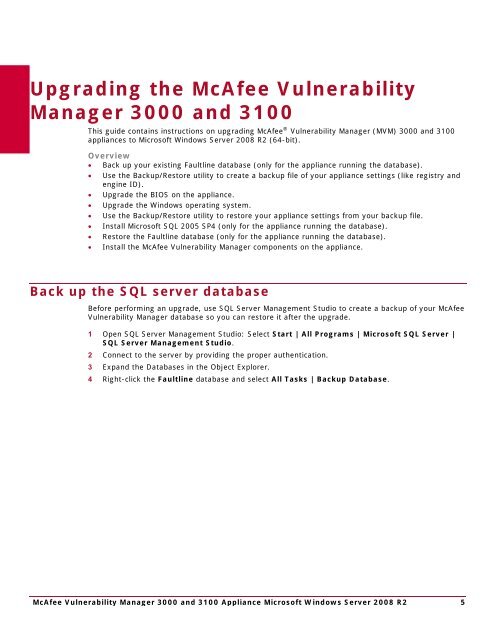McAfee Vulnerability Manager 3000 and 3100 Appliance to ...
McAfee Vulnerability Manager 3000 and 3100 Appliance to ...
McAfee Vulnerability Manager 3000 and 3100 Appliance to ...
You also want an ePaper? Increase the reach of your titles
YUMPU automatically turns print PDFs into web optimized ePapers that Google loves.
Upgrading the <strong>McAfee</strong> <strong>Vulnerability</strong><strong>Manager</strong> <strong>3000</strong> <strong>and</strong> <strong>3100</strong>This guide contains instructions on upgrading <strong>McAfee</strong> ® <strong>Vulnerability</strong> <strong>Manager</strong> (MVM) <strong>3000</strong> <strong>and</strong> <strong>3100</strong>appliances <strong>to</strong> Microsoft Windows Server 2008 R2 (64-bit).Overview• Back up your existing Faultline database (only for the appliance running the database).• Use the Backup/Res<strong>to</strong>re utility <strong>to</strong> create a backup file of your appliance settings (like registry <strong>and</strong>engine ID).• Upgrade the BIOS on the appliance.• Upgrade the Windows operating system.• Use the Backup/Res<strong>to</strong>re utility <strong>to</strong> res<strong>to</strong>re your appliance settings from your backup file.• Install Microsoft SQL 2005 SP4 (only for the appliance running the database).• Res<strong>to</strong>re the Faultline database (only for the appliance running the database).• Install the <strong>McAfee</strong> <strong>Vulnerability</strong> <strong>Manager</strong> components on the appliance.Back up the SQL server databaseBefore performing an upgrade, use SQL Server Management Studio <strong>to</strong> create a backup of your <strong>McAfee</strong><strong>Vulnerability</strong> <strong>Manager</strong> database so you can res<strong>to</strong>re it after the upgrade.1 Open SQL Server Management Studio: Select Start | All Programs | Microsoft SQL Server |SQL Server Management Studio.2 Connect <strong>to</strong> the server by providing the proper authentication.3 Exp<strong>and</strong> the Databases in the Object Explorer.4 Right-click the Faultline database <strong>and</strong> select All Tasks | Backup Database.<strong>McAfee</strong> <strong>Vulnerability</strong> <strong>Manager</strong> <strong>3000</strong> <strong>and</strong> <strong>3100</strong> <strong>Appliance</strong> Microsoft Windows Server 2008 R2 5