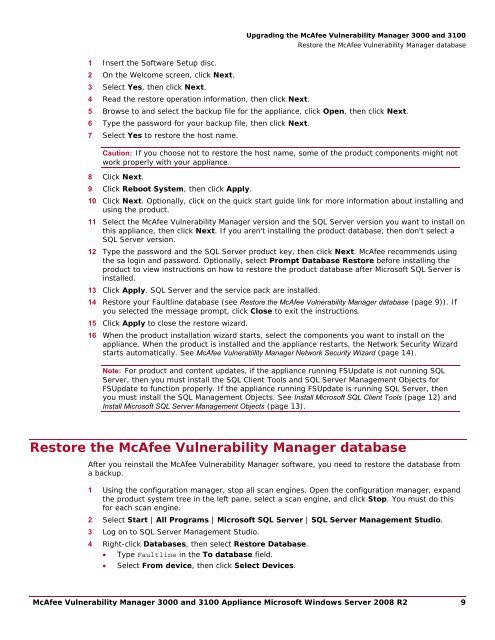McAfee Vulnerability Manager 3000 and 3100 Appliance to ...
McAfee Vulnerability Manager 3000 and 3100 Appliance to ...
McAfee Vulnerability Manager 3000 and 3100 Appliance to ...
You also want an ePaper? Increase the reach of your titles
YUMPU automatically turns print PDFs into web optimized ePapers that Google loves.
1 Insert the Software Setup disc.2 On the Welcome screen, click Next.3 Select Yes, then click Next.4 Read the res<strong>to</strong>re operation information, then click Next.Upgrading the <strong>McAfee</strong> <strong>Vulnerability</strong> <strong>Manager</strong> <strong>3000</strong> <strong>and</strong> <strong>3100</strong>Res<strong>to</strong>re the <strong>McAfee</strong> <strong>Vulnerability</strong> <strong>Manager</strong> database5 Browse <strong>to</strong> <strong>and</strong> select the backup file for the appliance, click Open, then click Next.6 Type the password for your backup file, then click Next.7 Select Yes <strong>to</strong> res<strong>to</strong>re the host name.Caution: If you choose not <strong>to</strong> res<strong>to</strong>re the host name, some of the product components might notwork properly with your appliance.8 Click Next.9 Click Reboot System, then click Apply.10 Click Next. Optionally, click on the quick start guide link for more information about installing <strong>and</strong>using the product.11 Select the <strong>McAfee</strong> <strong>Vulnerability</strong> <strong>Manager</strong> version <strong>and</strong> the SQL Server version you want <strong>to</strong> install onthis appliance, then click Next. If you aren't installing the product database, then don't select aSQL Server version.12 Type the password <strong>and</strong> the SQL Server product key, then click Next. <strong>McAfee</strong> recommends usingthe sa login <strong>and</strong> password. Optionally, select Prompt Database Res<strong>to</strong>re before installing theproduct <strong>to</strong> view instructions on how <strong>to</strong> res<strong>to</strong>re the product database after Microsoft SQL Server isinstalled.13 Click Apply. SQL Server <strong>and</strong> the service pack are installed.14 Res<strong>to</strong>re your Faultline database (see Res<strong>to</strong>re the <strong>McAfee</strong> <strong>Vulnerability</strong> <strong>Manager</strong> database (page 9)). Ifyou selected the message prompt, click Close <strong>to</strong> exit the instructions.15 Click Apply <strong>to</strong> close the res<strong>to</strong>re wizard.16 When the product installation wizard starts, select the components you want <strong>to</strong> install on theappliance. When the product is installed <strong>and</strong> the appliance restarts, the Network Security Wizardstarts au<strong>to</strong>matically. See <strong>McAfee</strong> <strong>Vulnerability</strong> <strong>Manager</strong> Network Security Wizard (page 14).Note: For product <strong>and</strong> content updates, if the appliance running FSUpdate is not running SQLServer, then you must install the SQL Client Tools <strong>and</strong> SQL Server Management Objects forFSUpdate <strong>to</strong> function properly. If the appliance running FSUpdate is running SQL Server, thenyou must install the SQL Management Objects. See Install Microsoft SQL Client Tools (page 12) <strong>and</strong>Install Microsoft SQL Server Management Objects (page 13).Res<strong>to</strong>re the <strong>McAfee</strong> <strong>Vulnerability</strong> <strong>Manager</strong> databaseAfter you reinstall the <strong>McAfee</strong> <strong>Vulnerability</strong> <strong>Manager</strong> software, you need <strong>to</strong> res<strong>to</strong>re the database froma backup.1 Using the configuration manager, s<strong>to</strong>p all scan engines. Open the configuration manager, exp<strong>and</strong>the product system tree in the left pane, select a scan engine, <strong>and</strong> click S<strong>to</strong>p. You must do thisfor each scan engine.2 Select Start | All Programs | Microsoft SQL Server | SQL Server Management Studio.3 Log on <strong>to</strong> SQL Server Management Studio.4 Right-click Databases, then select Res<strong>to</strong>re Database.• Type Faultline in the To database field.• Select From device, then click Select Devices.<strong>McAfee</strong> <strong>Vulnerability</strong> <strong>Manager</strong> <strong>3000</strong> <strong>and</strong> <strong>3100</strong> <strong>Appliance</strong> Microsoft Windows Server 2008 R2 9