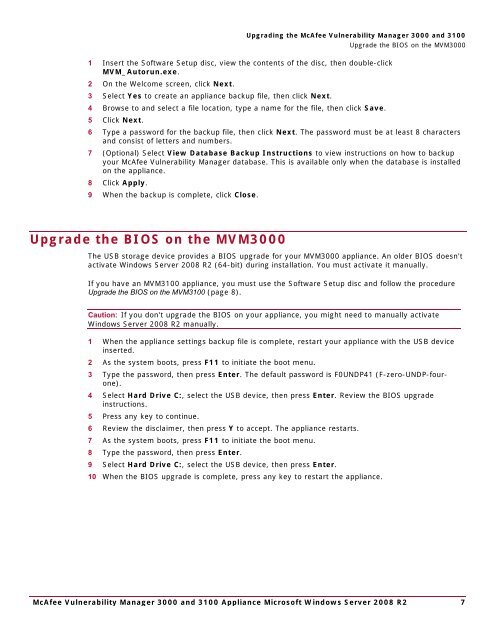McAfee Vulnerability Manager 3000 and 3100 Appliance to ...
McAfee Vulnerability Manager 3000 and 3100 Appliance to ...
McAfee Vulnerability Manager 3000 and 3100 Appliance to ...
You also want an ePaper? Increase the reach of your titles
YUMPU automatically turns print PDFs into web optimized ePapers that Google loves.
Upgrading the <strong>McAfee</strong> <strong>Vulnerability</strong> <strong>Manager</strong> <strong>3000</strong> <strong>and</strong> <strong>3100</strong>1 Insert the Software Setup disc, view the contents of the disc, then double-clickMVM_Au<strong>to</strong>run.exe.2 On the Welcome screen, click Next.3 Select Yes <strong>to</strong> create an appliance backup file, then click Next.4 Browse <strong>to</strong> <strong>and</strong> select a file location, type a name for the file, then click Save.5 Click Next.Upgrade the BIOS on the MVM<strong>3000</strong>6 Type a password for the backup file, then click Next. The password must be at least 8 characters<strong>and</strong> consist of letters <strong>and</strong> numbers.7 (Optional) Select View Database Backup Instructions <strong>to</strong> view instructions on how <strong>to</strong> backupyour <strong>McAfee</strong> <strong>Vulnerability</strong> <strong>Manager</strong> database. This is available only when the database is installedon the appliance.8 Click Apply.9 When the backup is complete, click Close.Upgrade the BIOS on the MVM<strong>3000</strong>The USB s<strong>to</strong>rage device provides a BIOS upgrade for your MVM<strong>3000</strong> appliance. An older BIOS doesn'tactivate Windows Server 2008 R2 (64-bit) during installation. You must activate it manually.If you have an MVM<strong>3100</strong> appliance, you must use the Software Setup disc <strong>and</strong> follow the procedureUpgrade the BIOS on the MVM<strong>3100</strong> (page 8).Caution: If you don't upgrade the BIOS on your appliance, you might need <strong>to</strong> manually activateWindows Server 2008 R2 manually.1 When the appliance settings backup file is complete, restart your appliance with the USB deviceinserted.2 As the system boots, press F11 <strong>to</strong> initiate the boot menu.3 Type the password, then press Enter. The default password is F0UNDP41 (F-zero-UNDP-fourone).4 Select Hard Drive C:, select the USB device, then press Enter. Review the BIOS upgradeinstructions.5 Press any key <strong>to</strong> continue.6 Review the disclaimer, then press Y <strong>to</strong> accept. The appliance restarts.7 As the system boots, press F11 <strong>to</strong> initiate the boot menu.8 Type the password, then press Enter.9 Select Hard Drive C:, select the USB device, then press Enter.10 When the BIOS upgrade is complete, press any key <strong>to</strong> restart the appliance.<strong>McAfee</strong> <strong>Vulnerability</strong> <strong>Manager</strong> <strong>3000</strong> <strong>and</strong> <strong>3100</strong> <strong>Appliance</strong> Microsoft Windows Server 2008 R2 7