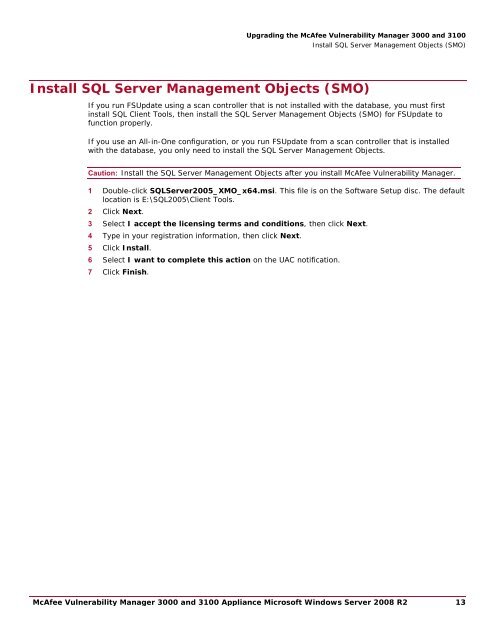McAfee Vulnerability Manager 3000 and 3100 Appliance to ...
McAfee Vulnerability Manager 3000 and 3100 Appliance to ...
McAfee Vulnerability Manager 3000 and 3100 Appliance to ...
Create successful ePaper yourself
Turn your PDF publications into a flip-book with our unique Google optimized e-Paper software.
Upgrading the <strong>McAfee</strong> <strong>Vulnerability</strong> <strong>Manager</strong> <strong>3000</strong> <strong>and</strong> <strong>3100</strong>Install SQL Server Management Objects (SMO)Install SQL Server Management Objects (SMO)If you run FSUpdate using a scan controller that is not installed with the database, you must firstinstall SQL Client Tools, then install the SQL Server Management Objects (SMO) for FSUpdate <strong>to</strong>function properly.If you use an All-in-One configuration, or you run FSUpdate from a scan controller that is installedwith the database, you only need <strong>to</strong> install the SQL Server Management Objects.Caution: Install the SQL Server Management Objects after you install <strong>McAfee</strong> <strong>Vulnerability</strong> <strong>Manager</strong>.1 Double-click SQLServer2005_XMO_x64.msi. This file is on the Software Setup disc. The defaultlocation is E:\SQL2005\Client Tools.2 Click Next.3 Select I accept the licensing terms <strong>and</strong> conditions, then click Next.4 Type in your registration information, then click Next.5 Click Install.6 Select I want <strong>to</strong> complete this action on the UAC notification.7 Click Finish.<strong>McAfee</strong> <strong>Vulnerability</strong> <strong>Manager</strong> <strong>3000</strong> <strong>and</strong> <strong>3100</strong> <strong>Appliance</strong> Microsoft Windows Server 2008 R2 13