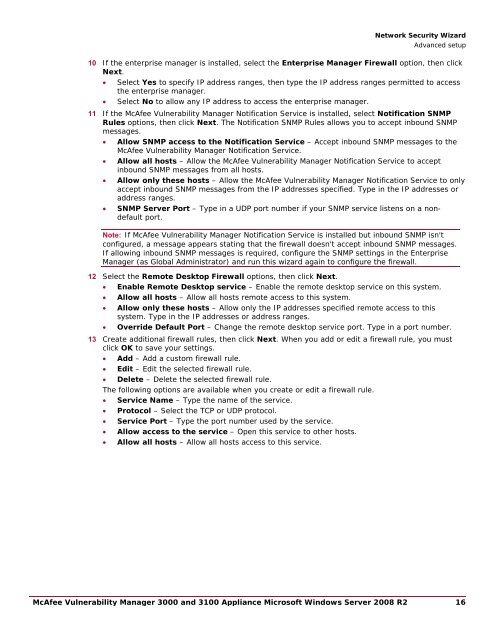McAfee Vulnerability Manager 3000 and 3100 Appliance to ...
McAfee Vulnerability Manager 3000 and 3100 Appliance to ...
McAfee Vulnerability Manager 3000 and 3100 Appliance to ...
Create successful ePaper yourself
Turn your PDF publications into a flip-book with our unique Google optimized e-Paper software.
Network Security WizardAdvanced setup10 If the enterprise manager is installed, select the Enterprise <strong>Manager</strong> Firewall option, then clickNext.• Select Yes <strong>to</strong> specify IP address ranges, then type the IP address ranges permitted <strong>to</strong> accessthe enterprise manager.• Select No <strong>to</strong> allow any IP address <strong>to</strong> access the enterprise manager.11 If the <strong>McAfee</strong> <strong>Vulnerability</strong> <strong>Manager</strong> Notification Service is installed, select Notification SNMPRules options, then click Next. The Notification SNMP Rules allows you <strong>to</strong> accept inbound SNMPmessages.• Allow SNMP access <strong>to</strong> the Notification Service – Accept inbound SNMP messages <strong>to</strong> the<strong>McAfee</strong> <strong>Vulnerability</strong> <strong>Manager</strong> Notification Service.• Allow all hosts – Allow the <strong>McAfee</strong> <strong>Vulnerability</strong> <strong>Manager</strong> Notification Service <strong>to</strong> acceptinbound SNMP messages from all hosts.• Allow only these hosts – Allow the <strong>McAfee</strong> <strong>Vulnerability</strong> <strong>Manager</strong> Notification Service <strong>to</strong> onlyaccept inbound SNMP messages from the IP addresses specified. Type in the IP addresses oraddress ranges.• SNMP Server Port – Type in a UDP port number if your SNMP service listens on a nondefaultport.Note: If <strong>McAfee</strong> <strong>Vulnerability</strong> <strong>Manager</strong> Notification Service is installed but inbound SNMP isn'tconfigured, a message appears stating that the firewall doesn't accept inbound SNMP messages.If allowing inbound SNMP messages is required, configure the SNMP settings in the Enterprise<strong>Manager</strong> (as Global Administra<strong>to</strong>r) <strong>and</strong> run this wizard again <strong>to</strong> configure the firewall.12 Select the Remote Desk<strong>to</strong>p Firewall options, then click Next.• Enable Remote Desk<strong>to</strong>p service – Enable the remote desk<strong>to</strong>p service on this system.• Allow all hosts – Allow all hosts remote access <strong>to</strong> this system.• Allow only these hosts – Allow only the IP addresses specified remote access <strong>to</strong> thissystem. Type in the IP addresses or address ranges.• Override Default Port – Change the remote desk<strong>to</strong>p service port. Type in a port number.13 Create additional firewall rules, then click Next. When you add or edit a firewall rule, you mustclick OK <strong>to</strong> save your settings.• Add – Add a cus<strong>to</strong>m firewall rule.• Edit – Edit the selected firewall rule.• Delete – Delete the selected firewall rule.The following options are available when you create or edit a firewall rule.• Service Name – Type the name of the service.• Pro<strong>to</strong>col – Select the TCP or UDP pro<strong>to</strong>col.• Service Port – Type the port number used by the service.• Allow access <strong>to</strong> the service – Open this service <strong>to</strong> other hosts.• Allow all hosts – Allow all hosts access <strong>to</strong> this service.<strong>McAfee</strong> <strong>Vulnerability</strong> <strong>Manager</strong> <strong>3000</strong> <strong>and</strong> <strong>3100</strong> <strong>Appliance</strong> Microsoft Windows Server 2008 R2 16