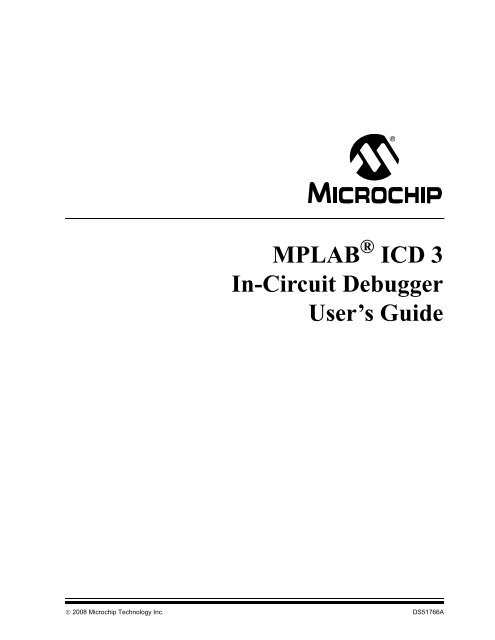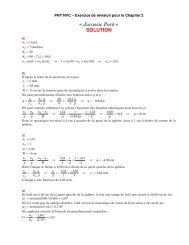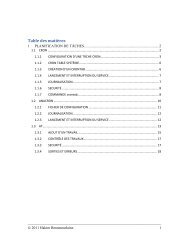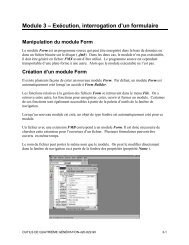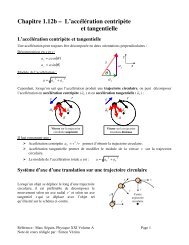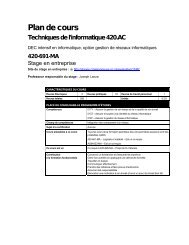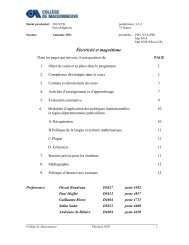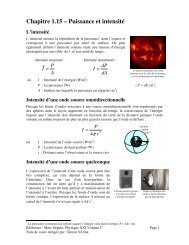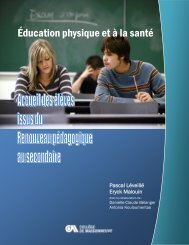MPLAB ICD 3 In-Circuit Debugger User's Guide
MPLAB ICD 3 In-Circuit Debugger User's Guide
MPLAB ICD 3 In-Circuit Debugger User's Guide
- No tags were found...
You also want an ePaper? Increase the reach of your titles
YUMPU automatically turns print PDFs into web optimized ePapers that Google loves.
<strong>MPLAB</strong> ® <strong>ICD</strong> 3<strong>In</strong>-<strong>Circuit</strong> <strong>Debugger</strong>User’s <strong>Guide</strong>© 2008 Microchip Technology <strong>In</strong>c. DS51766A
Note the following details of the code protection feature on Microchip devices:• Microchip products meet the specification contained in their particular Microchip Data Sheet.• Microchip believes that its family of products is one of the most secure families of its kind on the market today, when used in theintended manner and under normal conditions.• There are dishonest and possibly illegal methods used to breach the code protection feature. All of these methods, to ourknowledge, require using the Microchip products in a manner outside the operating specifications contained in Microchip’s DataSheets. Most likely, the person doing so is engaged in theft of intellectual property.• Microchip is willing to work with the customer who is concerned about the integrity of their code.• Neither Microchip nor any other semiconductor manufacturer can guarantee the security of their code. Code protection does notmean that we are guaranteeing the product as “unbreakable.”Code protection is constantly evolving. We at Microchip are committed to continuously improving the code protection features of ourproducts. Attempts to break Microchip’s code protection feature may be a violation of the Digital Millennium Copyright Act. If such actsallow unauthorized access to your software or other copyrighted work, you may have a right to sue for relief under that Act.<strong>In</strong>formation contained in this publication regarding deviceapplications and the like is provided only for your convenienceand may be superseded by updates. It is your responsibility toensure that your application meets with your specifications.MICROCHIP MAKES NO REPRESENTATIONS ORWARRANTIES OF ANY KIND WHETHER EXPRESS ORIMPLIED, WRITTEN OR ORAL, STATUTORY OROTHERWISE, RELATED TO THE INFORMATION,INCLUDING BUT NOT LIMITED TO ITS CONDITION,QUALITY, PERFORMANCE, MERCHANTABILITY ORFITNESS FOR PURPOSE. Microchip disclaims all liabilityarising from this information and its use. Use of Microchipdevices in life support and/or safety applications is entirely atthe buyer’s risk, and the buyer agrees to defend, indemnify andhold harmless Microchip from any and all damages, claims,suits, or expenses resulting from such use. No licenses areconveyed, implicitly or otherwise, under any Microchipintellectual property rights.TrademarksThe Microchip name and logo, the Microchip logo, Accuron,dsPIC, KEELOQ, KEELOQ logo, <strong>MPLAB</strong>, PIC, PICmicro,PICSTART, rfPIC, SmartShunt and UNI/O are registeredtrademarks of Microchip Technology <strong>In</strong>corporated in theU.S.A. and other countries.FilterLab, Linear Active Thermistor, MXDEV, MXLAB,SEEVAL, SmartSensor and The Embedded Control SolutionsCompany are registered trademarks of Microchip Technology<strong>In</strong>corporated in the U.S.A.Analog-for-the-Digital Age, Application Maestro, CodeGuard,dsP<strong>ICD</strong>EM, dsP<strong>ICD</strong>EM.net, dsPICworks, dsSPEAK, ECAN,ECONOMONITOR, FanSense, <strong>In</strong>-<strong>Circuit</strong> SerialProgramming, ICSP, ICEPIC, Mindi, MiWi, MPASM, <strong>MPLAB</strong>Certified logo, MPLIB, MPLINK, mTouch, PICkit, P<strong>ICD</strong>EM,P<strong>ICD</strong>EM.net, PICtail, PIC 32 logo, PowerCal, Power<strong>In</strong>fo,PowerMate, PowerTool, REAL ICE, rfLAB, Select Mode, TotalEndurance, WiperLock and ZENA are trademarks ofMicrochip Technology <strong>In</strong>corporated in the U.S.A. and othercountries.SQTP is a service mark of Microchip Technology <strong>In</strong>corporatedin the U.S.A.All other trademarks mentioned herein are property of theirrespective companies.© 2008, Microchip Technology <strong>In</strong>corporated, Printed in theU.S.A., All Rights Reserved.Printed on recycled paper.Microchip received ISO/TS-16949:2002 certification for its worldwideheadquarters, design and wafer fabrication facilities in Chandler andTempe, Arizona; Gresham, Oregon and design centers in Californiaand <strong>In</strong>dia. The Company’s quality system processes and proceduresare for its PIC ® MCUs and dsPIC ® DSCs, KEELOQ ® code hoppingdevices, Serial EEPROMs, microperipherals, nonvolatile memory andanalog products. <strong>In</strong> addition, Microchip’s quality system for the designand manufacture of development systems is ISO 9001:2000 certified.DS51766A-page ii© 2008 Microchip Technology <strong>In</strong>c.
<strong>MPLAB</strong> ® <strong>ICD</strong> 3 IN-CIRCUITDEBUGGER USER’S GUIDETable of ContentsPreface ........................................................................................................................... 1Part 1 –Getting StartedChapter 1. Overview1.1 <strong>In</strong>troduction ..................................................................................................... 91.2 <strong>MPLAB</strong> <strong>ICD</strong> 3 <strong>In</strong>-<strong>Circuit</strong> <strong>Debugger</strong> Defined ................................................... 91.3 How the <strong>MPLAB</strong> <strong>ICD</strong> 3 <strong>In</strong>-<strong>Circuit</strong> <strong>Debugger</strong> Helps You ............................... 101.4 <strong>MPLAB</strong> <strong>ICD</strong> 3 <strong>In</strong>-<strong>Circuit</strong> <strong>Debugger</strong> Kit Components .................................... 101.5 Device and Feature Support ........................................................................ 11Chapter 2. Theory of Operation2.1 <strong>In</strong>troduction ................................................................................................... 132.2 <strong>MPLAB</strong> <strong>ICD</strong> 3 <strong>In</strong>-<strong>Circuit</strong> <strong>Debugger</strong> vs. <strong>MPLAB</strong> ICE 2000/4000<strong>In</strong>-<strong>Circuit</strong> Emulators ................................................................................ 132.3 <strong>MPLAB</strong> <strong>ICD</strong> 3 <strong>In</strong>-<strong>Circuit</strong> <strong>Debugger</strong> vs. <strong>MPLAB</strong> <strong>ICD</strong> 2 <strong>Debugger</strong> ................. 132.4 <strong>Debugger</strong> To Target Communication ........................................................... 142.5 Communication Connections ....................................................................... 152.6 Debugging with the <strong>Debugger</strong> ...................................................................... 172.7 Requirements For Debugging ...................................................................... 182.8 Programming with the <strong>Debugger</strong> .................................................................. 202.9 Resources Used by the <strong>Debugger</strong> ............................................................... 20Chapter 3. <strong>In</strong>stallation3.1 <strong>In</strong>troduction ................................................................................................... 213.2 <strong>In</strong>stalling the Software .................................................................................. 213.3 <strong>In</strong>stalling the USB Device Drivers ................................................................ 213.4 Connecting the Target .................................................................................. 223.5 Setting Up the Target Board ......................................................................... 223.6 Setting Up <strong>MPLAB</strong> IDE ................................................................................ 23Chapter 4. General Setup4.1 <strong>In</strong>troduction ................................................................................................... 254.2 Starting the <strong>MPLAB</strong> IDE Software ................................................................ 254.3 Creating a Project ......................................................................................... 264.4 Viewing the Project ....................................................................................... 264.5 Building the Project ...................................................................................... 264.6 Setting Configuration Bits ............................................................................. 274.7 Setting the <strong>Debugger</strong> as the <strong>Debugger</strong> or Programmer ............................... 274.8 <strong>Debugger</strong>/Programmer Limitations .............................................................. 27© 2008 Microchip Technology <strong>In</strong>c. DS51766A-page iii
<strong>MPLAB</strong> ® <strong>ICD</strong> 3 <strong>In</strong>-<strong>Circuit</strong> <strong>Debugger</strong> User’s <strong>Guide</strong>Chapter 5. Tutorial5.1 <strong>In</strong>troduction ................................................................................................... 295.2 Setting Up the Environment and Selecting the Device ................................. 305.3 Creating the Application Code ...................................................................... 305.4 Running the Project Wizard .......................................................................... 335.5 Viewing the Project ....................................................................................... 355.6 Viewing Debug Options ................................................................................ 365.7 Creating a Hex File ....................................................................................... 375.8 Setting Up the Demo Board ......................................................................... 395.9 Loading Program Code For Debugging ....................................................... 395.10 Running Debug Code ................................................................................. 405.11 Debugging Code Using Breakpoints .......................................................... 405.12 Programming the Application ..................................................................... 45Part 2 –TroubleshootingChapter 6. Frequently Asked Questions (FAQs)6.1 <strong>In</strong>troduction ................................................................................................... 496.2 How Does It Work ........................................................................................ 496.3 What’s Wrong ............................................................................................... 50Chapter 7. Error Messages7.1 <strong>In</strong>troduction ................................................................................................... 537.2 Specific Error Messages .............................................................................. 537.3 General Corrective Actions .......................................................................... 57Part 3 –ReferenceChapter 8. Basic Debug Functions8.1 <strong>In</strong>troduction ................................................................................................... 638.2 Breakpoints .................................................................................................. 638.3 Stopwatch ..................................................................................................... 63Chapter 9. <strong>Debugger</strong> Function Summary9.1 <strong>In</strong>troduction ................................................................................................... 659.2 Debugging Functions ................................................................................... 659.3 Debugging Dialogs/Windows ....................................................................... 689.4 Programming Functions ............................................................................... 739.5 Settings Dialog ............................................................................................. 74DS51766A-page iv© 2008 Microchip Technology <strong>In</strong>c.
Table of ContentsChapter 10. Hardware Specification10.1 <strong>In</strong>troduction ................................................................................................. 7910.2 Highlights .................................................................................................... 7910.3 Declaration of Conformity ........................................................................... 7910.4 USB Port/Power ......................................................................................... 8010.5 <strong>MPLAB</strong> <strong>ICD</strong> 3 <strong>Debugger</strong> ............................................................................ 8010.6 Standard Communication Hardware .......................................................... 8110.7 <strong>ICD</strong> 3 Test <strong>In</strong>terface Board ......................................................................... 8210.8 Target Board Considerations ..................................................................... 83Glossary .......................................................................................................................85<strong>In</strong>dex ............................................................................................................................. 99Worldwide Sales and Service .................................................................................. 102© 2008 Microchip Technology <strong>In</strong>c. DS51766A-page v
<strong>MPLAB</strong> ® <strong>ICD</strong> 3 <strong>In</strong>-<strong>Circuit</strong> <strong>Debugger</strong> User’s <strong>Guide</strong>NOTES:DS51766A-page vi© 2008 Microchip Technology <strong>In</strong>c.
<strong>MPLAB</strong> ® <strong>ICD</strong> 3 IN-CIRCUITDEBUGGER USER’S GUIDEPrefaceNOTICE TO CUSTOMERSAll documentation becomes dated, and this manual is no exception. Microchip tools anddocumentation are constantly evolving to meet customer needs, so some actual dialogsand/or tool descriptions may differ from those in this document. Please refer to our web site(www.microchip.com) to obtain the latest documentation available.Documents are identified with a “DS” number. This number is located on the bottom of eachpage, in front of the page number. The numbering convention for the DS number is“DSXXXXXA”, where “XXXXX” is the document number and “A” is the revision level of thedocument.For the most up-to-date information on development tools, see the <strong>MPLAB</strong> ® IDE on-line help.Select the Help menu, and then Topics to open a list of available on-line help files.INTRODUCTIONDOCUMENT LAYOUTThis chapter contains general information that will be useful to know before using the<strong>MPLAB</strong> <strong>ICD</strong> 3 in-circuit debugger. Items discussed in this chapter include:• Document Layout• Conventions Used in this <strong>Guide</strong>• Warranty Registration• Recommended Reading• The Microchip Web Site• Development Systems Customer Change Notification Service• Customer Support• Revision HistoryThis document describes how to use the <strong>MPLAB</strong> <strong>ICD</strong> 3 in-circuit debugger as adevelopment tool to emulate and debug firmware on a target board, as well as how toprogram devices. The document is organized as follows:Part 1 – Getting Started• Chapter 1. Overview – What the <strong>MPLAB</strong> <strong>ICD</strong> 3 in-circuit debugger is, and how itcan help you develop your application.• Chapter 2. Theory of Operation – The theory of <strong>MPLAB</strong> <strong>ICD</strong> 3 in-circuit debuggeroperation. Explains configuration options.• Chapter 3. <strong>In</strong>stallation – How to install the debugger software and hardware.• Chapter 4. General Setup – How to set up <strong>MPLAB</strong> IDE to use the debugger.• Chapter 5. Tutorial – A brief tutorial on using the debugger.© 2008 Microchip Technology <strong>In</strong>c. DS51766A-page 1
<strong>MPLAB</strong> ® <strong>ICD</strong> 3 <strong>In</strong>-<strong>Circuit</strong> <strong>Debugger</strong> User’s <strong>Guide</strong>Part 2 – Troubleshooting• Chapter 6. Frequently Asked Questions (FAQs) – A list of frequently askedquestions, useful for troubleshooting.• Chapter 7. Error Messages – A list of error messages and suggestedresolutions.Part 3 – Reference• Chapter 8. Basic Debug Functions – A description of basic debugger featuresavailable in <strong>MPLAB</strong> IDE when the <strong>MPLAB</strong> <strong>ICD</strong> 3 in-circuit debugger is chosen aseither the debug or programming tool. This includes the debug featuresbreakpoints, stopwatch, triggering and real-time watches.• Chapter 9. <strong>Debugger</strong> Function Summary – A summary of debugger functionsavailable in <strong>MPLAB</strong> IDE when the <strong>MPLAB</strong> <strong>ICD</strong> 3 debugger is chosen as thedebug or program tool.• Chapter 10. Hardware Specification – The hardware and electricalspecifications of the debugger system.DS51766A-page 2© 2008 Microchip Technology <strong>In</strong>c.
PrefaceCONVENTIONS USED IN THIS GUIDEThis manual uses the following documentation conventions:DOCUMENTATION CONVENTIONSDescription Represents ExamplesArial font:Italic characters Referenced books <strong>MPLAB</strong> ® IDE User’s <strong>Guide</strong>Emphasized text...is the only compiler...<strong>In</strong>itial caps A window the Output windowA dialogthe Settings dialogA menu selectionselect Enable ProgrammerQuotesA field name in a window or “Save project before build”dialogUnderlined, italic text with A menu pathFile>Saveright angle bracketBold characters A dialog button Click OKA tabClick the Power tabN‘RnnnnA number in verilog format, 4‘b0010, 2‘hF1where N is the total number ofdigits, R is the radix and n is adigit.Text in angle brackets < > A key on the keyboard Press , Courier New font:Plain Courier New Sample source code #define STARTFilenamesautoexec.batFile pathsc:\mcc18\hKeywords_asm, _endasm, staticCommand-line options -Opa+, -Opa-Bit values 0, 1Constants0xFF, ‘A’Italic Courier New A variable argument file.o, where file can beany valid filenameSquare brackets [ ] Optional arguments mcc18 [options] file[options]Curly brackets and pipe Choice of mutually exclusive errorlevel {0|1}character: { | }arguments; an OR selectionEllipses... Replaces repeated text var_name [,var_name...]Represents code supplied byuservoid main (void){ ...}© 2008 Microchip Technology <strong>In</strong>c. DS51766A-page 3
<strong>MPLAB</strong> ® <strong>ICD</strong> 3 <strong>In</strong>-<strong>Circuit</strong> <strong>Debugger</strong> User’s <strong>Guide</strong>WARRANTY REGISTRATIONRECOMMENDED READINGPlease complete the enclosed Warranty Registration Card and mail it promptly.Sending in the Warranty Registration Card entitles users to receive new productupdates. <strong>In</strong>terim software releases are available at the Microchip web site.This user's guide describes how to use <strong>MPLAB</strong> <strong>ICD</strong> 3 in-circuit debugger. Other usefuldocuments are listed below. The following Microchip documents are available andrecommended as supplemental reference resources.Please read this first! This document contains important information about operationalissues that should be considered when using the <strong>MPLAB</strong> <strong>ICD</strong> 3 with your targetdesignRelease Notes for <strong>MPLAB</strong> <strong>ICD</strong> 3 <strong>In</strong>-<strong>Circuit</strong> <strong>Debugger</strong>For the latest information on using <strong>MPLAB</strong> <strong>ICD</strong> 3 in-circuit debugger, read the“Readme for <strong>MPLAB</strong> <strong>ICD</strong> 3 <strong>Debugger</strong>.htm” file (an HTML file) in the Readmessubdirectory of the <strong>MPLAB</strong> IDE installation directory. The release notes (Readme)contains update information and known issues that may not be included in this user’sguide.Using <strong>MPLAB</strong> <strong>ICD</strong> 3 <strong>In</strong>-<strong>Circuit</strong> <strong>Debugger</strong> Poster (DS51765)This poster shows you how to hook up the hardware and install the software for the<strong>MPLAB</strong> <strong>ICD</strong> 3 in-circuit debugger using standard communications and a target board.<strong>MPLAB</strong> <strong>ICD</strong> 3 <strong>In</strong>-<strong>Circuit</strong> <strong>Debugger</strong> On-line Help FileA comprehensive help file for the debugger is included with <strong>MPLAB</strong> IDE. Usage,troubleshooting and hardware specifications are covered. This may be more up-to-datethan the printed documentation. Also, debugger reserved resources and limitations arelisted for various devices.Header Board Specification (DS51292)This booklet describes how to install and use <strong>MPLAB</strong> <strong>ICD</strong> 3 in-circuit debuggerheaders. Headers are used to better debug selected devices using special -ICE deviceversions without the loss of pins or resources.Transition Socket Specification (DS51194)Consult this document for information on transition sockets available for use with<strong>MPLAB</strong> ICE 2000/4000 device adaptors, <strong>MPLAB</strong> <strong>ICD</strong> 2 headers and <strong>MPLAB</strong> <strong>ICD</strong> 3in-circuit debugger headers.DS51766A-page 4© 2008 Microchip Technology <strong>In</strong>c.
PrefaceTHE MICROCHIP WEB SITEMicrochip provides online support via our web site at www.microchip.com. This website is used as a means to make files and information easily available to customers.Accessible by using your favorite <strong>In</strong>ternet browser, the web site contains the followinginformation:• Product Support – Data sheets and errata, application notes and sampleprograms, design resources, user’s guides and hardware support documents,latest software releases and archived software• General Technical Support – Frequently Asked Questions (FAQs), technicalsupport requests, online discussion groups, Microchip consultant programmember listing• Business of Microchip – Product selector and ordering guides, latest Microchippress releases, listing of seminars and events, listings of Microchip sales offices,distributors and factory representativesDEVELOPMENT SYSTEMS CUSTOMER CHANGE NOTIFICATION SERVICEMicrochip’s customer notification service helps keep customers current on Microchipproducts. Subscribers will receive e-mail notification whenever there are changes,updates, revisions or errata related to a specified product family or development tool ofinterest.To register, access the Microchip web site at www.microchip.com, click on CustomerChange Notification and follow the registration instructions.The Development Systems product group categories are:• Compilers – The latest information on Microchip C compilers, assemblers, linkersand other language tools. These include all <strong>MPLAB</strong> C compilers; all <strong>MPLAB</strong>assemblers (including MPASM assembler); all <strong>MPLAB</strong> linkers (includingMPLINK object linker); and all <strong>MPLAB</strong> librarians (including MPLIB objectlibrarian).• Emulators – The latest information on Microchip in-circuit emulators.Theseinclude the <strong>MPLAB</strong> REAL ICE, <strong>MPLAB</strong> ICE 2000 and <strong>MPLAB</strong> ICE 4000in-circuit emulators• <strong>In</strong>-<strong>Circuit</strong> <strong>Debugger</strong>s – The latest information on the Microchip in-circuitdebuggers, the <strong>MPLAB</strong> <strong>ICD</strong> 2 in-circuit debugger and PICkit 2 debug express.• <strong>MPLAB</strong> ® IDE – The latest information on Microchip <strong>MPLAB</strong> IDE, the Windows ®<strong>In</strong>tegrated Development Environment for development systems tools. This list isfocused on the <strong>MPLAB</strong> IDE, <strong>MPLAB</strong> IDE Project Manager, <strong>MPLAB</strong> Editor and<strong>MPLAB</strong> SIM simulator, as well as general editing and debugging features.• Programmers – The latest information on Microchip programmers. These includethe <strong>MPLAB</strong> PM3 and PRO MATE II device programmers and the PICSTART ®Plus and PICkit 1 and 2 development programmers.© 2008 Microchip Technology <strong>In</strong>c. DS51766A-page 5
<strong>MPLAB</strong> ® <strong>ICD</strong> 3 <strong>In</strong>-<strong>Circuit</strong> <strong>Debugger</strong> User’s <strong>Guide</strong>CUSTOMER SUPPORTREVISION HISTORYUsers of Microchip products can receive assistance through several channels:• Distributor or Representative• Local Sales Office• Field Application Engineer (FAE)• Technical SupportCustomers should contact their distributor, representative or field application engineer(FAE) for support. Local sales offices are also available to help customers. A listing ofsales offices and locations is included in the back of this document.Technical support is available through the web site at: http://support.microchip.com.Revision A (September 2008)This is the initial release of this document.DS51766A-page 6© 2008 Microchip Technology <strong>In</strong>c.
<strong>MPLAB</strong> ® <strong>ICD</strong> 3 IN-CIRCUITDEBUGGER USER’S GUIDEPart 1 – Getting StartedChapter 1. Overview....................................................................................................... 9Chapter 2. Theory of Operation .................................................................................. 13Chapter 3. <strong>In</strong>stallation.................................................................................................. 21Chapter 4. General Setup ............................................................................................ 25Chapter 5. Tutorial........................................................................................................ 29© 2008 Microchip Technology <strong>In</strong>c. DS51766A-page 7
<strong>MPLAB</strong> ® <strong>ICD</strong> 3 <strong>In</strong>-<strong>Circuit</strong> <strong>Debugger</strong> User’s <strong>Guide</strong>NOTES:DS51766A-page 8© 2008 Microchip Technology <strong>In</strong>c.
<strong>MPLAB</strong> ® <strong>ICD</strong> 3 IN-CIRCUITDEBUGGER USER’S GUIDEChapter 1. Overview1.1 INTRODUCTIONAn overview of the <strong>MPLAB</strong> <strong>ICD</strong> 3 in-circuit debugger system is given.• <strong>MPLAB</strong> <strong>ICD</strong> 3 <strong>In</strong>-<strong>Circuit</strong> <strong>Debugger</strong> Defined• How the <strong>MPLAB</strong> <strong>ICD</strong> 3 <strong>In</strong>-<strong>Circuit</strong> <strong>Debugger</strong> Helps You• <strong>MPLAB</strong> <strong>ICD</strong> 3 <strong>In</strong>-<strong>Circuit</strong> <strong>Debugger</strong> Kit Components• Device and Feature Support1.2 <strong>MPLAB</strong> <strong>ICD</strong> 3 IN-CIRCUIT DEBUGGER DEFINEDThe <strong>MPLAB</strong> <strong>ICD</strong> 3 in-circuit debugger is an in-circuit debugger that is controlled by aPC running <strong>MPLAB</strong> IDE (v8.15 or greater) software on a Windows ® platform. The<strong>MPLAB</strong> <strong>ICD</strong> 3 in-circuit debugger is an integral part of the development engineer'stoolsuite. The application usage can vary from software development to hardwareintegration.The <strong>MPLAB</strong> <strong>ICD</strong> 3 in-circuit debugger is a complex debugger system used forhardware and software development of Microchip PIC ® microcontrollers (MCUs) anddsPIC ® Digital Signal Controllers (DSCs) that are based on <strong>In</strong>-<strong>Circuit</strong> SerialProgramming (ICSP) and Enhanced <strong>In</strong>-<strong>Circuit</strong> Serial Programming 2-wire serialinterfaces.The debugger system will execute code like an actual device because it uses a devicewith built-in emulation circuitry, instead of a special debugger chip, for emulation. Allavailable features of a given device are accessible interactively, and can be set andmodified by the <strong>MPLAB</strong> IDE interface.The <strong>MPLAB</strong> <strong>ICD</strong> 3 debugger was developed for emulating embedded processors withrich debug facilities which differ from conventional system processors in the followingaspects:• Processors run at maximum speeds• Capability to incorporate I/O port data input<strong>In</strong> addition to debugger functions, the <strong>MPLAB</strong> <strong>ICD</strong> 3 in-circuit debugger system alsomay be used as a development programmer.© 2008 Microchip Technology <strong>In</strong>c. DS51766A-page 9
<strong>MPLAB</strong> ® <strong>ICD</strong> 3 <strong>In</strong>-<strong>Circuit</strong> <strong>Debugger</strong> User’s <strong>Guide</strong>1.3 HOW THE <strong>MPLAB</strong> <strong>ICD</strong> 3 IN-CIRCUIT DEBUGGER HELPS YOUThe <strong>MPLAB</strong> <strong>ICD</strong> 3 in-circuit debugger system allows you to:• Debug your application on your own hardware in real time• Debug with hardware breakpoints• Debug with software breakpoints• Set breakpoints based on internal events• Monitor internal file registers• Emulate full speed• Program your device1.4 <strong>MPLAB</strong> <strong>ICD</strong> 3 IN-CIRCUIT DEBUGGER KIT COMPONENTSThe components of the <strong>MPLAB</strong> <strong>ICD</strong> 3 in-circuit debugger system kit are:1. <strong>MPLAB</strong> <strong>ICD</strong> 3 with indicator lights2. USB cable to provide communications between the debugger and a PC and toprovide power to the debugger3. Cable (also <strong>MPLAB</strong> <strong>ICD</strong> 2 compatible) to connect the <strong>MPLAB</strong> <strong>ICD</strong> 3 to a headermodule or target board4. <strong>MPLAB</strong> IDE Quick Start <strong>Guide</strong> (DS51281)5. CD-ROM with <strong>MPLAB</strong> IDE software and on-line documentation6. <strong>ICD</strong> 3 Test <strong>In</strong>terface BoardFIGURE 1-1:BASIC DEBUGGER SYSTEM<strong>In</strong>dicatorLights<strong>MPLAB</strong> ® <strong>ICD</strong> 3Modular Cableto Target Boardor HeaderUSB Cable to PCAdditional hardware that may be ordered separately:• Transition socket• <strong>ICD</strong> headers• <strong>MPLAB</strong> processor extension kitsDS51766A-page 10© 2008 Microchip Technology <strong>In</strong>c.
Overview1.5 DEVICE AND FEATURE SUPPORTTable 1-1 and Table 1-2 show the current and future support for devices and devicefeatures.TABLE 1-1:32-BIT AND 16-BIT (DATA MEMORY) DEVICESFeaturePIC32MXdsPIC33F,PIC24F/HdsPIC30FSMPS (1)dsPIC30FReset application C C C CRun, Halt C C C CSingle Step C C C CAnimate C C C CFull Speed Emulation C C C CHardware Breakpoints C C C CAdvanced Breakpoints C C C CSoftware Breakpoints N C C CPeripheral Freeze (2) C C C CBreak on data fetch or write C C C CBreak on Stack overflow C C C CStopwatch C C C NPass Counter C C C CWDT overflow C C C NStandard Speed Comm. C C C CProcessor Pak N F F NLegend:C = Current supportD = Support dependent on deviceF = No support now, but planned in the futureN = Support Not AvailableNote 1: Current Switch Mode Power Supply (SMPS) devices: dsPIC30F1010/2020/2023.2: This feature operates differently depending on the selected device.© 2008 Microchip Technology <strong>In</strong>c. DS51766A-page 11
<strong>MPLAB</strong> ® <strong>ICD</strong> 3 <strong>In</strong>-<strong>Circuit</strong> <strong>Debugger</strong> User’s <strong>Guide</strong>TABLE 1-2:8-BIT (DATA MEMORY) DEVICESFeaturePIC18FXXJPIC18F,PIC18F Enh, PIC12F, PIC16FPIC18FXXKReset application C C CRun, Halt C C CSingle Step C C CAnimate C C CFull Speed Emulation C C CHardware Breakpoints C C CAdvanced Breakpoints C C NSoftware Breakpoints C C NPeripheral Freeze (1) C C CBreak on data fetch or write C C NBreak on Stack overflow C C NStopwatch C N NPass Counter C C NWDT overflow C N NStandard Speed Comm. C C CProcessor Pak F F FLegend:C = Current supportF = No support now, but planned in the futureN = Support Not AvailableNote 1: This feature operates differently depending on the selected device.DS51766A-page 12© 2008 Microchip Technology <strong>In</strong>c.
2.1 INTRODUCTION<strong>MPLAB</strong> ® <strong>ICD</strong> 3 IN-CIRCUITDEBUGGER USER’S GUIDEChapter 2. Theory of OperationA simplified description of how the <strong>MPLAB</strong> <strong>ICD</strong> 3 in-circuit debugger system works isprovided here. It is intended to provide enough information so a target board can bedesigned that is compatible with the debugger for both emulation and programmingoperations. The basic theory of in-circuit emulation and programming is described sothat problems, if encountered, are quickly resolved.• <strong>MPLAB</strong> <strong>ICD</strong> 3 <strong>In</strong>-<strong>Circuit</strong> <strong>Debugger</strong> vs. <strong>MPLAB</strong> ICE 2000/4000 <strong>In</strong>-<strong>Circuit</strong>Emulators• <strong>MPLAB</strong> <strong>ICD</strong> 3 <strong>In</strong>-<strong>Circuit</strong> <strong>Debugger</strong> vs. <strong>MPLAB</strong> <strong>ICD</strong> 2 <strong>Debugger</strong>• <strong>Debugger</strong> To Target Communication• Communication Connections• Debugging with the <strong>Debugger</strong>• Requirements For Debugging• Programming with the <strong>Debugger</strong>• Resources Used by the <strong>Debugger</strong>2.2 <strong>MPLAB</strong> <strong>ICD</strong> 3 IN-CIRCUIT DEBUGGER VS. <strong>MPLAB</strong> ICE 2000/4000IN-CIRCUIT EMULATORSThe <strong>MPLAB</strong> <strong>ICD</strong> 3 in-circuit debugger system is a next generation <strong>In</strong>-<strong>Circuit</strong> <strong>Debugger</strong>(<strong>ICD</strong>) system. It differs from classical in-circuit emulator systems (e.g., <strong>MPLAB</strong> ICE2000/4000) in a single, but important way: the production device and emulation deviceare the same.This is a great benefit since differences (errata) between the production silicon andemulation silicon are eliminated. Additionally, as devices continue to operate at fasterspeeds, traditional emulator systems present bottlenecks caused by internal bussesthat must be carried off-chip to external memories and cannot offer full speedemulation.Another significant benefit is that there is no lead time between production silicon andemulation silicon. Further, a problem encountered on a production board can be easilydebugged without having to install transition sockets and dealing with complicatedcabling systems and setups to have access to the application.2.3 <strong>MPLAB</strong> <strong>ICD</strong> 3 IN-CIRCUIT DEBUGGER VS. <strong>MPLAB</strong> <strong>ICD</strong> 2 DEBUGGERThe <strong>MPLAB</strong> <strong>ICD</strong> 3 in-circuit debugger system is similar in function to the <strong>MPLAB</strong> <strong>ICD</strong>2 in-circuit debugger system, but surpasses it in speed and functionality. The <strong>MPLAB</strong><strong>ICD</strong> 3 also:• Features USB high speed• Is USB powered• Is a hardware accelerator• Provides a programmable voltage power supply• Eliminates the RS-232 port• <strong>In</strong>cludes a diagnostic self-test interface board© 2008 Microchip Technology <strong>In</strong>c. DS51766A-page 13
<strong>MPLAB</strong> ® <strong>ICD</strong> 3 <strong>In</strong>-<strong>Circuit</strong> <strong>Debugger</strong> User’s <strong>Guide</strong>2.4 DEBUGGER TO TARGET COMMUNICATIONThe debugger system configurations are discussed in the following sections.CAUTIONDo not connect the hardware before installing the software and USB drivers. Also, donot change hardware connections when the pod or target is powered.Standard ICSP Device CommunicationThe debugger system can be configured to use standard ICSP communication for bothprogramming and debugging functions. This 6-pin connection is the same one used bythe <strong>MPLAB</strong> <strong>ICD</strong> 2 in-circuit debugger.The modular cable can be either (1) inserted into a matching socket at the target, wherethe target device is on the target board (Figure 2-1), or (2) inserted into a standardadapter/header board combo (available as a Processor Pak), which in then pluggedinto the target board (Figure 2-2).Note:Older header boards used a 6-pin (RJ-11) connector instead of an 8-pinconnector, so these headers may be connected directly to the debugger.For more on standard communication, see Chapter 10. “Hardware Specification”.FIGURE 2-1:STANDARD DEBUGGER SYSTEM – DEVICE WITHON-BOARD ICE CIRCUITRY<strong>MPLAB</strong> ® <strong>ICD</strong> 3Target Deviceor PIMTarget BoardPowerDS51766A-page 14© 2008 Microchip Technology <strong>In</strong>c.
Theory of OperationFIGURE 2-2:STANDARD DEBUGGER SYSTEM – ICE DEVICEProcessor PakHeaderStandardAdapter<strong>MPLAB</strong> ® <strong>ICD</strong> 3Device-ICEOR<strong>ICD</strong> HeaderTransition SocketDevice-ICETarget BoardPower2.5 COMMUNICATION CONNECTIONS2.5.1 Standard Communication Target ConnectionUsing the RJ-11 connector, the <strong>MPLAB</strong> <strong>ICD</strong> 3 in-circuit debugger is connected to thetarget device with the modular interface (six conductor) cable. The pin numbering forthe connector is shown from the bottom of the target PC board in Figure 2-3.Note:Cable connections at the debugger and target are mirror images of eachother, i.e., pin 1 on one end of the cable is connected to pin 6 on the otherend of the cable. See Section 10.6.2.3 “Modular Cable Specification”.FIGURE 2-3:STANDARD CONNECTION AT TARGETTargetConnectorVDDVPP/MCLRPGD2 4 6 LVPPGC1 3 5VssTargetPC BoardBottom Side2.5.2 Target Connection <strong>Circuit</strong>ryFigure 2-4 shows the interconnections of the <strong>MPLAB</strong> <strong>ICD</strong> 3 in-circuit debugger to theconnector on the target board. The diagram also shows the wiring from the connectorto a device on the target PC board. A pull-up resistor (usually around 10 kΩ) isrecommended to be connected from the VPP/MCLR line to VDD so that the line may bestrobed low to reset the device.© 2008 Microchip Technology <strong>In</strong>c. DS51766A-page 15
<strong>MPLAB</strong> ® <strong>ICD</strong> 3 <strong>In</strong>-<strong>Circuit</strong> <strong>Debugger</strong> User’s <strong>Guide</strong>FIGURE 2-4:STANDARD CONNECTION TARGET CIRCUITRYApplicationPC BoardVDDDeviceVPP/MCLRPGCPGDVSSAVDDAVSS4.7K-10KUser Reset21543<strong>In</strong>terfaceConnector2.5.3 Target Powered<strong>In</strong> the following descriptions, only three lines are active and relevant to core debuggeroperation: pins 1 (VPP/MCLR), 5 (PGC) and 4 (PGD). Pins 2 (VDD) and 3 (VSS) areshown on Figure 2-4 for completeness. <strong>MPLAB</strong> <strong>ICD</strong> 3 has two configurations forpowering the target device: internal debugger and external target power.The recommended source of power is external and derived from the target application.<strong>In</strong> this configuration, target VDD is sensed by the debugger to allow level translation forthe target low voltage operation. If the debugger does not sense voltage on its VDD line(pin 2 of the interface connector), it will not operate.2.5.4 <strong>Debugger</strong> PoweredThe internal debugger power is limited in two aspects: (1) the voltage range is not aswide (3-5V); and (2) the amount of current it can supply is limited to 100 mA. This maybe of benefit for very small applications that have the device VDD separated from therest of the application circuit for independent programming, but is not recommended forgeneral usage as it imposes more current demands from the USB power systemderived from the PC.Be aware that the target VDD is sensed by the debugger to allow level translation fortarget low-voltage operation. If the debugger does not sense voltage on its VDD line (pin2 of the interface connector), it will not operate.Not all devices have the AVDD and AVSS lines, but if they are present on the targetdevice, all must be connected to the appropriate levels in order for the debugger tooperate.<strong>In</strong> general, it is recommended that all VDD/AVDD and VSS/AVSS lines be connected tothe appropriate levels. Also, devices with a VCAP line (PIC18FXXJ for example) shouldbe connected to the appropriate capacitor or level.Note:The interconnection is very simple. Any problems experienced are oftencaused by other connections or components on these critical lines thatinterfere with the operation of the <strong>MPLAB</strong> <strong>ICD</strong> 3 in-circuit debugger system,as discussed in the following section.DS51766A-page 16© 2008 Microchip Technology <strong>In</strong>c.
Theory of Operation2.5.5 <strong>Circuit</strong>s That Will Prevent the <strong>Debugger</strong> From FunctioningFigure 2-5 shows the active debugger lines with some components that will prevent the<strong>MPLAB</strong> <strong>ICD</strong> 3 in-circuit debugger system from functioning.FIGURE 2-5:IMPROPER CIRCUIT COMPONENTSVPP/MCLR1No!No!PGCPGDNo!No!54<strong>In</strong>terfaceConnectorSpecifically, these guidelines must be followed:• Do not use pull-ups on PGC/PGD – they will disrupt the voltage levels, sincethese lines have 4.7 kΩ pull-down resistors in the debugger.• Do not use capacitors on PGC/PGD – they will prevent fast transitions on dataand clock lines during programming and debug communications.• Do not use capacitors on MCLR – they will prevent fast transitions of VPP. Asimple pull-up resistor is generally sufficient.• Do not use diodes on PGC/PGD – they will prevent bidirectional communicationbetween the debugger and the target device.2.6 DEBUGGING WITH THE DEBUGGERThere are two steps to using the <strong>MPLAB</strong> <strong>ICD</strong> 3 in-circuit debugger system as adebugger. The first requires that an application be programmed into the target device.The second uses the internal in-circuit debug hardware of the target Flash device to runand test the application program. These two steps are directly related to the <strong>MPLAB</strong>IDE operations:1. Programming the code into the target and activating special debug functions(see the next section for details).2. Using the debugger to set breakpoints and run.If the target device cannot be programmed correctly, the <strong>MPLAB</strong> <strong>ICD</strong> 3 in-circuitdebugger will not be able to debug.Figure 2-6 shows the basic interconnections required for programming. Note that thisis the same as Figure 2-4, but for the sake of clarity, the VDD and VSS lines from thedebugger are not shown.© 2008 Microchip Technology <strong>In</strong>c. DS51766A-page 17
<strong>MPLAB</strong> ® <strong>ICD</strong> 3 <strong>In</strong>-<strong>Circuit</strong> <strong>Debugger</strong> User’s <strong>Guide</strong>FIGURE 2-6:PROPER CONNECTIONS FOR PROGRAMMING+5VProgrammingVoltage<strong>In</strong>ternal <strong>Circuit</strong>s1VDDVPP/MCLR4.7 kΩ5PGC4.7 kΩ4PGDVSSA simplified diagram of some of the internal interface circuitry of the <strong>MPLAB</strong> <strong>ICD</strong> 3in-circuit debugger is shown. For programming, no clock is needed on the targetdevice, but power must be supplied. When programming, the debugger putsprogramming levels on VPP/MCLR, sends clock pulses on PGC and serial data viaPGD. To verify that the part has been programmed correctly, clocks are sent to PGCand data is read back from PGD. This conforms to the ICSP protocol of the deviceunder development.2.7 REQUIREMENTS FOR DEBUGGINGTo debug (set breakpoints, see registers, etc.) with the <strong>MPLAB</strong> <strong>ICD</strong> 3 in-circuitdebugger system, there are critical elements that must be working correctly:• The debugger must be connected to a PC. It must be powered by the PC via theUSB cable, and it must be communicating with the <strong>MPLAB</strong> IDE software via theUSB cable. See Chapter 3. “<strong>In</strong>stallation” for details.• The debugger must be connected as shown to the VPP, PGC and PGD pins of thetarget device with the modular interface cable (or equivalent). VSS and VDD arealso required to be connected between the debugger and target device.• The target device must have power and a functional, running oscillator. If thetarget device does not run, for any reason, the <strong>MPLAB</strong> <strong>ICD</strong> 3 in-circuit debuggercannot debug.• The target device must have its configuration words programmed correctly:- The oscillator Configuration bits should correspond to RC, XT, etc., dependingupon the target design.- For some devices, the Watchdog Timer is enabled by default and needs to bedisabled.- The target device must not have code protection enabled.- The target device must not have table read protection enabled.• LVP should be disabled.Once the above conditions are met, you may proceed to the following:• Sequence of Operations Leading to Debugging• Debugging Details2.7.1 Sequence of Operations Leading to DebuggingGiven that the Requirements For Debugging are met, these actions can be performedwhen the <strong>MPLAB</strong> <strong>ICD</strong> 3 in-circuit debugger is set as the current debugger from the<strong>MPLAB</strong> IDE menu (<strong>Debugger</strong>>Select Tool><strong>MPLAB</strong> <strong>ICD</strong> 3):• The application code is compiled/assembled by selecting Project>BuildDS51766A-page 18© 2008 Microchip Technology <strong>In</strong>c.
Theory of OperationConfiguration>Debug.• When <strong>Debugger</strong>>Program is selected, the application code is programmed intothe device’s memory via the ICSP protocol as described above.• A small “debug executive” program is loaded into the high area of programmemory of the target device. Since the debug executive must reside in programmemory, the application program must not use this reserved space. Some deviceshave special memory areas dedicated to the debug executive. Check your devicedata sheet for details.• Special “in-circuit debug” registers in the target device are enabled. These allowthe debug executive to be activated by the debugger.• The target device is held in Reset by keeping the VPP/MCLR line low.2.7.2 Debugging DetailsFigure 2-7 illustrates the <strong>MPLAB</strong> <strong>ICD</strong> 3 in-circuit debugger system when it is ready fordebugging.FIGURE 2-7:<strong>MPLAB</strong> ® <strong>ICD</strong> 3 IN-CIRCUIT DEBUGGER READY FORDEBUGGING+5V+12V<strong>In</strong>ternal <strong>Circuit</strong>s4.7 kΩ4.7 kΩ154VDDVPP/MCLRPGC<strong>In</strong>ternalDebugRegistersDebugExecutiveProgramMemoryTargetmustbeRunningfor DebugExecutiveto FunctionAreaReservedfor DebugExecutivePGDHardwareStack Sharedby Debug ExecArea Used byDebug ExecFileRegistersTypically, in order to find out if an application program will run correctly, a breakpoint isset early in the program code. When a breakpoint is set from the user interface of<strong>MPLAB</strong> IDE, the address of the breakpoint is stored in the special internal debugregisters of the target device. Commands on PGC and PGD communicate directly tothese registers to set the breakpoint address.Next, the <strong>Debugger</strong>>Run function or the Run icon (forward arrow) is usually pressedfrom <strong>MPLAB</strong> IDE. The debugger will then tell the debug executive to run. The targetwill start from the Reset vector and execute until the Program Counter reaches thebreakpoint address previously stored in the internal debug registers.After the instruction at the breakpoint address is executed, the in-circuit debugmechanism of the target device “fires” and transfers the device’s Program Counter tothe debug executive (much like an interrupt) and the user’s application is effectivelyhalted. The debugger communicates with the debug executive via PGC and PGD, getsthe breakpoint status information and sends it back to <strong>MPLAB</strong> IDE. <strong>MPLAB</strong> IDE thensends a series of queries to the debugger to get information about the target device,such as file register contents and the state of the CPU. These queries are ultimatelyperformed by the debug executive.© 2008 Microchip Technology <strong>In</strong>c. DS51766A-page 19
<strong>MPLAB</strong> ® <strong>ICD</strong> 3 <strong>In</strong>-<strong>Circuit</strong> <strong>Debugger</strong> User’s <strong>Guide</strong>The debug executive runs just like an application in program memory. It uses somelocations on the stack for its temporary variables. If the device does not run, forwhatever reason, such as no oscillator, a faulty power supply connection, shorts on thetarget board, etc., then the debug executive cannot communicate to the <strong>MPLAB</strong> <strong>ICD</strong> 3in-circuit debugger and <strong>MPLAB</strong> IDE will issue an error message.Another way to get a breakpoint is to press the <strong>MPLAB</strong> IDE’s Halt button (the “pause”symbol to the right of the Run arrow). This toggles the PGC and PGD lines so that thein-circuit debug mechanism of the target device switches the Program Counter from theuser’s code in program memory to the debug executive. Again, the target applicationprogram is effectively halted, and <strong>MPLAB</strong> IDE uses the debugger communications withthe debug executive to interrogate the state of the target device.2.8 PROGRAMMING WITH THE DEBUGGERUse the <strong>MPLAB</strong> <strong>ICD</strong> 3 in-circuit debugger as a programmer to program an actual (non-ICE/-<strong>ICD</strong>) device, i.e., a device not on a header board. Select “<strong>MPLAB</strong> <strong>ICD</strong> 3” fromProgrammer>Select Programmer and compile/assemble your application code withthe “Build Configuration” list box on the <strong>MPLAB</strong> IDE toolbar set to “Release”. Also, itmay be set by selecting Project>Build Configuration>Release.All debug features are turned off or removed when the debugger is used as aprogrammer. When using the Programmer>Program selection to program a device,<strong>MPLAB</strong> IDE will disable the in-circuit debug registers so the <strong>MPLAB</strong> <strong>ICD</strong> 3 in-circuitdebugger will program only the target application code and the Configuration bits (andEEPROM data, if available and selected) into the target device. The debug executivewill not be loaded. As a programmer, the debugger can only toggle the MCLR line toreset and start the target. A breakpoint cannot be set, and register contents cannot beseen or altered.The <strong>MPLAB</strong> <strong>ICD</strong> 3 in-circuit debugger system programs the target using ICSP. VPP,PGC and PGD lines should be connected as described previously. No clock is requiredwhile programming, and all modes of the processor can be programmed, includingcode protect, Watchdog Timer enabled and table read protect.2.9 RESOURCES USED BY THE DEBUGGERFor a complete list of resources used by the debugger for your device, please see theon-line help file in <strong>MPLAB</strong> IDE for the <strong>MPLAB</strong> <strong>ICD</strong> 3 in-circuit debugger.DS51766A-page 20© 2008 Microchip Technology <strong>In</strong>c.
<strong>MPLAB</strong> ® <strong>ICD</strong> 3 IN-CIRCUITDEBUGGER USER’S GUIDEChapter 3. <strong>In</strong>stallation3.1 INTRODUCTIONHow to install the <strong>MPLAB</strong> <strong>ICD</strong> 3 in-circuit debugger system is discussed.• <strong>In</strong>stalling the Software• <strong>In</strong>stalling the USB Device Drivers• Connecting the Target• Setting Up the Target Board• Setting Up <strong>MPLAB</strong> IDE3.2 INSTALLING THE SOFTWARETo install the <strong>MPLAB</strong> IDE software, first acquire the latest <strong>MPLAB</strong> IDE installationexecutable (MPxxxxx.exe, where xxxxx represents the version of <strong>MPLAB</strong> IDE) fromeither the Microchip web site (www.microchip.com) or the <strong>MPLAB</strong> IDE CD-ROM(DS51123). Then run the executable and follow the screens to install <strong>MPLAB</strong> IDE.Note:<strong>MPLAB</strong> IDE v8.15 or greater is required to use the <strong>MPLAB</strong> <strong>ICD</strong> 3 in-circuitdebugger.3.3 INSTALLING THE USB DEVICE DRIVERS<strong>In</strong>stalling <strong>MPLAB</strong> IDE will preinstall the USB device drivers for the <strong>MPLAB</strong> <strong>ICD</strong> 3in-circuit debugger. Therefore, once you have installed <strong>MPLAB</strong> IDE, connect thedebugger to the PC with a USB cable and follow the Windows “New Hardware Wizard”to automatically install the drivers.Expanded USB device driver installation instructions may found at:<strong>MPLAB</strong> IDE installation directory\<strong>ICD</strong> 3\Drivers\ddri.htmNote:If a new <strong>MPLAB</strong> <strong>ICD</strong> 3 is connected to your PC, you will need to reinstallthe drivers for the new unit.© 2008 Microchip Technology <strong>In</strong>c. DS51766A-page 21
<strong>MPLAB</strong> ® <strong>ICD</strong> 3 <strong>In</strong>-<strong>Circuit</strong> <strong>Debugger</strong> User’s <strong>Guide</strong>3.4 CONNECTING THE TARGETA connection is built-in to select the type of communication with the target. SeeSection 2.4 “<strong>Debugger</strong> To Target Communication” for more details and a diagram.1. Plug in the USB/power cable if not already connected.2. Attach the communication cable(s) between debugger and target.FIGURE 3-1:INSERT COMMUNICATIONS AND USB/POWER CABLES<strong>MPLAB</strong> ® <strong>ICD</strong> 3CommunicationsCable1From Target2USB/PowerFrom PC3.5 SETTING UP THE TARGET BOARDThe target must be set up for the type of target device to be used.3.5.1 Using Production DevicesFor production devices, the debugger may be connected directly to the target board.The device on the target board must have built-in debug circuitry in order for the<strong>MPLAB</strong> <strong>ICD</strong> 3 in-circuit debugger to perform emulation with it. Consult the device datasheet to see if the device has the needed debug circuitry, i.e., it should have a“Background <strong>Debugger</strong> Enable” Configuration bit.Note:<strong>In</strong> the future, devices with circuitry that support <strong>ICD</strong> may be used.The target board must have a connector to accommodate the communications chosenfor the debugger. For connection information, see Section 2.4 “<strong>Debugger</strong> To TargetCommunication”, “Standard ICSP Device Communication”.3.5.2 Using ICE DevicesFor ICE devices, an ICE header board is required. The header board contains thehardware necessary to emulate a specific device or family of devices. For moreinformation on ICE headers, see the “Header Board Specification” (DS51292).Note:<strong>In</strong> the future, <strong>ICD</strong> header boards with <strong>ICD</strong> devices (Device-<strong>ICD</strong>) may beused.DS51766A-page 22© 2008 Microchip Technology <strong>In</strong>c.
<strong>In</strong>stallationA transition socket is used with the ICE header to connect the header to the targetboard. Transition sockets are available in various styles to allow a common header tobe connected to one of the supported surface mount package styles. For moreinformation on transition sockets, see the “Transition Socket Specification” (DS51194).Header board layout will be different for headers or processor extension packs. Forconnection information, see Section 2.4 “<strong>Debugger</strong> To Target Communication”,“Standard ICSP Device Communication”.3.5.3 Powering the TargetThere are a couple of configurations for powering <strong>MPLAB</strong> <strong>ICD</strong> 3 and the target.These are configuration essentials:• When using the USB connection, <strong>MPLAB</strong> <strong>ICD</strong> 3 can be powered from the PC butit can only provide a limited amount of current, up to 100 mA, at VDD from 3-5V toa small target board.• The desired method is for the target to provide VDD as it can provide a widervoltage range from 2-5V. The additional benefit is that plug-and-play targetdetection facility is inherited, i.e., <strong>MPLAB</strong> IDE will let you know in the Outputwindow when it has detected the target and has detected the device.Note:The target voltage is only used for powering up the drivers for the ICSPinterface; the target voltage does not power up the <strong>MPLAB</strong> <strong>ICD</strong> 3. The<strong>MPLAB</strong> <strong>ICD</strong> 3 system power is derived strictly from the USB port.If you have not already done so, connect the <strong>MPLAB</strong> <strong>ICD</strong> 3 to the target using theappropriate cables (see Section 3.4 “Connecting the Target”). Then power thetarget. If you are powering the target through the <strong>MPLAB</strong> <strong>ICD</strong> 3, seeSection 9.5.8 “Settings Dialog, Power Tab” for instructions.3.6 SETTING UP <strong>MPLAB</strong> IDEOnce the hardware is connected and powered, <strong>MPLAB</strong> IDE may be set up for use withthe <strong>MPLAB</strong> <strong>ICD</strong> 3 in-circuit debugger.On some devices, you must select the communications channel in the Configurationbits, e.g., PGC1/EMUC1 and PGD1/EMUD1. Make sure the pins selected here are thesame ones physically connected to the device.For more on setting up a project and getting started with <strong>MPLAB</strong> <strong>ICD</strong> 3, see Chapter4. “General Setup”.To walk through the process of programming and debugging a device with the <strong>MPLAB</strong><strong>ICD</strong> 3, see Chapter 5. “Tutorial”.© 2008 Microchip Technology <strong>In</strong>c. DS51766A-page 23
<strong>MPLAB</strong> ® <strong>ICD</strong> 3 <strong>In</strong>-<strong>Circuit</strong> <strong>Debugger</strong> User’s <strong>Guide</strong>NOTES:DS51766A-page 24© 2008 Microchip Technology <strong>In</strong>c.
<strong>MPLAB</strong> ® <strong>ICD</strong> 3 IN-CIRCUITDEBUGGER USER’S GUIDEChapter 4. General Setup4.1 INTRODUCTIONHow to get started using the <strong>MPLAB</strong> <strong>ICD</strong> 3 in-circuit debugger is discussed.• Starting the <strong>MPLAB</strong> IDE Software• Creating a Project• Viewing the Project• Building the Project• Setting Configuration Bits• Setting the <strong>Debugger</strong> as the <strong>Debugger</strong> or Programmer• <strong>Debugger</strong>/Programmer Limitations4.2 STARTING THE <strong>MPLAB</strong> IDE SOFTWAREAfter installing the <strong>MPLAB</strong> IDE software (Section 3.2 “<strong>In</strong>stalling the Software”),invoke it by using any of these methods:• Select Start>Programs>Microchip><strong>MPLAB</strong> IDE vx.xx><strong>MPLAB</strong> IDE, where vx.xx isthe version number.• Double click the <strong>MPLAB</strong> IDE desktop icon.• Execute the file mplab.exe in the \core subdirectory of the <strong>MPLAB</strong> IDEinstallation directory.For more information on using the software, see:• “<strong>MPLAB</strong> IDE <strong>User's</strong> <strong>Guide</strong>” (DS51519) – Comprehensive guide for using <strong>MPLAB</strong>IDE.• “<strong>MPLAB</strong> IDE Quick Start <strong>Guide</strong>” (DS51281) – Chapters 1 and 2 of the user'sguide.• The on-line help files – Contains the most up-to-date information on <strong>MPLAB</strong> IDEand <strong>MPLAB</strong> <strong>ICD</strong> 3 in-circuit debugger.• Readme files – Last minute information on each release is included in Readmefor <strong>MPLAB</strong> IDE.txt and Readme for <strong>MPLAB</strong> <strong>ICD</strong> 3 <strong>Debugger</strong>.txt. Bothfiles are found in the Readmes subdirectory of the <strong>MPLAB</strong> IDE installationdirectory.© 2008 Microchip Technology <strong>In</strong>c. DS51766A-page 25
<strong>MPLAB</strong> ® <strong>ICD</strong> 3 <strong>In</strong>-<strong>Circuit</strong> <strong>Debugger</strong> User’s <strong>Guide</strong>4.3 CREATING A PROJECTThe easiest way to create a new project is to select Project>Project Wizard. With thehelp of the Project Wizard, a new project and the language tools for building that projectcan be created. The wizard will guide you through the process of adding source files,libraries, linker scripts, etc., to the various “nodes” on the project window. See <strong>MPLAB</strong>IDE documentation for more detail on using this wizard. The basic steps are providedhere:• Select your device (e.g., PIC24FJ128GA010)• Select a language toolsuite (e.g., Microchip C30 Toolsuite)• Name the project• Add application files (e.g., program.c, support.s, counter.asm)Note:If you do not have a custom linker script in your project, the ProjectManager will select the appropriate linker script for you.4.4 VIEWING THE PROJECTAfter the Project Wizard has created a project, the project and its associated files arevisible in the Project window. Additional files can be added to the project using the Projectwindow. Right click on any line in the project window tree to pop up a menu withadditional options for adding and removing files.See <strong>MPLAB</strong> IDE documentation for more detail on using the Project window.4.5 BUILDING THE PROJECTAfter the project is created, the application needs to be built. This will create object(hex) code for the application that can be programmed into the target by the <strong>MPLAB</strong><strong>ICD</strong> 3 in-circuit debugger.To set build options, select Project>Build Options>Project.Note:On the Project Manager toolbar (View>Toolbars>Project Manager), select“Debug” from the drop-down list when using the <strong>MPLAB</strong> <strong>ICD</strong> 3 as adebugger, or select “Release” when using it as a programmer.When done, choose Project>Build All to build the project.DS51766A-page 26© 2008 Microchip Technology <strong>In</strong>c.
General Setup4.6 SETTING CONFIGURATION BITSAlthough device Configuration bits may be set in code, they also may be set in the<strong>MPLAB</strong> IDE Configuration window. Select Configure>Configuration Bits. By clicking onthe text in the “Settings” column, these can be changed.Some Configuration bits of interest are:• Watchdog Timer Enable – On most devices, the Watchdog Timer is enabledinitially. It is usually a good idea to disable this bit.• Comm Channel Select – For some devices, you will need to select the communcationschannel for the device, e.g., PGC1/EMUC1 and PGD1/EMUD1. Makesure the pins selected here are the same ones physically connected to the device.• Oscillator – Select the configuration setting that matches the target oscillator.4.7 SETTING THE DEBUGGER AS THE DEBUGGER OR PROGRAMMERSelect <strong>Debugger</strong>>Select Tool><strong>MPLAB</strong> <strong>ICD</strong> 3 to choose the <strong>MPLAB</strong> <strong>ICD</strong> 3 in-circuitdebugger as the debug tool. The <strong>Debugger</strong> menu and <strong>MPLAB</strong> IDE toolbar will changeto display debug options once the tool is selected. Also, the Output window will openand messages concerning <strong>MPLAB</strong> <strong>ICD</strong> 3 status and communications will be displayedon the <strong>MPLAB</strong> <strong>ICD</strong> 3 tab. For more information, see Section 9.2 “DebuggingFunctions” and Section 9.3 “Debugging Dialogs/Windows”.Select Programmer>Select Programmer><strong>MPLAB</strong> <strong>ICD</strong> 3 to choose the <strong>MPLAB</strong> <strong>ICD</strong> 3in-circuit debugger as the programmer tool. The Programmer menu and <strong>MPLAB</strong> IDEtoolbar will change to display programmer options once the tool is selected. Also, theOutput window will open and messages concerning ICE status and communicationswill be displayed on the <strong>MPLAB</strong> <strong>ICD</strong> 3 tab. For more information, seeSection 9.4 “Programming Functions”.Select <strong>Debugger</strong>>Settings or Programmer>Settings to open the Settings dialog(Section 9.5 “Settings Dialog”) and set up options as needed.If errors occurs, see:• Chapter 7. “Error Messages”• Chapter 6. “Frequently Asked Questions (FAQs)”• Section 10.7 “<strong>ICD</strong> 3 Test <strong>In</strong>terface Board”4.8 DEBUGGER/PROGRAMMER LIMITATIONSFor a complete list of debugger limitations for your device, please see the <strong>MPLAB</strong><strong>ICD</strong> 3 on-line help file in <strong>MPLAB</strong> IDE by selecting Help>Topics><strong>MPLAB</strong> <strong>ICD</strong> 3 and clickOK.© 2008 Microchip Technology <strong>In</strong>c. DS51766A-page 27
<strong>MPLAB</strong> ® <strong>ICD</strong> 3 <strong>In</strong>-<strong>Circuit</strong> <strong>Debugger</strong> User’s <strong>Guide</strong>NOTES:DS51766A-page 28© 2008 Microchip Technology <strong>In</strong>c.
<strong>MPLAB</strong> ® <strong>ICD</strong> 3 IN-CIRCUITDEBUGGER USER’S GUIDEChapter 5. Tutorial5.1 INTRODUCTIONThis tutorial walks you through the process of developing a simple project using thesample programs counter.c and timer.c. This is an implementation of thePIC24FJ128GA010 device using the Explorer 16 Demo Board (DM240001). Theprogram counter.c is a simple counting program. The incremental count, delayed byusing Timer 1 (timer.c), is displayed via Port A on the demo board’s LEDs.Topics covered in this chapter:• Setting Up the Environment and Selecting the Device• Creating the Application Code• Running the Project Wizard• Viewing the Project• Viewing Debug Options• Setting Up the Demo Board• Setting Up the Demo Board• Loading Program Code For Debugging• Running Debug Code• Debugging Code Using Breakpoints• Programming the Application© 2008 Microchip Technology <strong>In</strong>c. DS51766A-page 29
<strong>MPLAB</strong> ® <strong>ICD</strong> 3 <strong>In</strong>-<strong>Circuit</strong> <strong>Debugger</strong> User’s <strong>Guide</strong>5.2 SETTING UP THE ENVIRONMENT AND SELECTING THE DEVICEBefore beginning this tutorial, follow the steps in Chapter 3. “<strong>In</strong>stallation” to set up the<strong>MPLAB</strong> IDE software and <strong>MPLAB</strong> <strong>ICD</strong> 3 system hardware. Double click on the <strong>MPLAB</strong>IDE icon to launch the application. Once launched, the <strong>MPLAB</strong> IDE desktop shouldappear.FIGURE 5-1:<strong>MPLAB</strong> ® IDE DESKTOPSelecting the DeviceTo select the device for this tutorial:1. Select Configure>Select Device.2. <strong>In</strong> the Device Selection dialog, choose “PIC24FJ128GA010” from the Device listbox. The light icon next to “<strong>MPLAB</strong> <strong>ICD</strong> 3” in the “Microchip ToolProgrammer/<strong>Debugger</strong> Tool Support” sections should be green.3. Click OK.5.3 CREATING THE APPLICATION CODEFor this tutorial, two C programs (counter.c and timer.c) will be used. The codefor each is shown below.1. Using Windows ® Explorer, create a project folder and directory, for example,C:\Projects\<strong>ICD</strong>3Tut.2. Open an editor window by selecting File>New. Enter the code for the firstprogram (see text for counter.c) in this window and save to theproject\directory folder.3. Open another editor window by selecting File>New. Enter the code for thesecond program (see text for timer.c) in this window and save to theproject\directory folder.DS51766A-page 30© 2008 Microchip Technology <strong>In</strong>c.
Tutorialcounter.c/****************************************************************************** <strong>MPLAB</strong> <strong>ICD</strong> 3 <strong>In</strong>-<strong>Circuit</strong> <strong>Debugger</strong> Tutorial* Counting program******************************************************************************* Demo Board: Explorer 16* Processor: PIC24FJ128GA010* Compiler: <strong>MPLAB</strong> C30* Linker: <strong>MPLAB</strong> LINK30* Company: Microchip Technology <strong>In</strong>corporated******************************************************************************/#include "p24FJ128GA010.h"// Set up configuration bits_CONFIG1( JTAGEN_OFF & GCP_OFF & GWRP_OFF & COE_OFF & FWDTEN_OFF & ICS_PGx2)_CONFIG2( FCKSM_CSDCMD & OSCIOFNC_ON & POSCMOD_HS & FNOSC_PRI )void Timer<strong>In</strong>it(void);unsigned char TimerIsOverflowEvent(void);// Set up user-defined variables#define INIT_COUNT 0unsigned int counter;int main(void){// Set up PortA IOs as digital outputAD1PCFG = 0xffff;TRISA = 0x0000;// Set up Timer1Timer<strong>In</strong>it();// <strong>In</strong>itialize variablescounter = INIT_COUNT;while (1) {// Wait for Timer1 overflowif (TimerIsOverflowEvent()){counter++; //increment counterPORTA = counter; //display on port LEDs}// End of if...}// End of while loop...}// End of main()...© 2008 Microchip Technology <strong>In</strong>c. DS51766A-page 31
<strong>MPLAB</strong> ® <strong>ICD</strong> 3 <strong>In</strong>-<strong>Circuit</strong> <strong>Debugger</strong> User’s <strong>Guide</strong>timer.c/****************************************************************************** <strong>MPLAB</strong> <strong>ICD</strong> 3 <strong>In</strong>-<strong>Circuit</strong> <strong>Debugger</strong> Tutorial* Timer program******************************************************************************* Demo Board: Explorer 16* Processor: PIC24FJ128GA010* Compiler: <strong>MPLAB</strong> C30* Linker: <strong>MPLAB</strong> LINK30* Company: Microchip Technology <strong>In</strong>corporated******************************************************************************/#include "p24FJ128GA010.h"//declare functionsextern void Timer<strong>In</strong>it(void);extern unsigned char TimerIsOverflowEvent(void);/********************************************************************** Function: Timer<strong>In</strong>it** PreCondition: None.** <strong>In</strong>put: None.** Output: None.** Overview: <strong>In</strong>itializes Timer1 for use.*********************************************************************/void Timer<strong>In</strong>it(void){PR1 = 0xFFFF;}IPC0bits.T1IP = 5;T1CON = 0b1000000000010000;IFS0bits.T1IF = 0;/********************************************************************** Function: TimerIsOverflowEvent** PreCondition: None.** <strong>In</strong>put: None.** Output: Status.** Overview: Checks for an overflow event, returns TRUE if* an overflow occured.** Note: This function should be checked at least twice* per overflow period.********************************************************************/unsigned char TimerIsOverflowEvent(void){if (IFS0bits.T1IF){DS51766A-page 32© 2008 Microchip Technology <strong>In</strong>c.
TutorialIFS0bits.T1IF = 0;TMR1 = 0;return(1);}return(0);}/********************************************************************** EOF********************************************************************/5.4 RUNNING THE PROJECT WIZARDThe <strong>MPLAB</strong> C30 C compiler will be used in this project. You may either purchase thefull compiler or download a free student version from the Microchip website.1. To set up this project, select Project>Project Wizard. A Welcome screen willappear.2. Proceed to the second dialog of the wizard. The PIC24FJ128GA010 should beselected.3. Proceed to the next dialog of the wizard to set up the language tools. <strong>In</strong> the“Active Toolsuite” pull-down, select “Microchip C30 Toolsuite.” Make sure that thetools are set to the proper executables, by default located in the directoryC:\Program Files\Microchip\<strong>MPLAB</strong> C30\bin. <strong>MPLAB</strong> C30 should bepointing to pic30-gcc.exe and <strong>MPLAB</strong> LINK30 should be pointing topic30-ld.exe.FIGURE 5-2:PROJECT WIZARD – TOOLSUITE SELECTION4. Proceed to the next dialog of the wizard to give a name and location to your project.You may Browse to find a location.© 2008 Microchip Technology <strong>In</strong>c. DS51766A-page 33
<strong>MPLAB</strong> ® <strong>ICD</strong> 3 <strong>In</strong>-<strong>Circuit</strong> <strong>Debugger</strong> User’s <strong>Guide</strong>FIGURE 5-3:PROJECT WIZARD – PROJECT NAME5. Proceed to the next dialog of the wizard where project files can be added. Filescan also be added later if something is missed.For this example, browse to your project directory to find both files. Click oncounter.c to highlight it and then click on ADD>> to add it to the right pane.Click on timer.c to highlight it and then click on ADD>> to add it to the rightpane.Leave the “A” next to the file name. For more information on what this and otherletters mean, click the Help button on the dialog.FIGURE 5-4:PROJECT WIZARD – ADD FILES6. Proceed to the Summary screen. If you have made any errors, click
Tutorial5.5 VIEWING THE PROJECTAfter exiting the wizard, the <strong>MPLAB</strong> IDE desktop will again be visible. If the projectwindow is not open, select View/Project to see the Project window.FIGURE 5-5:PROJECT WINDOWAdditional files can be added to the project using the project window. Right click on anyline in the project window tree to pop up a menu with additional options for adding andremoving files.Note:Although the header file p24FJ128GA010.h and a linker script file are usedin the project, you do not need to add them to the project; <strong>MPLAB</strong> IDE willfind them for you.© 2008 Microchip Technology <strong>In</strong>c. DS51766A-page 35
<strong>MPLAB</strong> ® <strong>ICD</strong> 3 <strong>In</strong>-<strong>Circuit</strong> <strong>Debugger</strong> User’s <strong>Guide</strong>5.6 VIEWING DEBUG OPTIONSBefore you begin debugging your code, review the default settings of several items. <strong>In</strong>your own projects, you may need to set these items differently.5.6.1 Configuration Bits<strong>In</strong> this tutorial, the relevant device Configuration bits are set in the counter.c codeusing the _CONFIG1 and _CONFIG2 directives. For information on the function of thesePIC24FJ128GA010 configuration register bits, see the “PIC24FJ128GA Family DataSheet” (DS39747).Configuration bits also may be set by selecting Configure>Configuration Bits andunchecking “Configuration bits set in code”. Do not change any values for this tutorial.FIGURE 5-6:CONFIGURATION BITS WINDOW5.6.2 Selecting the <strong>Debugger</strong> as a <strong>Debugger</strong>To select <strong>MPLAB</strong> <strong>ICD</strong> 3 in-circuit debugger as a debugger, select <strong>Debugger</strong>>SelectTool><strong>ICD</strong> 3. Then:1. The Output window will open to display connection information. Depending onthe version of <strong>MPLAB</strong> IDE or the device selected, a message box may appearindicating that the firmware needs to be updated. Select OK in the message boxto allow <strong>MPLAB</strong> IDE to install the new firmware. Also, since different <strong>MPLAB</strong> <strong>ICD</strong>3 firmware is used for different families of devices, this message box may appearwhen switching to a different device.2. The Output window will display information about the firmware update and willshen when the <strong>MPLAB</strong> <strong>ICD</strong> 3 is connected to the target.3. The <strong>Debugger</strong> menu will show available debugger debug options.4. A Debug toolbar will appear. Mouse over a button to see a pop-up of its function.5.6.3 Programming OptionsTo set program options, select <strong>Debugger</strong>>Settings and click on the Program Memorytab.DS51766A-page 36© 2008 Microchip Technology <strong>In</strong>c.
TutorialFIGURE 5-7:DEBUGGER PROGRAM MEMORY TAB5.7 CREATING A HEX FILEHere you may allow the debugger to automatically choose the programming ranges(recommended) or you may select ranges manually.• The “Memories” section should have “Program” checked, and “EEPROM” and“ID” unchecked. When using the <strong>MPLAB</strong> <strong>ICD</strong> 3 in-circuit debugger as a debugger,Configuration bits will always be programmed and the “Configuration” box will bechecked and grayed out.• For the PIC24FJ devices, all memory will be erased each time the chip isprogrammed. Therefore, in the “Program Options” section, “Erase all beforeProgram” will have no effect.• The “Program Memory” addresses (“Start” and “End” address) set the range ofprogram memory that will be read, programmed or verified.When debugging code, you will frequently repeat the edit, rebuild, reprogram and runsequence. To automate this, there are checkboxes “Program after successful build”and “Run after successful program”. Leave these unchecked for now.To create a hex file for debugging:• On the Project toolbar, select “Debug” from the Build Configuration drop-down list.• Select Project>Build All or right click on the project name in the project windowand select “Build All” from the popup menu.The project will build (Figure 5-8), and the resulting .hex file will have the same nameas the project (Figure 5-9). The hex file is the code that will be programmed into thetarget device.Note:Depending on the build options selected, your Output window may lookdifferent from Figure 5-8 (Project>Build Options>Project, <strong>MPLAB</strong> C30 and<strong>MPLAB</strong> LINK30 tabs.)© 2008 Microchip Technology <strong>In</strong>c. DS51766A-page 37
<strong>MPLAB</strong> ® <strong>ICD</strong> 3 <strong>In</strong>-<strong>Circuit</strong> <strong>Debugger</strong> User’s <strong>Guide</strong>FIGURE 5-8:OUTPUT WINDOWFIGURE 5-9:WINDOWS EXPLORER – PROJECT FILESDS51766A-page 38© 2008 Microchip Technology <strong>In</strong>c.
Tutorial5.8 SETTING UP THE DEMO BOARDBefore beginning to debug, make sure the Explorer 16 Demo Board is set up properly.For more information, see the “Explorer 16 Development Board User’s <strong>Guide</strong>”(DS51589).Settings for this tutorial should be as follows:• PIC24FJ128GA010 PIM (Plug-<strong>In</strong> Module) plugged into the board.• S2: “PIM” selected; “PIC” selection for devices soldered onto the board.• J7: “PIC24” selected; the debugger will communicate directly with thePIC24FJ128GA010 and not the on-board PIC18LF4550 USB device.• JP2: LEDs have been enabled by connecting Jumper 2.• D1 on: Power being supplied to board.5.9 LOADING PROGRAM CODE FOR DEBUGGINGSelect <strong>Debugger</strong>>Program to program RITut.hex into the PIC24FJ128GA010 on theExplorer 16 demo board.Note:The debug executive code is automatically programmed in upper programmemory for <strong>MPLAB</strong> <strong>ICD</strong> 3 debug functions. Debug code must beprogrammed into the target device to use the in-circuit debuggingcapabilities of the <strong>MPLAB</strong> <strong>ICD</strong> 3 in-circuit debugger.During programming, the <strong>ICD</strong> 3 tab of the Output dialog shows the current phase ofoperation. When programming is complete, the dialog should look similar toFigure 5-10.FIGURE 5-10:OUTPUT WINDOW – <strong>MPLAB</strong> ® <strong>ICD</strong> 3 TABNote:If you have trouble programming your device or communicating with thedebugger, unplug the Explorer 16 board and use the self-test board(Section 10.7 “<strong>ICD</strong> 3 Test <strong>In</strong>terface Board”) to verify communications.For additional help, see Chapter 6. “Frequently Asked Questions(FAQs)”.© 2008 Microchip Technology <strong>In</strong>c. DS51766A-page 39
<strong>MPLAB</strong> ® <strong>ICD</strong> 3 <strong>In</strong>-<strong>Circuit</strong> <strong>Debugger</strong> User’s <strong>Guide</strong>5.10 RUNNING DEBUG CODEThe <strong>MPLAB</strong> <strong>ICD</strong> 3 in-circuit debugger executes in Real Time or in Step mode.• Real Time execution occurs when the device is put in the <strong>MPLAB</strong> IDE’s Runmode.• Step mode execution can be accessed after the processor is halted.These toolbar buttons can be used for quick access to commonly-used debugoperations.<strong>Debugger</strong>MenuToolbarButtonsBegin in Real-Time mode:1. Open the source files counter.c and timer.c (double click on the file namesin the Project window or use File>Open).2. Select <strong>Debugger</strong>>Run (or click the Run toolbar button).3. Observe the LEDs. They will be counting up in binary.4. Select <strong>Debugger</strong>>Halt (or click the Halt toolbar button) to stop the programexecution.5. When the debugger halts, one of the open source code windows will pop to thefront and a green arrow will indicate where the program halted.To use Step mode:1. Select <strong>Debugger</strong>>Step <strong>In</strong>to (or click the Step <strong>In</strong>to toolbar button) to execute oneinstruction and then halt. The green arrow in the code listing will moveaccordingly.2. Repeat as needed.The step functions “Step Over” and “Step Out” are used with functions and discussedin the <strong>MPLAB</strong> IDE documentation.5.11 DEBUGGING CODE USING BREAKPOINTSRun Halt Animate Step <strong>In</strong>to Step Over Step Out ResetThe example code in this tutorial has already been debugged and works as expected.However, this code is still useful to demonstrate the debugging features of the <strong>MPLAB</strong><strong>ICD</strong> 3 in-circuit debugger. The first debug feature to be discussed are breakpoints.Breakpoints stop code execution at a selected line of code.• Setting Software Breakpoints5.11.1 Choosing a Breakpoint TypeFor the device used in this tutorial, you have the choice of using either hardware orsoftware breakpoints.To set breakpoint options, select <strong>Debugger</strong>>Settings and click on the Configurationtab. Select the type of breakpoint that best suits your application needs. For this tutorial,we will begin using the default breakpoint type (hardware breakpoints.)DS51766A-page 40© 2008 Microchip Technology <strong>In</strong>c.
Tutorial5.11.2 Setting a Single Hardware BreakpointTo set a single breakpoint:1. Select <strong>Debugger</strong>>Reset>Processor Reset (or click the Reset toolbar button) toreset the example program.2. Highlight or place the cursor on the following line of code from counter.c:counter++; //increment counter3. Double click on the line, or right click on the line and then select Set Breakpointfrom the shortcut menu. This line is now marked as a breakpoint (B in red stopsign) as shown in Figure 5-11.FIGURE 5-11: SET BREAKPOINT4. Select <strong>Debugger</strong>>Run (or click the Run toolbar button) to run the program onceagain in Real-Time mode. The program will halt at the line marked by thebreakpoint, but now there will be a green arrow over the breakpoint symbol.FIGURE 5-12:PROGRAM HALTED© 2008 Microchip Technology <strong>In</strong>c. DS51766A-page 41
<strong>MPLAB</strong> ® <strong>ICD</strong> 3 <strong>In</strong>-<strong>Circuit</strong> <strong>Debugger</strong> User’s <strong>Guide</strong>5. Open a new Watch window to watch the counter variable change value as theprogram executes. Select View>Watch. The Watch dialog opens with the Watch1 tab selected. Select “counter” from the list next to Add Symbol, and then clickthe button. counter is added to the Watch window. Select “PORTA” from the listnext to Add SFR, and then click the button. PORTA is added to the Watchwindow. The selected symbols should now be visible in the Watch window asshown in Figure 5-13.FIGURE 5-13:WATCH WINDOW6. Select <strong>Debugger</strong>>Run (or click the Run toolbar button) to run the program onceagain. The program will halt at the breakpoint and you will notice that the valueof both variables has incremented by 1.7. Run again as desired to see the values increase. When done, use<strong>Debugger</strong>>Reset>Processor Reset (or click the Reset toolbar button) to resetthe processor.5.11.3 Setting Multiple Hardware BreakpointsTo set multiple breakpoints, either set numerous single breakpoints as specified in theprevious section, or use the Breakpoints dialog (see Section 9.3.1 “BreakpointsDialog”). The Breakpoints dialog also allows you to control breakpoint interaction.Note:If you exceed the maximum allowed number of breakpoints for your device,<strong>MPLAB</strong> IDE will warn you.1. Select <strong>Debugger</strong>>Breakpoints to open the Breakpoints dialog. The breakpointset in the previous section will be displayed in this dialog. Click the AddBreakpoint button to add another breakpoint.2. On the Program Memory tab of the Set Breakpoint dialog, enter “2e6” as the hexAddress and click OK.FIGURE 5-14:SET BREAKPOINTS DIALOGDS51766A-page 42© 2008 Microchip Technology <strong>In</strong>c.
TutorialThe additional breakpoint will appear below the previous breakpoint in theBreakpoints dialog and also as a breakpoint symbol next to the following line ofcode:PORTA = counter; //display on port LEDsThe breakpoint symbol is yellow in this case because it was set based on anaddress.FIGURE 5-15:TWO BREAKPOINTS3. Run the program to see it halt at the first breakpoint. The values in the Watch windowwill not change. Then run again to see it stop at the second breakpoint. (Theprogram may skid past this breakpoint.) Now the values in the Watch window willchange.5.11.4 Using the Stopwatch with BreakpointsTo determine the time between the breakpoints, use the Stopwatch.1. Click Stopwatch (on the Breakpoints dialog) to open the Stopwatch dialog.FIGURE 5-16:STOPWATCH DIALOG© 2008 Microchip Technology <strong>In</strong>c. DS51766A-page 43
<strong>MPLAB</strong> ® <strong>ICD</strong> 3 <strong>In</strong>-<strong>Circuit</strong> <strong>Debugger</strong> User’s <strong>Guide</strong>2. Under “Start Condition”, select the first breakpoint from the list. Then uncheck“Start condition will cause the target device to halt”.3. Under “Stop Condition”, select the second breakpoint from the list. Then check“Stop condition will cause the target device to halt”.4. Check “Reset stopwatch on run”.5. Click OK.FIGURE 5-17:STOPWATCH DIALOG6. Run the program until it halts. <strong>In</strong> the Output window, on the <strong>ICD</strong> 3 tab, the numberof cycles between the two instructions should be shown as:Stopwatch cycle count = 4(decimal)7. Clear both breakpoints from the code by deleting them from the Breakpoints dialog,double clicking on each line to remove them, or right clicking on each lineand selecting “Remove Breakpoint”. You can also right click and selectBreakpoints>Remove All Breakpoints to remove both at once.5.11.5 Setting Software BreakpointsTo change the breakpoint type from hardware to software:• Select <strong>Debugger</strong>>Settings and click on the Configuration tab.• Click the radio button next to “Use Software Breakpoints”.• Click OK.You will now use software breakpoints instead of the hardware breakpoints usedpreviously.Note:Using software breakpoints for debug impacts device endurance. Therefore,it is recommended that devices used in this manner not be used asproduction parts.1. To set a single software breakpoint, follow the instructions inSection 5.11.2 “Setting a Single Hardware Breakpoint”.- When you set a software breakpoint, you will see the following in the Outputwindow:Programming software breakpoint(s)...Software breakpoint(s) set.- If you have already set a hardware breakpoint in this tutorial, the variables willalready be added to the Watch window for use with the software breakpoint.DS51766A-page 44© 2008 Microchip Technology <strong>In</strong>c.
Tutorial2. To set multiple software breakpoints, follow the instructions inSection 5.11.3 “Setting Multiple Hardware Breakpoints”.- There is no breakpoint skidding with software breakpoints, i.e., the programhalts on the breakpoint. This may affect how you see values change in theWatch window.- There is a maximum number of breakpoints with software breakpoints, i.e,although this tutorial only uses two, the number of software breakpoints is999.3. The stopwatch is meant to be used with hardware breakpoints. However, you canuse the stopwatch with software breakpoints, but they will be converted to hardwarebreakpoints as you select them. <strong>In</strong> the Output window, you will see:Converting breakpoint types...Breakpoint type conversion complete.Follow the steps as specified in Section 5.11.4 “Using the Stopwatch withBreakpoints”.4. Set the breakpoints to hardware again for the remainder of the tutorial. Select<strong>Debugger</strong>>Settings, click on the Configuration tab, click the radio button next to“Use Hardware Breakpoints” and then click OK.5.12 PROGRAMMING THE APPLICATIONWhen the program is successfully debugged and running, the next step is to programthe device for stand-alone operation in the finished design. When doing this, theresources reserved for debug are released for use by the application.To program the application follow these steps:1. Disable the <strong>MPLAB</strong> <strong>ICD</strong> 3 in-circuit debugger as the debug tool by selecting<strong>Debugger</strong>>Select Tool>None.2. Enable the <strong>MPLAB</strong> <strong>ICD</strong> 3 in-circuit debugger as the programmer by selectingProgrammer>Select Programmer><strong>ICD</strong> 3.3. Optional: Set up the ID in Configure>ID Memory (for devices that support IDmemory.)4. Set up the parameters for programming on the Programmer>Settings, ProgramMemory tab.5. On the Project toolbar, select “Release” from the Build Configuration drop-downlist. Then select Project>Build All.6. Select Programmer>Program.The application should now be running on its own. Press the Reset (MCLR) button onthe demo board to restart the count.You can modify the program code to wait for a button press before beginning or toterminate the program. Modifying the program will require you to select the debuggeras a debug tool.1. Disable the <strong>MPLAB</strong> <strong>ICD</strong> 3 in-circuit debugger as the programmer by selectingProgrammer>Select Programmer>None.2. Enable the <strong>MPLAB</strong> <strong>ICD</strong> 3 in-circuit debugger as the debug tool by selecting<strong>Debugger</strong>>Select Tool><strong>ICD</strong> 3.3. Edit the counter.c code as desired. (This is left as an exercise for you.)4. On the Project toolbar, select “Debug” from the Build Configuration drop-downlist. Then select Project>Build All.5. Select <strong>Debugger</strong>>Program.6. Run, step and debug your program as required.© 2008 Microchip Technology <strong>In</strong>c. DS51766A-page 45
<strong>MPLAB</strong> ® <strong>ICD</strong> 3 <strong>In</strong>-<strong>Circuit</strong> <strong>Debugger</strong> User’s <strong>Guide</strong>NOTES:DS51766A-page 46© 2008 Microchip Technology <strong>In</strong>c.
<strong>MPLAB</strong> ® <strong>ICD</strong> 3 IN-CIRCUITDEBUGGER USER’S GUIDEPart 2 – TroubleshootingChapter 6. Frequently Asked Questions (FAQs) ....................................................... 49Chapter 7. Error Messages.......................................................................................... 53© 2008 Microchip Technology <strong>In</strong>c. DS51766A-page 47
<strong>MPLAB</strong> ® <strong>ICD</strong> 3 <strong>In</strong>-<strong>Circuit</strong> <strong>Debugger</strong> User’s <strong>Guide</strong>NOTES:DS51766A-page 48© 2008 Microchip Technology <strong>In</strong>c.
<strong>MPLAB</strong> ® <strong>ICD</strong> 3 IN-CIRCUITDEBUGGER USER’S GUIDEChapter 6. Frequently Asked Questions (FAQs)6.1 INTRODUCTION6.2 HOW DOES IT WORKLook here for answers to frequently asked questions about the <strong>MPLAB</strong> <strong>ICD</strong> 3 in-circuitdebugger system.• How Does It Work• What’s Wrong• What's in the silicon that allows it to communicate with the <strong>MPLAB</strong> <strong>ICD</strong> 3in-circuit debugger?<strong>MPLAB</strong> <strong>ICD</strong> 3 in-circuit debugger can communicate with Flash silicon via theICSP interface. It uses the debug executive located in test memory.• How is the throughput of the processor affected by having to run the debugexecutive?• The debug executive doesn't run while in Run mode, so there is no throughputreduction when running your code, i.e., the debugger doesn’t ‘steal’ any cyclesfrom the target device. How does the <strong>MPLAB</strong> <strong>ICD</strong> 3 in-circuit debuggercompare with other in-circuit emulators/debuggers?Please refer to Section 2.2 “<strong>MPLAB</strong> <strong>ICD</strong> 3 <strong>In</strong>-<strong>Circuit</strong> <strong>Debugger</strong> vs. <strong>MPLAB</strong> ICE2000/4000 <strong>In</strong>-<strong>Circuit</strong> Emulators” and Section 2.3 “<strong>MPLAB</strong> <strong>ICD</strong> 3 <strong>In</strong>-<strong>Circuit</strong><strong>Debugger</strong> vs. <strong>MPLAB</strong> <strong>ICD</strong> 2 <strong>Debugger</strong>”.• How does <strong>MPLAB</strong> IDE interface with the <strong>MPLAB</strong> <strong>ICD</strong> 3 in-circuit debugger toallow more features than <strong>MPLAB</strong> <strong>ICD</strong> 2?<strong>MPLAB</strong> <strong>ICD</strong> 3 in-circuit debugger communicates using the debug executivelocated in the test area. The debug exec is streamlined for more efficient communication.The debugger contains an FPGA, large SRAM Buffers (1Mx8) and aHigh Speed USB interface. Program memory image is downloaded and is containedin the SRAM to allow faster programming. The FPGA in the debuggerserves as an accelerator for interfacing with the device in-circuit debuggermodules.• On the <strong>MPLAB</strong> ICE 2000/4000 debuggers, the data must come out on thebus in order to perform a complex trigger on that data. Is this also requiredon the <strong>MPLAB</strong> <strong>ICD</strong> 3 in-circuit debugger? For example, could I halt based ona flag going high?The <strong>MPLAB</strong> ICE 2000/4000 debuggers use a special debugger chip (-ME) formonitoring. There is no -ME with the <strong>MPLAB</strong> <strong>ICD</strong> 3 in-circuit debugger so thereare no busses to monitor externally. With the <strong>MPLAB</strong> <strong>ICD</strong> 3 in-circuit debugger,rather than using external breakpoints, the built-in breakpoint circuitry of thedebug engine is used – the busses and breakpoint logic are monitored inside thepart.© 2008 Microchip Technology <strong>In</strong>c. DS51766A-page 49
<strong>MPLAB</strong> ® <strong>ICD</strong> 3 <strong>In</strong>-<strong>Circuit</strong> <strong>Debugger</strong> User’s <strong>Guide</strong>6.3 WHAT’S WRONG• Does the <strong>MPLAB</strong> <strong>ICD</strong> 3 in-circuit debugger have complex breakpoints like<strong>MPLAB</strong> ICE 2000/4000?Yes. You can break based on a value in a data memory location. You can also dosequenced breakpoints, where several events are happening before it breaks, butyou can only do 2 sequences instead of 4, as you can in the <strong>MPLAB</strong> ICE 2000.You can also do the AND condition and do PASS counts. SeeSection 9.3.1 “Breakpoints Dialog” for more information.• Are any of the driver boards optoisolated or electrically isolated?They are DC optoisolated, but not AC optoisolated. You cannot apply a floating orhigh voltage (120V) to the current system.• What limitations are there with the standard cable?The standard ICSP RJ-11 cable does not allow for clock speeds greater thanabout 15 Mb/sec. dsPIC33F DSCs running at full speed are greater than the 15Mb/sec limit.• Will this slow down the running of the program?There is no cycle stealing with the <strong>MPLAB</strong> <strong>ICD</strong> 3 in-circuit debugger. The output ofdata is performed by the state machine in the silicon.• Is it possible to debug a dsPIC DSC running at any speed?The <strong>MPLAB</strong> <strong>ICD</strong> 3 is capable of debugging at any device speed as specified inthe device’s data sheet.• What is the function of pin 6, the LVP pin?Pin 6 is reserved for the LVP (Low-Voltage Programming) connection.• My PC went into power-down/hibernate mode, and now my debugger won’twork. What happened?When using the debugger for prolonged periods of time, and especially as adebugger, be sure to disable the Hibernate mode in the Power Options Dialogwindow of your PC’s operating system. Go to the Hibernate tab and clear oruncheck the “Enable hibernation” check box. This will ensure that allcommunication is maintained across all the USB subsystem components.• I set my peripheral to NOT freeze on halt, but it is suddenly freezing. What'sgoing on?For dsPIC30F/33F and PIC24F/H devices, a reserved bit in the peripheral controlregister (usually either bit 14 or 5) is used as a Freeze bit by the debugger. If youhave performed a write to the entire register, you may have overwritten this bit.(The bit is user-accessible in Debug mode.)To avoid this problem, write only to the bits you wish to change for your application(BTS, BTC) instead of to the entire register (MOV).DS51766A-page 50© 2008 Microchip Technology <strong>In</strong>c.
Frequently Asked Questions (FAQs)• When using a 16-bit device, an unexpected reset occurred. How do Idetermine what caused it?Some things to consider:- To determine a reset source, check the RCON register.- Handle traps/interrupts in an <strong>In</strong>terrupt Service Routine (ISR). You should includetrap.c style code, i.e.,void __attribute__((__interrupt__)) _OscillatorFail(void);:void __attribute__((__interrupt__))_AltOscillatorFail(void);:void __attribute__((__interrupt__)) _OscillatorFail(void){INTCON1bits.OSCFAIL = 0; //Clear the trap flagwhile (1);}:void __attribute__((__interrupt__))_AltOscillatorFail(void){INTCON1bits.OSCFAIL = 0;while (1);}:- Use ASSERTs.• I have finished debugging my code. Now I’ve programmed my part, but itwon’t run. What’s wrong?Some things to consider are:- Have you selected the debugger as a programmer and then tried to program aheader board? A header board contains an -ICE/-<strong>ICD</strong> version of the device andmay not function like the actual device. Only program regular devices with thedebugger as a programmer. Regular devices include devices that have on-boardICE/<strong>ICD</strong> circuitry, but are not the special -ICE/-<strong>ICD</strong> devices found on headerboards.- Have you selected the debugger as a debugger and then tried to program a productiondevice? Programming a device when the debugger is a debugger will programa debug executive into program memory and set up other device featuresfor debug (see Section 2.7.1 “Sequence of Operations Leading to Debugging”).To program final (release) code, select the debugger as a programmer.- Have you selected “Release” from the Build Configuration drop-down list or Projectmenu? You must do this for final (release) code. Rebuild your project, reprogramthe device, and try to run your code again.• I didn’t set a software breakpoint, yet I have one in my code. What’s goingon?What you are seeing is a phantom breakpoint. Occasionally, a breakpoint canbecome enabled when it shouldn’t be. Simply disable or delete the breakpoint.© 2008 Microchip Technology <strong>In</strong>c. DS51766A-page 51
<strong>MPLAB</strong> ® <strong>ICD</strong> 3 <strong>In</strong>-<strong>Circuit</strong> <strong>Debugger</strong> User’s <strong>Guide</strong>• I don’t see my problem here. Now what?Try the following resources:- Chapter 10. “Limitations”- Section 2.9 “Resources Used by the <strong>Debugger</strong>”- Section 7.2 “Specific Error Messages”- Section 7.3 “General Corrective Actions”DS51766A-page 52© 2008 Microchip Technology <strong>In</strong>c.
<strong>MPLAB</strong> ® <strong>ICD</strong> 3 IN-CIRCUITDEBUGGER USER’S GUIDEChapter 7. Error Messages7.1 INTRODUCTIONThe <strong>MPLAB</strong> <strong>ICD</strong> 3 in-circuit debugger produces many different error messages; someare specific and others can be resolved with general corrective actions.• Specific Error Messages• General Corrective Actions7.2 SPECIFIC ERROR MESSAGES<strong>MPLAB</strong> <strong>ICD</strong> 3 in-circuit debugger error messages are listed below in numeric order.Note:Numbers may not yet appear in displayed messages. Use the Search tabon the Help viewer to find your message and highlight it below.Text in error messages listed below of the form %x (a variable) will display as textrelevant to your particular situation in the actual error message.<strong>ICD</strong>3Err0001: Failed while writing to program memory.<strong>ICD</strong>3Err0002: Failed while writing to EEPROM.<strong>ICD</strong>3Err0003: Failed while writing to configuration memory.See Section 7.3.1 “Read/Write Error Actions”.<strong>ICD</strong>3Err0005: <strong>ICD</strong> 3 is currently busy and cannot be unloaded at this time.If you receive this error when attempting to deselect the debugger as a debugger orprogrammer:1. Wait – give the debugger time to finish any application tasks. Then try to deselectthe debugger again.2. Select Halt to stop any running applications. Then try to deselect the debuggeragain.3. Unplug the debugger from the PC. Then try to deselect the debugger again.4. Shut down <strong>MPLAB</strong> IDE.<strong>ICD</strong>3Err0006: Failed while writing to user ID memory.<strong>ICD</strong>3Err0007: Failed while reading program memory.<strong>ICD</strong>3Err0008: Failed while reading EEPROM.<strong>ICD</strong>3Err0009: Failed while reading configuration memory.<strong>ICD</strong>3Err0010: Failed while reading user ID memory.See Section 7.3.1 “Read/Write Error Actions”.<strong>ICD</strong>3Err0011: Bulk erase failed.See Section 7.3.1 “Read/Write Error Actions”.If these do not work, try another device.© 2008 Microchip Technology <strong>In</strong>c. DS51766A-page 53
<strong>MPLAB</strong> ® <strong>ICD</strong> 3 <strong>In</strong>-<strong>Circuit</strong> <strong>Debugger</strong> User’s <strong>Guide</strong><strong>ICD</strong>3Err0012: Download debug exec failedIf you receive this error while attempting to program from the <strong>Debugger</strong> menu:1. Deselect the debugger as the debug tool.2. Close your project and then close <strong>MPLAB</strong> IDE.3. Restart <strong>MPLAB</strong> IDE and re-open your project.4. Reselect the debugger as your debug tool and attempt to program your targetdevice again.If this does not work, see Section 7.3.4 “Corrupted <strong>In</strong>stallation Actions”.<strong>ICD</strong>3Err0013: NMMR register write failed.<strong>ICD</strong>3Err0014: File register write failed.See Section 7.3.2 “<strong>Debugger</strong>-to-Target Communication Error Actions”.<strong>ICD</strong>3Err0015: Data transfer was unsuccessful. %d byte(s) expected, %d byte(s)transferred.See Section 7.3.3 “<strong>Debugger</strong>-to-PC Communication Error Actions”.<strong>ICD</strong>3Err0016: Cannot transmit. <strong>ICD</strong> 3 not found.The debugger is not connected to the PC.<strong>ICD</strong>3Err0017: File register read failed.<strong>ICD</strong>3Err0018: NMMR register read failed.<strong>ICD</strong>3Err0019: Failed while reading emulation registers.<strong>ICD</strong>3Err0020: Failed while writing emulation registers.See Section 7.3.2 “<strong>Debugger</strong>-to-Target Communication Error Actions”.<strong>ICD</strong>3Err0021: Command not echoed properly. Sent %x, received %x.<strong>ICD</strong>3Err0022: Failed to get <strong>ICD</strong> 3 version information.<strong>ICD</strong>3Err0023: Download FPGA failed.<strong>ICD</strong>3Err0024: Download RS failed.<strong>ICD</strong>3Err0025: Download AP failed.See Section 7.3.3 “<strong>Debugger</strong>-to-PC Communication Error Actions”.<strong>ICD</strong>3Err0026: Download program exec failed.If you receive this error while attempting to program from the <strong>Debugger</strong> menu:1. Deselect the debugger as the debug tool.2. Close your project and then close <strong>MPLAB</strong> IDE.3. Restart <strong>MPLAB</strong> IDE and re-open your project.4. Reselect the debugger as your debug tool and attempt to program your targetdevice again.If this does not work, see Section 7.3.4 “Corrupted <strong>In</strong>stallation Actions”.<strong>ICD</strong>3Err0027: Bulk transfer failed due to invalid checksumSee Section 7.3.3 “<strong>Debugger</strong>-to-PC Communication Error Actions”.Also, ensure that the cables used are the correct length.<strong>ICD</strong>3Err0028: Download device database failedIf you receive this error:1. Try downloading again. It may be a one-time error.2. Try manually downloading. Select <strong>Debugger</strong>>Settings, Configuration tab, andclick Manual Download. Select the highest number .jam file and click Open.<strong>ICD</strong>3Err0029: Communication failure. Unexpected command echo response %xreceived from <strong>ICD</strong> 3.See Section 7.3.3 “<strong>Debugger</strong>-to-PC Communication Error Actions”.DS51766A-page 54© 2008 Microchip Technology <strong>In</strong>c.
Error Messages<strong>ICD</strong>3Err0030: Unable to read/find firmware File %s.If the Hex file exists:• Reconnect and try again.• If this does not work, the file may be corrupted. Reinstall <strong>MPLAB</strong> IDE.If the Hex file does not exist:• Reinstall <strong>MPLAB</strong> IDE.<strong>ICD</strong>3Err0031: Failed to get PC.<strong>ICD</strong>3Err0032: Failed to set PC.See Section 7.3.2 “<strong>Debugger</strong>-to-Target Communication Error Actions”.<strong>ICD</strong>3Err0033: %d bytes expected, %d bytes received.See Section 7.3.3 “<strong>Debugger</strong>-to-PC Communication Error Actions”.<strong>ICD</strong>3Err0034: This version of <strong>MPLAB</strong> IDE does not support hardware revision%06x. Please upgrade to the latest version of <strong>MPLAB</strong> IDE before continuing.Find the latest <strong>MPLAB</strong> IDE at www.microchip.com.<strong>ICD</strong>3Err0035: Failed to get Device ID.See Section 7.3.1 “Read/Write Error Actions”.<strong>ICD</strong>3Err0036: <strong>MPLAB</strong> IDE has lost communication with <strong>ICD</strong> 3.See Section 7.3.3 “<strong>Debugger</strong>-to-PC Communication Error Actions”.<strong>ICD</strong>3Err0037: Timed out waiting for response from <strong>ICD</strong> 3.<strong>ICD</strong>3Err0038: Failed to initialize <strong>ICD</strong> 3.<strong>ICD</strong>3Err0039: <strong>ICD</strong> 3 self-test failed.For this error, the debugger is not responding:1. Unplug and plug in the debugger.2. Reconnect to the debugger in <strong>MPLAB</strong> IDE.3. If the problem persists contact Microchip.<strong>ICD</strong>3Err0040: The target device is not ready for debugging. Please check yourconfiguration bit settings and program the device before proceeding.You will receive this message when you have not programmed your device for the firsttime and try to Run. If you receive this message after this, or immediately afterprogramming your device, please refer to Section 7.3.6 “Debug Failure Actions”.<strong>ICD</strong>3Err0041: While receiving streaming data, <strong>ICD</strong> 3 has gotten out-of-sync with<strong>MPLAB</strong> IDE. To correct this you must reset the target device.First try to Halt, Reset and then Run again. If this does not work:1. Unplug and plug in the debugger.2. Reconnect to the debugger in <strong>MPLAB</strong> IDE.3. Check that the target speed is entered on the Clock tab of the Settings dialog.4. Run again.<strong>ICD</strong>3Err0045: You must connect to a target device to use <strong>MPLAB</strong> <strong>ICD</strong> 3.No power has been found.1. Ensure VDD and GND are connected between the debugger and target.2. Ensure that the target is powered.3. Ensure that the target power is sufficient to be detected by the debugger (seeChapter 10. “Hardware Specification”.)© 2008 Microchip Technology <strong>In</strong>c. DS51766A-page 55
<strong>MPLAB</strong> ® <strong>ICD</strong> 3 <strong>In</strong>-<strong>Circuit</strong> <strong>Debugger</strong> User’s <strong>Guide</strong><strong>ICD</strong>3Err0046: An error occurred while trying to read the stopwatch count. Thestopwatch count may not be accurate.See Section 7.3.2 “<strong>Debugger</strong>-to-Target Communication Error Actions”.<strong>ICD</strong>3Err0047: Bootloader download failed.See Section 7.3.3 “<strong>Debugger</strong>-to-PC Communication Error Actions”.<strong>ICD</strong>3Err0052: The current <strong>ICD</strong> 3 hardware version %x, is out of date. This versionof <strong>MPLAB</strong> IDE will support only version %x or higher.Did you click Cancel when asked to download the latest firmware? If so, you will needto download it now. Select <strong>Debugger</strong>>Settings, Configuration tab, and click ManualDownload. Select the highest number .jam file and click Open.If you cannot find any files to download or if this does not work (corrupted file), you willneed to get the latest version of <strong>MPLAB</strong> IDE and install it. Find the latest <strong>MPLAB</strong> IDEat www.microchip.com.<strong>ICD</strong>3Err0053: Unable to get <strong>ICD</strong> 3 protocol versions.See Section 7.3.3 “<strong>Debugger</strong>-to-PC Communication Error Actions”.<strong>ICD</strong>3Err0054: <strong>MPLAB</strong> IDE's <strong>ICD</strong> 3 protocol definitions are out of date. You mustupgrade <strong>MPLAB</strong> IDE to continue.Find the latest <strong>MPLAB</strong> IDE at www.microchip.com.<strong>ICD</strong>3Err0055: Unable to set firmware suite version.<strong>ICD</strong>3Err0056: Unable to get voltages from <strong>ICD</strong> 3.See Section 7.3.3 “<strong>Debugger</strong>-to-PC Communication Error Actions”.<strong>ICD</strong>3Err0057: Self-test could not be completed.Ensure that you are using the <strong>ICD</strong>3 self-test board. Also, seeSection 7.3.2 “<strong>Debugger</strong>-to-Target Communication Error Actions”.<strong>ICD</strong>3Err0063: Test interface clock write failure. Please ensure that the tester isproperly connected.<strong>ICD</strong>3Err0064: Test interface data write failure.<strong>ICD</strong>3Err0065: Test interface clock read failure.<strong>ICD</strong>3Err0066: Test interface data read failure.Clock/data not being output from the debugger. Check your connections and try again.<strong>ICD</strong>3Err0067: Failed to set/clear software breakpoint.Reprogram and try again.<strong>ICD</strong>3Err0068: Failed while writing to boot FLASH memory.<strong>ICD</strong>3Err0069: Failed while reading boot FLASH memory.<strong>ICD</strong>3Err0070: Failed while writing peripheral memory.<strong>ICD</strong>3Err0071: Failed while reading peripheral memory.See Section 7.3.1 “Read/Write Error Actions”.<strong>ICD</strong>3Err0072: Unable to send freeze peripheral information.See Section 7.3.3 “<strong>Debugger</strong>-to-PC Communication Error Actions”.<strong>ICD</strong>3Err0073: Device is code protected.The device on which you are attempting to operate (read, program, blank check orverify) is code protected, i.e., the code cannot be read or modified. Check yourConfiguration bits setting for code protection.To disable code protection, set or clear the appropriate Configuration bits in code or inthe Configuration Bits window (Configure>Configuration Bits), according to the devicedata sheet. Then erase and reprogram the entire device.<strong>ICD</strong>3Err0082: Test interface LVP failure.<strong>ICD</strong>3Err0083: Test interface MCLR failureDS51766A-page 56© 2008 Microchip Technology <strong>In</strong>c.
Error Messages7.3 GENERAL CORRECTIVE ACTIONSThese general corrective actions may solve your problem:• Read/Write Error Actions• <strong>Debugger</strong>-to-Target Communication Error Actions• <strong>Debugger</strong>-to-PC Communication Error Actions• Corrupted <strong>In</strong>stallation Actions• USB Port Communication Error Actions• Debug Failure Actions• <strong>In</strong>ternal Error Actions7.3.1 Read/Write Error ActionsIf you receive a read or write error:1. Did you hit Abort? This may produce read/write errors.2. Try the action again. It may be a one-time error.3. Ensure that the target is powered and at the correct voltage levels for the device.See the device data sheet for required device voltage levels.4. Ensure that the debugger-to-target connection is correct (PGC and PGD areconnected.)5. For write failures, ensure that “Erase all before Program” is checked on theProgram Memory tab of the Settings dialog.6. Ensure that the cables used are of the correct length.7.3.2 <strong>Debugger</strong>-to-Target Communication Error ActionsThe <strong>MPLAB</strong> <strong>ICD</strong> 3 in-circuit debugger and the target device are out-of-sync with eachother.1. Select Reset and then try the action again.2. Ensure that the cable(s) used are the correct length.7.3.3 <strong>Debugger</strong>-to-PC Communication Error ActionsThe <strong>MPLAB</strong> <strong>ICD</strong> 3 in-circuit debugger and <strong>MPLAB</strong> IDE are out-of-sync with each other.1. Unplug and then plug in the debugger.1. Reconnect to the debugger.2. Try the operation again. It is possible the error was a one time glitch.3. The version of <strong>MPLAB</strong> IDE installed may be incorrect for the version of firmwareloaded on the <strong>MPLAB</strong> <strong>ICD</strong> 3 in-circuit debugger. Follow the steps outlined inSection 7.3.4 “Corrupted <strong>In</strong>stallation Actions”.7.3.4 Corrupted <strong>In</strong>stallation ActionsThe problem is most likely caused by a incomplete or corrupted installation of <strong>MPLAB</strong>IDE.1. Uninstall all versions of <strong>MPLAB</strong> IDE from the PC.2. Reinstall the desired <strong>MPLAB</strong> IDE version.3. If the problem persists contact Microchip.© 2008 Microchip Technology <strong>In</strong>c. DS51766A-page 57
<strong>MPLAB</strong> ® <strong>ICD</strong> 3 <strong>In</strong>-<strong>Circuit</strong> <strong>Debugger</strong> User’s <strong>Guide</strong>7.3.5 USB Port Communication Error ActionsThe problem is most likely caused by a faulty or non-existent communications port.1. Reconnect to the <strong>MPLAB</strong> <strong>ICD</strong> 3 in-circuit debugger2. Make sure the debugger is physically connected to the PC on the appropriateUSB port.3. Make sure the appropriate USB port has been selected in the debugger Settings.4. Make sure the USB port is not in use by another device.5. If using a USB hub, make sure it is powered.6. Make sure the USB drivers are loaded.7.3.6 Debug Failure ActionsThe <strong>MPLAB</strong> <strong>ICD</strong> 3 in-circuit debugger was unable to perform a debugging operation.There are numerous reasons why this might occur.Top Reasons Why You Can’t Debug1. The oscillator is not working. Check your Configuration bits setting for theoscillator.2. The target board is not powered. Check the power cable connection.3. The <strong>MPLAB</strong> <strong>ICD</strong> 3 in-circuit debugger has somehow become physicallydisconnected from the PC. Check the USB communication cable connection.4. The debugger has somehow become physically disconnected from the targetboard. Check the communications cable connection.5. The device is code-protected. Check your Configuration bits setting for codeprotection.6. You are trying to rebuild the project while in Release mode. Select Debug in theBuild Configuration drop-down list on the project toolbar, then rebuild the project.7. The debugger is selected as a programmer, and not as a debugger, in <strong>MPLAB</strong>IDE.8. <strong>Debugger</strong> to PC communications has somehow been interrupted. Reconnect tothe debugger in <strong>MPLAB</strong> IDE.9. The target application has somehow become corrupted or contains errors. Forexample, the regular linker script was used in the project instead of the debuggerversion of the linker script (e.g., 18F8722.lkr was used instead of 18F8722i.lkr).Try rebuilding and reprogramming the target application. Then initiate aPower-on Reset of the target.10. Other configuration settings are interfering with debugging. Any configurationsetting that would prevent the target from executing code will also prevent thedebugger from putting the code into debug mode.11. The debugger cannot always perform the action requested. For example, thedebugger cannot set a breakpoint if the target application is currently running.DS51766A-page 58© 2008 Microchip Technology <strong>In</strong>c.
Error MessagesOther Things to Consider1. It is possible the error was a one time glitch. Try the operation again.2. There may be a problem programming in general. As a test, switch to programmermode and program the target with the simplest application possible (e.g., aprogram to blink an LED.) If the program will not run, then you know thatsomething is wrong with the target setup.3. It is possible that the target device has been damaged in some way (e.g., overcurrent.) Development environments are notoriously hostile to components.Consider trying another target device.4. Microchip Technology <strong>In</strong>c. offers myriad demonstration boards to support mostof its microcontrollers. Consider using one of these applications, which areknown to work, to verify correct <strong>MPLAB</strong> <strong>ICD</strong> 3 in-circuit debugger functionality.Or, use the self-test board to verify the debugger itself (Section 10.7 “<strong>ICD</strong> 3 Test<strong>In</strong>terface Board”.)5. Review debugger debug operation to ensure proper application setup (Chapter2. “Theory of Operation”.)6. If the problem persists contact Microchip.7.3.7 <strong>In</strong>ternal Error Actions<strong>In</strong>ternal errors are unexpected and should not happen. They are primarily used forinternal Microchip development.The most likely cause is a corrupted installation (Section 7.3.4 “Corrupted<strong>In</strong>stallation Actions”).Another likely cause is exhausted system resources.1. Try rebooting your system to free up memory.2. Make sure you have a reasonable amount of free space on your hard drive (andthat it is not overly fragmented.)If the problem persists contact Microchip.© 2008 Microchip Technology <strong>In</strong>c. DS51766A-page 59
<strong>MPLAB</strong> ® <strong>ICD</strong> 3 <strong>In</strong>-<strong>Circuit</strong> <strong>Debugger</strong> User’s <strong>Guide</strong>NOTES:DS51766A-page 60© 2008 Microchip Technology <strong>In</strong>c.
<strong>MPLAB</strong> ® <strong>ICD</strong> 3 IN-CIRCUITDEBUGGER USER’S GUIDEPart 3 – ReferenceChapter 8. Basic Debug Functions............................................................................. 63Chapter 9. <strong>Debugger</strong> Function Summary .................................................................. 65Chapter 10. Hardware Specification........................................................................... 79© 2008 Microchip Technology <strong>In</strong>c. DS51766A-page 61
<strong>MPLAB</strong> ® <strong>ICD</strong> 3 <strong>In</strong>-<strong>Circuit</strong> <strong>Debugger</strong> User’s <strong>Guide</strong>NOTES:DS51766A-page 62© 2008 Microchip Technology <strong>In</strong>c.
<strong>MPLAB</strong> ® <strong>ICD</strong> 3 IN-CIRCUITDEBUGGER USER’S GUIDEChapter 8. Basic Debug Functions8.1 INTRODUCTION8.2 BREAKPOINTS8.3 STOPWATCHBasic <strong>MPLAB</strong> <strong>ICD</strong> 3 in-circuit debugger debug functions of breakpoints and stopwatchare discussed.Use breakpoints to halt code execution at specified lines in your code.Breakpoints and triggers use the same resources. Therefore, the available number ofbreakpoints is actually the available number of combined breakpoints/triggers.To select hardware or software breakpoints:1. Select <strong>Debugger</strong>>Settings and click the Configuration tab.2. Select the desired type of breakpoints for your application. A list of features foreach breakpoint type, hardware or software, is shown under that type. (SeeSection 9.5.2 “Settings Dialog, Configuration Tab” for more information.)Note:Using software breakpoints for debug impacts device endurance.Therefore, it is recommended that devices used in this manner not beused as production parts.Use the stopwatch with breakpoints to time code execution.To set a breakpoint in code, do one of the following:• Double click or right click on a line of code to set up an individual breakpoint.• Select <strong>Debugger</strong>>Breakpoints to open the Breakpoints dialog and set up multiplebreakpoints and breakpoint conditions. See Section 9.3.1 “Breakpoints Dialog”for more information.To determine the time between the breakpoints, use the stopwatch:1. Open the Breakpoints dialog (<strong>Debugger</strong>>Breakpoints).1. Click Stopwatch on the Breakpoints dialog to open the Stopwatch dialog.2. Under “Start Condition”, select a breakpoint from the drop-down list. Also decideif “Start condition will cause the target device to halt”.3. Under “Stop Condition”, select another breakpoint from the drop-down list. Alsodecide if “Stop condition will cause the target device to halt”.4. Decide if there will be a “Reset stopwatch on run”.5. Click OK.© 2008 Microchip Technology <strong>In</strong>c. DS51766A-page 63
<strong>MPLAB</strong> ® <strong>ICD</strong> 3 <strong>In</strong>-<strong>Circuit</strong> <strong>Debugger</strong> User’s <strong>Guide</strong>NOTES:DS51766A-page 64© 2008 Microchip Technology <strong>In</strong>c.
<strong>MPLAB</strong> ® <strong>ICD</strong> 3 IN-CIRCUITDEBUGGER USER’S GUIDEChapter 9. <strong>Debugger</strong> Function Summary9.1 INTRODUCTIONA summary of the <strong>MPLAB</strong> <strong>ICD</strong> 3 in-circuit debugger functions on menus, in windowsand on dialogs is listed here.• Debugging Functions• Debugging Dialogs/Windows• Programming Functions• Settings Dialog9.2 DEBUGGING FUNCTIONSWhen you select the <strong>MPLAB</strong> <strong>ICD</strong> 3 from the <strong>Debugger</strong> menu, the following items willbe added to the <strong>MPLAB</strong> IDE functions:• <strong>Debugger</strong> Menu – additional options are added to the drop-down menu• Right Mouse Button <strong>Debugger</strong> Menu – additional options are added to this menu• Toolbars/Status Bar – a toolbar appears below the menu bar; additionalinformation appears in the status bar9.2.1 <strong>Debugger</strong> MenuRun F9Execute program code until a breakpoint is encountered or until Halt is selected.Execution starts at the current Program Counter (as displayed in the status bar). Thecurrent Program Counter location is also represented as a pointer in the ProgramMemory window. While the program is running, several other functions are disabled.AnimateAnimate causes the debugger to actually execute single steps while running, updatingthe values of the registers as it runs.Animate runs slower than the Run function, but allows you to view changing registervalues in the Special Function Register window or in the Watch window.To Halt Animate, use the menu option <strong>Debugger</strong>>Halt, the toolbar Halt or .Halt F5Halt (stop) the execution of program code. When you click Halt, status information isupdated.Step <strong>In</strong>to F7Single step through program code.For assembly code, this command executes one instruction (single or multiple cycleinstructions) and then halts. After execution of one instruction, all the windows areupdated.© 2008 Microchip Technology <strong>In</strong>c. DS51766A-page 65
<strong>MPLAB</strong> ® <strong>ICD</strong> 3 <strong>In</strong>-<strong>Circuit</strong> <strong>Debugger</strong> User’s <strong>Guide</strong>For C code, this command executes one line of C code, which may mean the executionof one or more assembly instruction, and then halts. After execution, all the windowsare updated.Note:Do not step into a SLEEP instruction.Step Over F8Execute the instruction at the current program counter location. At a CALL instruction,Step Over executes the called subroutine and halts at the address following the CALL.If the Step Over is too long or appears to “hang”, click Halt.Step OutNot available.Reset F6Issue a Reset sequence to the target processor. This issues a MCLR to reset theprogram counter to the Reset vector.BreakpointsOpen the Breakpoint dialog (see Section 9.3.1 “Breakpoints Dialog”). Set multiplebreakpoints in this dialog.Note:You may also right click or double click on a line of code to set a simplebreakpoint.ProgramDownload your code to the target device.ReadRead target memory. <strong>In</strong>formation uploaded to <strong>MPLAB</strong> IDE.Erase Flash DeviceErase all Flash memory.Debug ReadReads program memory using the debug executive.Abort OperationAbort any programming operation (e.g., program, read, etc.). Terminating an operationwill leave the device in an unknown state.ReconnectAttempt to re-establish communications between the PC and the <strong>MPLAB</strong> <strong>ICD</strong> 3in-circuit debugger. The progress of this connection is shown on the <strong>ICD</strong> 3 tab of theOutput dialog.SettingsOpen the Programmer dialog (see Section 9.5 “Settings Dialog”). Set up programand firmware options.DS51766A-page 66© 2008 Microchip Technology <strong>In</strong>c.
<strong>Debugger</strong> Function Summary9.2.2 Right Mouse Button <strong>Debugger</strong> MenuThese debugger menu options will appear on the right mouse menus in code displays,such as program memory and source code files. Descriptions of other menu optionsnot listed here can be found in the <strong>MPLAB</strong> IDE Help or the <strong>MPLAB</strong> Editor Help.Set BreakpointSet or remove a breakpoint at the currently selected line.BreakpointsRemove, enable or disable all breakpoints.Run To CursorRun the program to the current cursor location. Formerly Run to Here.Set PC at CursorSet the Program Counter (PC) to the cursor location.Center Debug LocationCenter the current PC line in the window.9.2.3 Toolbars/Status BarWhen the <strong>MPLAB</strong> <strong>ICD</strong> 3 in-circuit debugger is selected as a debugger, these toolbarsare displayed in <strong>MPLAB</strong> IDE:• Basic debug toolbar (Run, Halt, Animate, Step <strong>In</strong>to, Step Over, Step Out, Reset).• Simple program toolbar (Read, Program, Erase Flash Device).The selected debug tool (<strong>MPLAB</strong> <strong>ICD</strong> 3), as well as other development information, isdisplayed in the status bar on the bottom of the <strong>MPLAB</strong> IDE desktop. Refer to the<strong>MPLAB</strong> IDE on-line help for information on the contents of the status bar.© 2008 Microchip Technology <strong>In</strong>c. DS51766A-page 67
<strong>MPLAB</strong> ® <strong>ICD</strong> 3 <strong>In</strong>-<strong>Circuit</strong> <strong>Debugger</strong> User’s <strong>Guide</strong>9.3 DEBUGGING DIALOGS/WINDOWSOpen the following debug dialogs and windows using the menu items mentioned inSection 9.2 “Debugging Functions”.• Breakpoints Dialog- Set Breakpoint Dialog- Stopwatch Dialog- Event Breakpoints Dialog- Sequenced Breakpoints Dialog- ANDed Breakpoints Dialog9.3.1 Breakpoints DialogTo set up breakpoints, select <strong>Debugger</strong>>Breakpoints.Set up different types of breakpoints in this dialog. Click on Add Breakpoint to addbreakpoints to the dialog window. Depending on your selected device, there may beother buttons for more advanced breakpoint options.9.3.1.1 BREAKPOINT DIALOG WINDOW<strong>In</strong>formation about each breakpoint is visible in this window.TABLE 9-1:ControlBreakpoint TypeAddressFile Line #EnabledBREAKPOINT DIALOG WINDOWFunctionType of breakpoint – program or dataHex address of breakpoint locationFile name and line number of breakpoint locationCheck to enable a breakpointOnce a breakpoint has been added to the window, you may right click on it to open amenu of options:• Delete – delete selected breakpoint• Edit/View – open the Set Breakpoint Dialog• Delete All – delete all listed breakpoints• Disable All – disable all listed breakpointsDS51766A-page 68© 2008 Microchip Technology <strong>In</strong>c.
<strong>Debugger</strong> Function Summary9.3.1.2 BREAKPOINT DIALOG BUTTONSUse the buttons to add a breakpoint and set up additional break conditions. Also, astopwatch is available for use with breakpoints and triggers.Note:Buttons displayed will depend on the selected device.TABLE 9-2: BREAKPOINT DIALOG BUTTONSControl Function Related DialogAdd Breakpoint Add a breakpoint Section 9.3.2 “Set BreakpointDialog”Stopwatch Set up the stopwatch Section 9.3.3 “Stopwatch Dialog”Event Breakpoints Set up break on an event Section 9.3.4 “Event BreakpointsDialog”Sequenced Breakpoints Set up a sequence until break Section 9.3.5 “SequencedBreakpoints Dialog”ANDed Breakpoints Set up ANDed condition untilbreakSection 9.3.6 “ANDed BreakpointsDialog”9.3.2 Set Breakpoint DialogClick Add Breakpoint in the Breakpoints Dialog to display this dialog.Select a breakpoint for the Breakpoints dialog here.9.3.2.1 PROGRAM MEMORY TABSet up a program memory breakpoint here.TABLE 9-3: PROGRAM MEMORY BREAKPOINTControlFunctionAddressLocation of breakpoint in hexBreakpoint Type The type of program memory breakpoint. See the device datasheet for more information on table reads/writes.Program Memory Execution – break on execution of aboveaddressTBLRD Program Memory – break on table read of above addressTBLWT Program Memory – break on table write to above addressPass CountBreak on pass count condition.Always break – always break as specified in “Breakpoint type”Break occurs Count instructions after Event – wait Count (0-255)instructions before breaking after event specified in “Breakpointtype”Event must occur Count times – break only after event specified in“Breakpoint type” occurs Count (0-255) times© 2008 Microchip Technology <strong>In</strong>c. DS51766A-page 69
<strong>MPLAB</strong> ® <strong>ICD</strong> 3 <strong>In</strong>-<strong>Circuit</strong> <strong>Debugger</strong> User’s <strong>Guide</strong>9.3.2.2 DATA MEMORY TABSet up a data memory breakpoint here.TABLE 9-4:ControlAddressBreakpoint TypePass Count9.3.3 Stopwatch DialogDATA MEMORY BREAKPOINTFunctionLocation of breakpoint in hexThe type of data memory breakpoint. See the device data sheet formore information on X Bus reads/writes.X Bus Read – break on an X bus read of above addressX Bus Read Specific Byte – break on an X bus read of aboveaddress for the specific byte value in “Specific Value”X Bus Read Specific Word – break on an X bus read of aboveaddress for the specific word value in “Specific Value”X Bus Write – break on an X bus write of above addressX Bus Write Specific Byte – break on an X bus write of aboveaddress for the specific byte value in “Specific Value”X Bus Write Specific Word – break on an X bus write of aboveaddress for the specific word value in “Specific Value”Break on pass count condition.Always break – always break as specified in “Breakpoint type”Break occurs Count instructions after Event – wait Count (0-255)instructions before breaking after event specified in “Breakpointtype”Event must occur Count times – break only after event specified in“Breakpoint type” occurs Count (0-255) timesClick Stopwatch in the Breakpoints Dialog to display this dialog.The stopwatch allows timing from one breakpoint/trigger condition to the next. Thestopwatch value is in decimal.TABLE 9-5: STOPWATCH SETUPControlFunctionStart ConditionSelect an available breakpoint or trigger condition to start the stopwatch.Available breakpoints/triggers are those previously addedto the breakpoint dialog.Select None to clear the start condition.To halt the program run on this condition, check the check box nextto “Start condition will cause the target device to halt”.Stop ConditionSelect an available breakpoint or trigger condition to stop the stopwatch.Available breakpoints/triggers are those previously addedto the breakpoint dialog.Select None to clear the stop condition.To halt the program run on this condition, check the check box nextto “Stop condition will cause the target device to halt”.Reset stopwatch on run Reset the stopwatch values to zero every time the program is run.DS51766A-page 70© 2008 Microchip Technology <strong>In</strong>c.
<strong>Debugger</strong> Function Summary9.3.4 Event Breakpoints DialogClick Event Breakpoints in the Breakpoints Dialog to display this dialog.Select a condition where the program will always break:• Break on Watchdog Timer – Break every time the watchdog timer times out. Makesure the Watchdog Timer is enabled in the Configuration bits.• Break on SLEEP instruction – Break when a SLEEP instruction is encountered inthe program.9.3.5 Sequenced Breakpoints DialogClick Sequenced Breakpoints in the Breakpoints Dialog to display this dialog.Set up a sequential occurrence of breakpoints. Sequence execution of breakpoints isbottom-up; the last breakpoint in the sequence occurs first.To add a breakpoint to a sequence:• Select a breakpoint from the list of “Available Breakpoints”. Availablebreakpoints/triggers are those previously added to the breakpoint dialog.• Select a sequence for the list of “Sequences”.• Click Add.To change the order of breakpoints in a sequence, drag-and-drop the breakpoint in the“Sequences list”.To remove a breakpoint from a sequence:• Select the breakpoint in the “Sequences” list.• Click Remove.9.3.6 ANDed Breakpoints DialogClick ANDed Breakpoints in the Breakpoints Dialog to display this dialog.Set up an ANDed condition for breaking, i.e., breakpoint 1 AND breakpoint 2 mustoccur at the same time before a program halt. This can only be accomplished if a databreakpoint and a program memory breakpoint occur at the same time.To add a breakpoint to the AND condition:• Select a breakpoint from the list of “Available Breakpoints”. Availablebreakpoints/triggers are those previously added to the breakpoint dialog.• Click Add.To remove a breakpoint from a sequence:• Select the breakpoint in the “ANDed Breakpoints” list.• Click Remove.CloseClose this window.FindOpens the Find dialog. <strong>In</strong> the Find What field, enter a string of text you want to find, orselect text from the drop-down list. You can also select text in the edit window or placethe cursor over a word you want to search for, before you open the Find dialog.<strong>In</strong> the Find dialog you may select any of the available options and the direction youwant to search. Up searches backward from the insertion point, Down searchesforward.© 2008 Microchip Technology <strong>In</strong>c. DS51766A-page 71
<strong>MPLAB</strong> ® <strong>ICD</strong> 3 <strong>In</strong>-<strong>Circuit</strong> <strong>Debugger</strong> User’s <strong>Guide</strong>Find NextFind the next instance of Find text. repeats the last Find. + reverses the direction of the last Find.Go ToJump to the specified item:• Trigger – Jump to the location of the trigger.• Top – Jump to the top of the window.• Bottom – Jump to the bottom of the window.Show SourceShow/hide the source code listing on the bottom of the window.RefreshRefresh the viewable contents of the window.PropertiesSet up window properties.DS51766A-page 72© 2008 Microchip Technology <strong>In</strong>c.
<strong>Debugger</strong> Function Summary9.4 PROGRAMMING FUNCTIONSWhen you select the <strong>MPLAB</strong> <strong>ICD</strong> 3 in-circuit debugger from the Programmer menu,program items will be added to the following <strong>MPLAB</strong> IDE functions:• Programmer Menu• Toolbars/Status Bar9.4.1 Programmer MenuProgramProgram specified memory areas: program memory, Configuration bits, ID locationsand/or EEPROM data. See the Settings dialog for programming options.VerifyVerify programming of specified memory areas: program memory, Configuration bits,ID locations and/or EEPROM data.ReadRead specified memory areas: program memory, Configuration bits, ID locationsand/or EEPROM data. See the Settings dialog for read options.Blank Check AllCheck to see that all device memory is erased/blank.Erase Flash DeviceErase all Flash memory.SettingsOpen the Programmer dialog (see Section 9.5 “Settings Dialog”). Set up programand firmware options.9.4.2 Toolbars/Status BarWhen the <strong>MPLAB</strong> <strong>ICD</strong> 3 in-circuit debugger is selected as a programmer, thesetoolbars are displayed in <strong>MPLAB</strong> IDE:• Basic program toolbar (Blank Check All, Read, Program, Verify, Erase FlashDevice).The selected programmer (<strong>MPLAB</strong> <strong>ICD</strong> 3), as well as other programming information,is displayed in the status bar on the bottom of the <strong>MPLAB</strong> IDE desktop. Refer to the<strong>MPLAB</strong> IDE on-line help for information on the contents of the status bar.© 2008 Microchip Technology <strong>In</strong>c. DS51766A-page 73
<strong>MPLAB</strong> ® <strong>ICD</strong> 3 <strong>In</strong>-<strong>Circuit</strong> <strong>Debugger</strong> User’s <strong>Guide</strong>9.5 SETTINGS DIALOGSelect either <strong>Debugger</strong>>Settings or Programmer>Settings to open the Settings dialogand set up the <strong>MPLAB</strong> <strong>ICD</strong> 3 in-circuit debugger.Note:Tabs displayed will depend on the selected device.• Settings Dialog, Program Memory Tab• Settings Dialog, Configuration Tab• Settings Dialog, Freeze on Halt Tab• Settings Dialog, Status Tab• Settings Dialog, Clock Tab• Settings Dialog, Secure Segment Tab• Settings Dialog, Warnings Tab• Settings Dialog, Power Tab9.5.1 Settings Dialog, Program Memory TabThis tab allows you to set up debug/programming options.• Allow <strong>MPLAB</strong> <strong>ICD</strong> 3 to select memories and ranges – the debugger uses yourselected device and default settings to determine what to program.• Manually select memories and ranges – you select the type and range of memoryto program.TABLE 9-6:MemoriesProgramConfigurationEEPROMIDProgram OptionsErase all before ProgramProgram MemoryStart, EndMANUAL SELECTION OPTIONSCheck to program Program Memory into target.Check to program Configuration bits into target.Note: This memory is always programmed when debuggerselected as a debugger.Check to erase and then program EEPROM memory on target, ifavailable. Uncheck to erase EEPROM memory on target.Check to program ID Memory into target.Check to erase all memory before programming begins.Unless programming new or already erased devices, it is importantto have this box checked. If not checked, the device is not erasedand program code will be merged with the code already in thedevice.The starting and ending hex address range in program memory forprogramming, reading, or verification.If you receive a programming error due to an incorrect endaddress, you need to perform a reconnect, correct the end addressand program again.Note: The address range does not apply to the Erase function.The Erase function will erase all data on the device.• Set up automatic options – choose to “Program after successful build” and/or“Run after successful program”.DS51766A-page 74© 2008 Microchip Technology <strong>In</strong>c.
<strong>Debugger</strong> Function Summary9.5.2 Settings Dialog, Configuration TabConfigure debugger operation on this tab.TABLE 9-7: CONFIGURATION ITEMSDownload Firmware Set up firmware download options.Auto Download LatestFirmwareManual DownloadBreakpointsUse HardwareBreakpointsUse SoftwareBreakpointsCheck to allow automatic download of the latest version offirmware for the target device (recommended).Manually select a firmware file to download to the target device.Depending on your selected device, you may be able to use softwarebreakpoints. Review the text beneath each type of breakpointto determine which is best for your current needs.This is the default/classic mode for breakpoint behavior.Using hardware breakpoints means:• Number of breakpoints: limited• Breakpoints are written to debug registers• Time to set breakpoints: minimal• Skidding: yesUsing software breakpoints means:• Number of breakpoints: unlimited• Breakpoints are written to program memory• Time to set breakpoints: oscillator speed dependent – cantake minutes• Skidding: noNote: Using software breakpoints for debug impacts deviceendurance. Therefore, it is recommended that devices used in thismanner not be used as production parts.© 2008 Microchip Technology <strong>In</strong>c. DS51766A-page 75
<strong>MPLAB</strong> ® <strong>ICD</strong> 3 <strong>In</strong>-<strong>Circuit</strong> <strong>Debugger</strong> User’s <strong>Guide</strong>9.5.3 Settings Dialog, Freeze on Halt TabSelect peripherals to freeze on halt on this tab.PIC18 MCU DevicesTo freeze/unfreeze all device peripherals on halt, check/uncheck the “Freeze on Halt”checkbox. If this does not halt your desired peripheral, be aware that some peripheralshave no freeze on halt capability and cannot be controlled by the debugger.dsPIC30F/33F, PIC24F/H and PIC32MX DevicesFor peripherals in the list “Peripherals to Freeze on Halt”, check to freeze that peripheralon a halt. Uncheck the peripheral to let it run while the program is halted. If you donot see a peripheral on the list, check “All Other Peripherals”. If this does not halt yourdesired peripheral, be aware that some peripherals have no freeze on halt capabilityand cannot be controlled by the debugger.To select all peripherals, including “All Other Peripherals”, click Check All. To deselectall peripherals, including “All Other Peripherals”, click Uncheck All.9.5.4 Settings Dialog, Status TabView the status of your <strong>MPLAB</strong> <strong>ICD</strong> 3 system on this tab.TABLE 9-8: STATUS ITEMSVersionsFirmware Suite Version <strong>Debugger</strong> firmware suite version. The firmware suite consists ofthe three items specified below.FPGA Version<strong>In</strong>ternal FPGA chip firmware version.Algorithm Plug-in Version <strong>Debugger</strong> algorithm plug-in version. For your selected device, analgorithm is used to support the device plugged into the target.OS Version<strong>Debugger</strong> operating system version.Voltages<strong>ICD</strong> 3 VPP<strong>Debugger</strong> VPP.<strong>ICD</strong> 3 VDD<strong>Debugger</strong> VDD.Target VDDVDD sensed at target.Refresh Voltages Sensing of Status tab items occurs when the tab is achieved. Tosee updates otherwise, click this button.DS51766A-page 76© 2008 Microchip Technology <strong>In</strong>c.
<strong>Debugger</strong> Function Summary9.5.5 Settings Dialog, Clock TabEnter the run-time clock (instruction) speed on this tab. This does not set the speed,but informs the debugger of its value.TABLE 9-9:CLOCK OPTIONSTarget Run-Time <strong>In</strong>struction SpeedSpeed valueEnter a value for the “Speed unit” selected.Example 1: For a PIC24 MCU and a target clock oscillator at 32MHz (HS), instruction speed = 32 MHz/2 = 16 MIPS.Example 2: For a PIC18F8722 MCU and a target clock oscillatorat 10 MHz (HS) making use of the PLL (x4 = 40 MHz), instructionspeed = 40 MHz/4 = 10 MIPS.Speed unitSelect either:KIPS – Thousands (10 3 ) of instructions per secondMIPS – Millions (10 6 ) of instructions per secondDebug Mode ClockUse FRC in Debug mode Select the checkbox if you want to use the fast internal oscillatoron the device. If selected any non-frozen peripherals will operateat the FRC during debugging (see Section 9.5.3 “SettingsDialog, Freeze on Halt Tab”).9.5.6 Settings Dialog, Secure Segment TabFor CodeGuard Security devices, set up secure segment properties on this tab.For more details on CodeGuard Security functionality, please refer to the CodeGuardSecurity reference manual for 16-bit devices (DS70180) and dsPIC33F/PIC24H anddsPIC30F device programming specifications found on our website.TABLE 9-10:Full Chip ProgrammingSegment ProgrammingSECURE SEGMENT OPTIONS9.5.7 Settings Dialog, Warnings TabA list of all <strong>MPLAB</strong> <strong>ICD</strong> 3 in-circuit debugger warnings are displayed on this tab.• Check a warning to enable it. The warning will be displayed in the Output window.• Uncheck a warning to disable it.Warnings are not errors and will not stop your project from building. If you receive errormessages, please see Chapter 7. “Error Messages”.9.5.8 Settings Dialog, Power TabClick to select to program all program memory segments.Click to select segment programming. Select from:- Boot, secure and general segments- Secure and general segments- General segment onlySet up the power options on this tab.Click in the checkbox to enable/disable “Power target circuit from <strong>MPLAB</strong> <strong>ICD</strong> 3”.Adjust the slide bar to select the voltage. The value in the field changes according toyour adjustments.© 2008 Microchip Technology <strong>In</strong>c. DS51766A-page 77
<strong>MPLAB</strong> ® <strong>ICD</strong> 3 <strong>In</strong>-<strong>Circuit</strong> <strong>Debugger</strong> User’s <strong>Guide</strong>NOTES:DS51766A-page 78© 2008 Microchip Technology <strong>In</strong>c.
<strong>MPLAB</strong> ® <strong>ICD</strong> 3 IN-CIRCUITDEBUGGER USER’S GUIDEChapter 10. Hardware Specification10.1 INTRODUCTION10.2 HIGHLIGHTSThe hardware and electrical specifications of the <strong>MPLAB</strong> <strong>ICD</strong> 3 in-circuit debuggersystem are detailed.This chapter discusses:• Declaration of Conformity• USB Port/Power• <strong>MPLAB</strong> <strong>ICD</strong> 3 <strong>Debugger</strong>• Standard Communication Hardware• <strong>ICD</strong> 3 Test <strong>In</strong>terface Board• Target Board Considerations10.3 DECLARATION OF CONFORMITYWeMicrochip Technology, <strong>In</strong>c.2355 W. Chandler Blvd.Chandler, Arizona 85224-6199USAhereby declare that the product:<strong>MPLAB</strong> ® <strong>ICD</strong> 3 <strong>In</strong>-<strong>Circuit</strong> <strong>Debugger</strong>complies with the following standards, provided that the restrictions stated in theoperating manual are observed:Standards: EN61010-1 Laboratory EquipmentMicrochip Technology, <strong>In</strong>c.Date: August 2006Important <strong>In</strong>formation Concerning the Use of the <strong>MPLAB</strong> <strong>ICD</strong> 3 <strong>In</strong>-<strong>Circuit</strong> <strong>Debugger</strong>Due to the special nature of the <strong>MPLAB</strong> <strong>ICD</strong> 3 in-circuit debugger, the user is advisedthat it can generate higher than normal levels of electromagnetic radiation which caninterfere with the operation of all kinds of radio and other equipment.To comply with the European Approval Regulations therefore, the following restrictionsmust be observed:1. The development system must be used only in an industrial (or comparable)area.2. The system must not be operated within 20 meters of any equipment which maybe affected by such emissions (radio receivers, TVs etc.).© 2008 Microchip Technology <strong>In</strong>c. DS51766A-page 79
<strong>MPLAB</strong> ® <strong>ICD</strong> 3 <strong>In</strong>-<strong>Circuit</strong> <strong>Debugger</strong> User’s <strong>Guide</strong>10.4 USB PORT/POWERThe <strong>MPLAB</strong> <strong>ICD</strong> 3 in-circuit debugger is connected to the host PC via a UniversalSerial Bus (USB) port, version 2.0 compliant. The USB connector is located on the sideof the pod.The system is capable of reloading the firmware via the USB interface.System power is derived from the USB interface. The debugger is classified as a highpower system per the USB specification, and requires 300 mA of power from the USBto function in all operational modes (debugger/programmer).Note:The <strong>MPLAB</strong> <strong>ICD</strong> 3 in-circuit debugger is powered through its USB connection.The target board is powered from its own supply. Alternatively, the<strong>MPLAB</strong> <strong>ICD</strong> 3 can power it only if the target consumes less than 100 mA.Cable Length – The PC-to-debugger cable length for proper operation is shipped inthe debugger kit.Powered Hubs – If you are going to use a USB hub, make sure it is self-powered. Also,USB ports on PC keyboards do not have enough power for the debugger to operate.PC Hibernate/Power-Down Modes – Disable the hibernate or other power savermodes on your PC to ensure proper USB communications with the debugger.10.5 <strong>MPLAB</strong> <strong>ICD</strong> 3 DEBUGGERThe debugger consists of a main board enclosed in the casing with a USB connectorand an RJ-11 connector. On the debugger enclosure are indicator lights (LEDs).10.5.1 Main BoardThis component has the interface processor (dsPIC DSC), the USB 2.0 interfacecapable of USB speeds of 480 Mb/sec, a Field Programmable Gate Array (FPGA) forgeneral system control and increased communication throughput, an SRAM for holdingthe program code image for programming into the emulation device on-board Flashand LED indicators.10.5.2 <strong>In</strong>dicator Lights (LEDs)The indicator lights have the following significance.LED Color DescriptionActive Blue Lit when power is first applied or when target is connected.Status Green Lit when the debugger is operating normally – standby.Red Lit when an operation has failed.Orange Lit when the debugger is busy.DS51766A-page 80© 2008 Microchip Technology <strong>In</strong>c.
Hardware Specification10.6 STANDARD COMMUNICATION HARDWAREFor standard debugger communication with a target (Section 2.4 “<strong>Debugger</strong> ToTarget Communication”, “Standard ICSP Device Communication“), use the RJ-11connector.To use this type of communication with a header board, you may need a device-specificProcessor Pak, which includes an 8-pin connector header board containing the desiredICE/<strong>ICD</strong> device and a standard adapter board.Note:Older header boards used a 6-pin (RJ-11) connector instead of an 8-pinconnector, so these headers may be connected directly to the debugger.For more on available header boards, see the “Header Board Specification”(DS51292).10.6.1 Standard CommunicationThe standard communication is the main interface to the target processor. It containsthe connections to the high voltage (VPP), VDD sense lines, and clock and dataconnections required for programming and connecting with the target devices.The VPP high-voltage lines can produce a variable voltage that can swing from 0 to 14volts to satisfy the voltage requirements for the specific emulation processor.The VDD sense connection draws very little current from the target processor. Theactual power comes from the <strong>MPLAB</strong> <strong>ICD</strong> 3 in-circuit debugger system as the VDDsense line is used as a reference only to track the target voltage. The VDD connectionis isolated with an optical switch.The clock and data connections are interfaces with the following characteristics:• Clock and data signals are in high-impedance mode (even when no power isapplied to the <strong>MPLAB</strong> <strong>ICD</strong> 3 in-circuit debugger system)• Clock and data signals are protected from high voltages caused by faulty targetssystems, or improper connections• Clock and data signals are protected from high current caused from electricalshorts in faulty target systemsFIGURE 10-1:6-PIN STANDARD PINOUTStandard Socket123456Bottom ofTarget BoardPin Name Function1 VPP Power2 VDD_TGT Power on target3 GND Ground4 PGD (ICSPDAT) Standard Com Data5 PGC (ICSPCLK) Standard Com Clock6 LVP Low Voltage Programming© 2008 Microchip Technology <strong>In</strong>c. DS51766A-page 81
<strong>MPLAB</strong> ® <strong>ICD</strong> 3 <strong>In</strong>-<strong>Circuit</strong> <strong>Debugger</strong> User’s <strong>Guide</strong>10.6.2 Modular Cable and ConnectorFor standard communications, a modular cable connects the debugger and the targetapplication. The specifications for this cable and its connectors are listed below.10.6.2.1 MODULAR CONNECTOR SPECIFICATION• Manufacturer, Part Number – AMP <strong>In</strong>corporated, 555165-1• Distributor, Part Number – Digi-Key, A9031NDThe following table shows how the modular connector pins on an application correspondto the microcontroller pins. This configuration provides full <strong>ICD</strong> functionality.FIGURE 10-2:MODULAR CONNECTOR PINOUT OF TARGET BOARD1 6ModularConnector PinMicrocontrollerPin6 LVP5 RB64 RB73 Ground2 VDD Target1 VPP 1Front view of Modular Connectoron Target BoardBottom view of Modular ConnectorPinout on Target Board610.6.2.2 MODULAR PLUG SPECIFICATION• Manufacturer, Part Number – AMP <strong>In</strong>corporated, 5-554710-3• Distributor, Part Number – Digi-Key, A9117ND10.6.2.3 MODULAR CABLE SPECIFICATION• Manufacturer, Part Number – Microchip Technology, 07-000248.00”Pin 1Pin 610.7 <strong>ICD</strong> 3 TEST INTERFACE BOARDThis board can be used to verify that the debugger is functioning properly. To use thisboard:DS51766A-page 82© 2008 Microchip Technology <strong>In</strong>c.
Hardware Specification1. Disconnect the debugger from the target and the PC.2. Connect the <strong>ICD</strong> 3 test interface board to the debugger using the modular cable.<strong>ICD</strong> 3 Test <strong>In</strong>terface Board<strong>MPLAB</strong> ® <strong>ICD</strong> 3ModularCableUSB/PowerFrom PC3. Connect the debugger to the PC.4. Select the <strong>MPLAB</strong> <strong>ICD</strong> 3 in-circuit debugger as either a debugger or programmerin <strong>MPLAB</strong> IDE.5. <strong>MPLAB</strong> IDE will invoke and run the complete self-test and give you a status(pass/fail).10.8 TARGET BOARD CONSIDERATIONSThe target board should be powered according to the requirements of the selecteddevice (2.0V-5.5V) and the application.The debugger does sense target power. There is a 10KΩ load on VDD_TGT.Depending on the type of debugger-to-target communications used, there will be someconsiderations for target board circuitry:• Section 2.5.2 “Target Connection <strong>Circuit</strong>ry”• Section 2.5.5 “<strong>Circuit</strong>s That Will Prevent the <strong>Debugger</strong> From Functioning”© 2008 Microchip Technology <strong>In</strong>c. DS51766A-page 83
<strong>MPLAB</strong> ® <strong>ICD</strong> 3 <strong>In</strong>-<strong>Circuit</strong> <strong>Debugger</strong> User’s <strong>Guide</strong>NOTES:DS51766A-page 84© 2008 Microchip Technology <strong>In</strong>c.
<strong>MPLAB</strong> ® <strong>ICD</strong> 3 IN-CIRCUITDEBUGGER USER’S GUIDEGlossaryAbsolute SectionA section with a fixed (absolute) address that cannot be changed by the linker.Access Memory (PIC18 Only)Special registers on PIC18 devices that allow access regardless of the setting of theBank Select Register (BSR).AddressValue that identifies a location in memory.Alphabetic CharacterAlphabetic characters are those characters that are letters of the arabic alphabet(a, b, …, z, A, B, …, Z).AlphanumericAlphanumeric characters are comprised of alphabetic characters and decimal digits(0,1, …, 9).ANSIAmerican National Standards <strong>In</strong>stitute is an organization responsible for formulatingand approving standards in the United States.ApplicationA set of software and hardware that may be controlled by a PIC microcontroller.ArchiveA collection of relocatable object modules. It is created by assembling multiple sourcefiles to object files, and then using the archiver to combine the object files into onelibrary file. A library can be linked with object modules and other libraries to createexecutable code.ArchiverA tool that creates and manipulates libraries.ASCIIAmerican Standard Code for <strong>In</strong>formation <strong>In</strong>terchange is a character set encoding thatuses 7 binary digits to represent each character. It includes upper and lower caseletters, digits, symbols and control characters.AssemblerA language tool that translates assembly language source code into machine code.Assembly LanguageA programming language that describes binary machine code in a symbolic form.Asynchronous StimulusData generated to simulate external inputs to a simulator device.© 2008 Microchip Technology <strong>In</strong>c. DS51766A-page 85
<strong>MPLAB</strong> ® <strong>ICD</strong> 3 <strong>In</strong>-<strong>Circuit</strong> <strong>Debugger</strong> User’s <strong>Guide</strong>BookmarksUse bookmarks to easily locate specific lines in a file.Under the Edit menu, select Bookmarks to manage bookmarks. Toggle (enable /disable) a bookmark, move to the next or previous bookmark, or clear all bookmarks.Breakpoint, HardwareAn event whose execution will cause a halt.Breakpoint, SoftwareAn address where execution of the firmware will halt. Usually achieved by a specialbreak instruction.BuildCompile and link all the source files for an application.CA general-purpose programming language which features economy of expression,modern control flow and data structures, and a rich set of operators.Calibration MemoryA special function register or registers used to hold values for calibration of a PICmicrocontroller on-board RC oscillator or other device peripherals.CleanUnder the <strong>MPLAB</strong> IDE Project menu, Clean removes all intermediary project files, suchas object, hex and debug files, for the active project. These files are recreated fromother files when a project is built.COFFCommon Object File Format. An object file of this format contains machine code,debugging and other information.Command Line <strong>In</strong>terfaceA means of communication between a program and its user based solely on textualinput and output.CompilerA program that translates a source file written in a high-level language into machinecode.Configuration BitsSpecial-purpose bits programmed to set PIC microcontroller modes of operation. AConfiguration bit may or may not be preprogrammed.Control DirectivesDirectives in assembly language code that cause code to be included or omitted basedon the assembly-time value of a specified expression.Cross Reference FileA file that references a table of symbols and a list of files that references the symbol. Ifthe symbol is defined, the first file listed is the location of the definition. The remainingfiles contain references to the symbol.Data DirectivesData directives are those that control the assembler’s allocation of program or datamemory and provide a way to refer to data items symbolically; that is, by meaningfulnames.DS51766A-page 86© 2008 Microchip Technology <strong>In</strong>c.
GlossaryData MemoryOn Microchip MCU and DSC devices, data memory (RAM) is comprised of GeneralPurpose Registers (GPRs) and Special Function Registers (SFRs). Some devices alsohave EEPROM data memory.Debugging <strong>In</strong>formationCompiler and assembler options that, when selected, provide varying degrees of informationused to debug application code. See compiler or assembler documentation fordetails on selecting debug options.Device ProgrammerA tool used to program electrically programmable semiconductor devices such asmicrocontrollers.Digital Signal ControllerA microcontroller device with digital signal processing capability, i.e., Microchip dsP<strong>ICD</strong>SC devices.DirectivesStatements in source code that provide control of the language tool’s operation.DownloadDownload is the process of sending data from a host to another device, such as andebugger, programmer or target board.DSCSee Digital Signal Controller.EEPROMElectrically Erasable Programmable Read Only Memory. A special type of PROM thatcan be erased electrically. Data is written or erased one byte at a time. EEPROMretains its contents even when power is turned off.EmulationThe process of executing software loaded into emulation memory as if it were firmwareresiding on a microcontroller device.Emulation MemoryProgram memory contained within the debugger.<strong>Debugger</strong>Hardware that performs emulation.<strong>Debugger</strong> SystemThe <strong>MPLAB</strong> ICE 2000 and <strong>MPLAB</strong> ICE 4000 debugger systems include the pod, processormodule, device adapter, target board, cables, and <strong>MPLAB</strong> IDE software. The<strong>MPLAB</strong> <strong>ICD</strong> 3 system consists of a pod, a driver (and potentially a receiver) card, targetboard, cables, and <strong>MPLAB</strong> IDE software.Environment – IDEThe particular layout of the desktop for application development.Environment – <strong>MPLAB</strong> PM3A folder containing files on how to program a device. This folder can be transferred toa SD/MMC card.EPROMErasable Programmable Read Only Memory. A programmable read-only memory thatcan be erased usually by exposure to ultraviolet radiation.© 2008 Microchip Technology <strong>In</strong>c. DS51766A-page 87
<strong>MPLAB</strong> ® <strong>ICD</strong> 3 <strong>In</strong>-<strong>Circuit</strong> <strong>Debugger</strong> User’s <strong>Guide</strong>EventA description of a bus cycle which may include address, data, pass count, externalinput, cycle type (fetch, R/W), and time stamp. Events are used to describe triggers,breakpoints and interrupts.ExportSend data out of the <strong>MPLAB</strong> IDE in a standardized format.Extended Microcontroller Mode<strong>In</strong> extended microcontroller mode, on-chip program memory as well as external memoryis available. Execution automatically switches to external if the program memoryaddress is greater than the internal memory space of the PIC17 or PIC18 device.External LabelA label that has external linkage.External LinkageA function or variable has external linkage if it can be referenced from outside themodule in which it is defined.External SymbolA symbol for an identifier which has external linkage. This may be a reference or adefinition.External Symbol ResolutionA process performed by the linker in which external symbol definitions from all inputmodules are collected in an attempt to resolve all external symbol references. Anyexternal symbol references which do not have a corresponding definition cause a linkererror to be reported.External <strong>In</strong>put LineAn external input signal logic probe line (TRIGIN) for setting an event based uponexternal signals.External RAMOff-chip Read/Write memory.File RegistersOn-chip data memory, including General Purpose Registers (GPRs) and SpecialFunction Registers (SFRs).FilterDetermine by selection what data is included/excluded in a trace display or data file.FlashA type of EEPROM where data is written or erased in blocks instead of bytes.FNOPForced No Operation. A forced NOP cycle is the second cycle of a two-cycle instruction.Since the PIC microcontroller architecture is pipelined, it prefetches the next instructionin the physical address space while it is executing the current instruction. However, ifthe current instruction changes the program counter, this prefetched instruction isexplicitly ignored, causing a forced NOP cycle.GPRGeneral Purpose Register. The portion of device data memory (RAM) available forgeneral use.HaltA stop of program execution. Executing Halt is the same as stopping at a breakpoint.DS51766A-page 88© 2008 Microchip Technology <strong>In</strong>c.
GlossaryHex CodeExecutable instructions stored in a hexadecimal format code. Hex code is contained ina hex file.Hex FileAn ASCII file containing hexadecimal addresses and values (hex code) suitable forprogramming a device.High Level LanguageA language for writing programs that is further removed from the processor thanassembly.<strong>ICD</strong><strong>In</strong>-<strong>Circuit</strong> <strong>Debugger</strong>. <strong>MPLAB</strong> <strong>ICD</strong> 2 is Microchip’s in-circuit debugger.ICE<strong>In</strong>-<strong>Circuit</strong> <strong>Debugger</strong>. <strong>MPLAB</strong> ICE 2000, <strong>MPLAB</strong> ICE 4000 and <strong>MPLAB</strong> <strong>ICD</strong> 3 systemare Microchip’s in-circuit debuggers.ICSP<strong>In</strong>-<strong>Circuit</strong> Serial Programming. A method of programming Microchip embeddeddevices using serial communication and a minimum number of device pins.IDE<strong>In</strong>tegrated Development Environment. <strong>MPLAB</strong> IDE is Microchip’s integrateddevelopment environment.ImportBring data into the <strong>MPLAB</strong> IDE from an outside source, such as from a hex file.<strong>In</strong>struction SetThe collection of machine language instructions that a particular processorunderstands.<strong>In</strong>structionsA sequence of bits that tells a central processing unit to perform a particular operationand can contain data to be used in the operation.<strong>In</strong>ternal LinkageA function or variable has internal linkage if it can not be accessed from outside themodule in which it is defined.<strong>In</strong>ternational Organization for StandardizationAn organization that sets standards in many businesses and technologies, includingcomputing and communications.<strong>In</strong>terruptA signal to the CPU that suspends the execution of a running application and transferscontrol to an <strong>In</strong>terrupt Service Routine (ISR) so that the event may be processed. Uponcompletion of the ISR, normal execution of the application resumes.<strong>In</strong>terrupt HandlerA routine that processes special code when an interrupt occurs.<strong>In</strong>terrupt RequestAn event which causes the processor to temporarily suspend normal instruction executionand to start executing an interrupt handler routine. Some processors haveseveral interrupt request events allowing different priority interrupts.© 2008 Microchip Technology <strong>In</strong>c. DS51766A-page 89
<strong>MPLAB</strong> ® <strong>ICD</strong> 3 <strong>In</strong>-<strong>Circuit</strong> <strong>Debugger</strong> User’s <strong>Guide</strong><strong>In</strong>terrupt Service RoutineUser-generated code that is entered when an interrupt occurs. The location of the codein program memory will usually depend on the type of interrupt that has occurred.IRQSee <strong>In</strong>terrupt Request.ISOSee <strong>In</strong>ternational Organization for Standardization.ISRSee <strong>In</strong>terrupt Service Routine.LibrarianSee Archiver.LibrarySee Archive.LinkerA language tool that combines object files and libraries to create executable code,resolving references from one module to another.Linker Script FilesLinker script files are the command files of a linker. They define linker options anddescribe available memory on the target platform.Listing DirectivesListing directives are those directives that control the assembler listing file format. Theyallow the specification of titles, pagination and other listing control.Listing FileA listing file is an ASCII text file that shows the machine code generated for each Csource statement, assembly instruction, assembler directive, or macro encountered ina source file.Local LabelA local label is one that is defined inside a macro with the LOCAL directive. Theselabels are particular to a given instance of a macro’s instantiation. <strong>In</strong> other words, thesymbols and labels that are declared as local are no longer accessible after the ENDMmacro is encountered.Logic ProbesUp to 14 logic probes can be connected to some Microchip debuggers. The logicprobes provide external trace inputs, trigger output signal, +5V, and a common ground.Machine CodeThe representation of a computer program that is actually read and interpreted by theprocessor. A program in binary machine code consists of a sequence of machineinstructions (possibly interspersed with data). The collection of all possible instructionsfor a particular processor is known as its “instruction set”.Machine LanguageA set of instructions for a specific central processing unit, designed to be usable by aprocessor without being translated.MacroMacro instruction. An instruction that represents a sequence of instructions in abbreviatedform.DS51766A-page 90© 2008 Microchip Technology <strong>In</strong>c.
GlossaryMacro DirectivesDirectives that control the execution and data allocation within macro body definitions.MakefileExport to a file the instructions to Make the project. Use this file to Make your projectoutside of <strong>MPLAB</strong> IDE, i.e., with a make.Under Project>Build Options>Project, Directories tab, you must have selected“Assemble/Compile/Link in the project directory” under “Build Directory Policy” for thisfeature to work.Make ProjectA command that rebuilds an application, recompiling only those source files that havechanged since the last complete compilation.MCUMicrocontroller Unit. An abbreviation for microcontroller. Also μC.MessageText displayed to alert you to potential problems in language tool operation. A messagewill not stop operation.MicrocontrollerA highly integrated chip that contains a CPU, RAM, program memory, I/O ports andtimers.Microcontroller ModeOne of the possible program memory configurations of PIC17 and PIC18 microcontrollers.<strong>In</strong> microcontroller mode, only internal execution is allowed. Thus, only theon-chip program memory is available in microcontroller mode.Microprocessor ModeOne of the possible program memory configurations of PIC17 and PIC18 microcontrollers.<strong>In</strong> microprocessor mode, the on-chip program memory is not used. The entireprogram memory is mapped externally.MnemonicsText instructions that can be translated directly into machine code. Also referred to asopcodes.MPASM AssemblerMicrochip Technology’s relocatable macro assembler for PIC microcontroller devices,KeeLoq ® devices and Microchip memory devices.<strong>MPLAB</strong> ASM30Microchip’s relocatable macro assembler for dsPIC digital signal controller and PIC24PIC devices.<strong>MPLAB</strong> C17Obsoleted along with PIC17 MCU devices. See the <strong>MPLAB</strong> C18 C compiler.Refers to the <strong>MPLAB</strong> C17 C compiler from Microchip. <strong>MPLAB</strong> C17 is the C compilerfor PIC17 MCU devices.<strong>MPLAB</strong> C18Refers to the <strong>MPLAB</strong> C18 C compiler from Microchip. <strong>MPLAB</strong> C18 is the C compilerfor PIC18 MCU devices.<strong>MPLAB</strong> C30Microchip’s C compiler for dsPIC digital signal controller and PIC24 PIC devices.© 2008 Microchip Technology <strong>In</strong>c. DS51766A-page 91
<strong>MPLAB</strong> ® <strong>ICD</strong> 3 <strong>In</strong>-<strong>Circuit</strong> <strong>Debugger</strong> User’s <strong>Guide</strong><strong>MPLAB</strong> <strong>ICD</strong> 2Microchip’s in-circuit debugger that works with <strong>MPLAB</strong> IDE. The <strong>ICD</strong> supports Flashdevices with built-in debug circuitry. The main component of each <strong>ICD</strong> is the pod. Acomplete system consists of a pod, header board (with a device-<strong>ICD</strong>), target board,cables, and <strong>MPLAB</strong> IDE software.<strong>MPLAB</strong> ICE 2000Microchip’s in-circuit debugger that works with <strong>MPLAB</strong> IDE. <strong>MPLAB</strong> ICE 2000 supports8-bit PIC MCUs. The main component of each ICE is the pod. A complete system consistsof a pod, processor module, cables, and <strong>MPLAB</strong> IDE software.<strong>MPLAB</strong> ICE 4000Not recommended for new designs. See the <strong>MPLAB</strong> <strong>ICD</strong> 3 in-circuit debugger.Microchip’s in-circuit debugger that works with <strong>MPLAB</strong> IDE. <strong>MPLAB</strong> ICE 4000 supportsPIC18F and PIC24 MCUs and dsPIC DSCs. The main component of each ICE is thepod. A complete system consists of a pod, processor module, cables, and <strong>MPLAB</strong> IDEsoftware.<strong>MPLAB</strong> IDEMicrochip’s <strong>In</strong>tegrated Development Environment.<strong>MPLAB</strong> LIB30<strong>MPLAB</strong> LIB30 archiver/librarian is an object librarian for use with object modulescreated using either <strong>MPLAB</strong> ASM30 or <strong>MPLAB</strong> C30 C compiler.<strong>MPLAB</strong> LINK30<strong>MPLAB</strong> LINK30 is an object linker for the Microchip <strong>MPLAB</strong> ASM30 assembler and theMicrochip <strong>MPLAB</strong> C30 C compiler.<strong>MPLAB</strong> PM3A device programmer from Microchip. Programs PIC18 microcontrollers and dsPICdigital signal controllers. Can be used with <strong>MPLAB</strong> IDE or stand-alone. Will obsoletePRO MATE II.<strong>MPLAB</strong> <strong>ICD</strong> 3 <strong>In</strong>-<strong>Circuit</strong> <strong>Debugger</strong>Microchip’s in-circuit debuggers that works with <strong>MPLAB</strong> IDE. The <strong>MPLAB</strong> <strong>ICD</strong> 3debugger supports PIC18F and PIC24 MCUs and dsPIC DSCs. The main componentof each ICE is the pod. A complete system consists of a pod, a driver (and potentiallya receiver) card, cables, and <strong>MPLAB</strong> IDE software.<strong>MPLAB</strong> SIMMicrochip’s simulator that works with <strong>MPLAB</strong> IDE in support of PIC MCU and dsP<strong>ICD</strong>SC devices.MPLIB Object LibrarianMicrochip’s librarian that can work with <strong>MPLAB</strong> IDE. MPLIB librarian is an object librarianfor use with COFF object modules created using either MPASM assembler (mpasmor mpasmwin v2.0) or <strong>MPLAB</strong> C17/C18 C compilers.MPLINK Object LinkerMPLINK linker is an object linker for the Microchip MPASM assembler and the Microchip<strong>MPLAB</strong> C17 or C18 C compilers. MPLINK linker also may be used with the MicrochipMPLIB librarian. MPLINK linker is designed to be used with <strong>MPLAB</strong> IDE, thoughit does not have to be.MRUMost Recently Used. Refers to files and windows available to be selected from <strong>MPLAB</strong>IDE main pull down menus.DS51766A-page 92© 2008 Microchip Technology <strong>In</strong>c.
GlossaryNesting DepthThe maximum level to which macros can include other macros.Node<strong>MPLAB</strong> IDE project component.Non Real TimeRefers to the processor at a breakpoint or executing single-step instructions or <strong>MPLAB</strong>IDE being run in simulator mode.Non-Volatile StorageA storage device whose contents are preserved when its power is off.NOPNo Operation. An instruction that has no effect when executed except to advance theprogram counter.Object CodeThe machine code generated by an assembler or compiler.Object FileA file containing machine code and possibly debug information. It may be immediatelyexecutable or it may be relocatable, requiring linking with other object files, e.g.,libraries, to produce a complete executable program.Object File DirectivesDirectives that are used only when creating an object file.Off-Chip MemoryOff-chip memory refers to the memory selection option for the PIC17 or PIC18 devicewhere memory may reside on the target board, or where all program memory may besupplied by the debugger. The Memory tab accessed from Options>DevelopmentMode provides the Off-Chip Memory selection dialog box.One-to-One Project-Workspace ModelThe most common configuration for application development in <strong>MPLAB</strong> IDE to is haveone project in one workspace. Select Configure>Settings, Projects tab and check “Useone-to-one project-workspace model”.OpcodesOperational Codes. See Mnemonics.OperatorsSymbols, like the plus sign ‘+’ and the minus sign ‘-’, that are used when formingwell-defined expressions. Each operator has an assigned precedence that is used todetermine order of evaluation.OTPOne Time Programmable. EPROM devices that are not in windowed packages. SinceEPROM needs ultraviolet light to erase its memory, only windowed devices are erasable.Pass CounterA counter that decrements each time an event (such as the execution of an instructionat a particular address) occurs. When the pass count value reaches zero, the event issatisfied. You can assign the Pass Counter to break and trace logic, and to anysequential event in the complex trigger dialog.PCPersonal Computer or Program Counter.© 2008 Microchip Technology <strong>In</strong>c. DS51766A-page 93
<strong>MPLAB</strong> ® <strong>ICD</strong> 3 <strong>In</strong>-<strong>Circuit</strong> <strong>Debugger</strong> User’s <strong>Guide</strong>PC HostAny PC running a supported Windows operating system.PIC MCUsPIC microcontrollers (MCUs) refers to all Microchip microcontroller families.PICSTART PlusA developmental device programmer from Microchip. Programs 8-, 14-, 28-, and 40-pinPIC microcontrollers. Must be used with <strong>MPLAB</strong> IDE software.Plug-insThe <strong>MPLAB</strong> IDE has both built-in components and plug-in modules to configure thesystem for a variety of software and hardware tools. Several plug-in tools may be foundunder the Tools menu.Pod<strong>MPLAB</strong> <strong>ICD</strong> 3 system: The box that contains the emulation control circuitry for the ICEdevice on the header or target board. An ICE device can be a production device withbuilt-in ICE circuitry or a special ICE version of a production device (i.e., device-ICE).<strong>MPLAB</strong> <strong>ICD</strong> 2: The box that contains the debug control circuitry for the <strong>ICD</strong> device onthe header or target board. An <strong>ICD</strong> device can be a production device with built-in <strong>ICD</strong>circuitry or a special <strong>ICD</strong> version of a production device (i.e., device-<strong>ICD</strong>).<strong>MPLAB</strong> ICE 2000/4000: The external debugger box that contains emulation memory,trace memory, event and cycle timers, and trace/breakpoint logic.Power-on-Reset EmulationA software randomization process that writes random values in data RAM areas tosimulate uninitialized values in RAM upon initial power application.PRO MATE IINo longer in Production. See the <strong>MPLAB</strong> PM3 device programmer.A device programmer from Microchip. Programs most PIC microcontrollers as well asmost memory and KEELOQ devices. Can be used with <strong>MPLAB</strong> IDE or stand-alone.ProfileFor <strong>MPLAB</strong> SIM simulator, a summary listing of executed stimulus by register.Program CounterThe location that contains the address of the instruction that is currently executing.Program MemoryThe memory area in a device where instructions are stored. Also, the memory in thedebugger or simulator containing the downloaded target application firmware.ProjectA project contains the files needed to build an application (source code, linker scriptfiles, etc.) along with their associations to various build tools and build options.Prototype SystemA term referring to a user's target application, or target board.PWM SignalsPulse-Width Modulation Signals. Certain PIC MCU devices have a PWM peripheral.QualifierAn address or an address range used by the Pass Counter or as an event beforeanother operation in a complex trigger.DS51766A-page 94© 2008 Microchip Technology <strong>In</strong>c.
GlossaryRadixThe number base, hex, or decimal, used in specifying an address.RAMRandom Access Memory (Data Memory). Memory in which information can beaccessed in any order.Raw DataThe binary representation of code or data associated with a section.Read Only MemoryMemory hardware that allows fast access to permanently stored data but preventsaddition to or modification of the data.Real TimeWhen an in-circuit debugger or debugger is released from the halt state, the processorruns in Real-Time mode and behaves exactly as the normal chip would behave. <strong>In</strong>Real-Time mode, the real time trace buffer of an debugger is enabled and constantlycaptures all selected cycles, and all break logic is enabled. <strong>In</strong> an in-circuit debugger ordebugger, the processor executes in real time until a valid breakpoint causes a halt, oruntil the user halts the execution.<strong>In</strong> the simulator, real time simply means execution of the microcontroller instructions asfast as they can be simulated by the host CPU.Real-Time WatchA Watch window where the variables change in real-time as the application is run. Seeindividual tool documentation to determine how to set up a real-time watch. Not all toolssupport real-time watches.RecursionThe concept that a function or macro, having been defined, can call itself. Great careshould be taken when writing recursive macros; it is easy to get caught in an infiniteloop where there will be no exit from the recursion.ROMRead Only Memory (Program Memory). Memory that cannot be modified.RunThe command that releases the debugger from halt, allowing it to run the applicationcode and change or respond to I/O in real time.ScenarioFor <strong>MPLAB</strong> SIM simulator, a particular setup for stimulus control.SFRSee Special Function Registers.ShellThe MPASM assembler shell is a prompted input interface to the macro assembler.There are two MPASM assembler shells: one for the DOS version and one for theWindows version.SimulatorA software program that models the operation of devices.© 2008 Microchip Technology <strong>In</strong>c. DS51766A-page 95
<strong>MPLAB</strong> ® <strong>ICD</strong> 3 <strong>In</strong>-<strong>Circuit</strong> <strong>Debugger</strong> User’s <strong>Guide</strong>Single StepThis command steps though code, one instruction at a time. After each instruction,<strong>MPLAB</strong> IDE updates register windows, watch variables, and status displays so you cananalyze and debug instruction execution. You can also single step C compiler sourcecode, but instead of executing single instructions, <strong>MPLAB</strong> IDE will execute all assemblylevel instructions generated by the line of the high level C statement.SkewThe information associated with the execution of an instruction appears on the processorbus at different times. For example, the executed opcodes appears on the bus asa fetch during the execution of the previous instruction, the source data address andvalue and the destination data address appear when the opcodes is actually executed,and the destination data value appears when the next instruction is executed. The tracebuffer captures the information that is on the bus at one instance. Therefore, one tracebuffer entry will contain execution information for three instructions. The number of capturedcycles from one piece of information to another for a single instruction executionis referred to as the skew.SkidWhen a hardware breakpoint is used to halt the processor, one or more additionalinstructions may be executed before the processor halts. The number of extrainstructions executed after the intended breakpoint is referred to as the skid.Source CodeThe form in which a computer program is written by the programmer. Source code iswritten in a formal programming language which can be translated into machine codeor executed by an interpreter.Source FileAn ASCII text file containing source code.Special Function RegistersThe portion of data memory (RAM) dedicated to registers that control I/O processorfunctions, I/O status, timers or other modes or peripherals.Stack, HardwareLocations in PIC microcontroller where the return address is stored when a function callis made.Stack, SoftwareMemory used by an application for storing return addresses, function parameters, andlocal variables. This memory is typically managed by the compiler when developingcode in a high-level language.Static RAM or SRAMStatic Random Access Memory. Program memory you can read/write on the targetboard that does not need refreshing frequently.Status BarThe Status Bar is located on the bottom of the <strong>MPLAB</strong> IDE window and indicates suchcurrent information as cursor position, development mode and device, and active toolbar.Step <strong>In</strong>toThis command is the same as Single Step. Step <strong>In</strong>to (as opposed to Step Over) followsa CALL instruction into a subroutine.DS51766A-page 96© 2008 Microchip Technology <strong>In</strong>c.
GlossaryStep OverStep Over allows you to debug code without stepping into subroutines. When steppingover a CALL instruction, the next breakpoint will be set at the instruction after the CALL.If for some reason the subroutine gets into an endless loop or does not return properly,the next breakpoint will never be reached. The Step Over command is the same asSingle Step except for its handling of CALL instructions.Step OutStep Out allows you to step out of a subroutine which you are currently steppingthrough. This command executes the rest of the code in the subroutine and then stopsexecution at the return address to the subroutine.Stimulus<strong>In</strong>put to the simulator, i.e., data generated to exercise the response of simulation toexternal signals. Often the data is put into the form of a list of actions in a text file.Stimulus may be asynchronous, synchronous (pin), clocked and register.StopwatchA counter for measuring execution cycles.SymbolA symbol is a general purpose mechanism for describing the various pieces whichcomprise a program. These pieces include function names, variable names, sectionnames, file names, struct/enum/union tag names, etc. Symbols in <strong>MPLAB</strong> IDE refermainly to variable names, function names and assembly labels. The value of a symbolafter linking is its value in memory.System Window ControlThe system window control is located in the upper left corner of windows and some dialogs.Clicking on this control usually pops up a menu that has the items “Minimize,”“Maximize,” and “Close.”TargetRefers to user hardware.Target ApplicationSoftware residing on the target board.Target BoardThe circuitry and programmable device that makes up the target application.Target ProcessorThe microcontroller device on the target application board.TemplateLines of text that you build for inserting into your files at a later time. The <strong>MPLAB</strong> Editorstores templates in template files.Tool BarA row or column of icons that you can click on to execute <strong>MPLAB</strong> IDE functions.TraceAn debugger or simulator function that logs program execution. The debugger logs programexecution into its trace buffer which is uploaded to <strong>MPLAB</strong> IDE’s trace window.Trace MemoryTrace memory contained within the debugger. Trace memory is sometimes called thetrace buffer.© 2008 Microchip Technology <strong>In</strong>c. DS51766A-page 97
<strong>MPLAB</strong> ® <strong>ICD</strong> 3 <strong>In</strong>-<strong>Circuit</strong> <strong>Debugger</strong> User’s <strong>Guide</strong>Trigger OutputTrigger output refers to an debugger output signal that can be generated at anyaddress or address range, and is independent of the trace and breakpoint settings. Anynumber of trigger output points can be set.Uninitialized DataData which is defined without an initial value. <strong>In</strong> C,int myVar;defines a variable which will reside in an uninitialized data section.UploadThe Upload function transfers data from a tool, such as an debugger or programmer,to the host PC or from the target board to the debugger.USBUniversal Serial Bus. An external peripheral interface standard for communicationbetween a computer and external peripherals over a cable using bi-serial transmission.USB 1.0/1.1 supports data transfer rates of 12 Mbps. Also referred to as high-speedUSB, USB 2.0 supports data rates up to 480 Mbps.WarningAn alert that is provided to warn you of a situation that would cause physical damageto a device, software file, or equipment.Watch VariableA variable that you may monitor during a debugging session in a Watch window.Watch WindowWatch windows contain a list of watch variables that are updated at each breakpoint.Watchdog TimerA timer on a PIC microcontroller that resets the processor after a selectable length oftime. The WDT is enabled or disabled and set up using Configuration bits.WDTSee Watchdog Timer.WorkbookFor <strong>MPLAB</strong> SIM stimulator, a setup for generation of SCL stimulus.WorkSpaceA workspace contains <strong>MPLAB</strong> IDE information on the selected device, selected debugtool and/or programmer, open windows and their location, and other IDE configurationsettings.DS51766A-page 98© 2008 Microchip Technology <strong>In</strong>c.
<strong>MPLAB</strong> ® <strong>ICD</strong> 3 IN-CIRCUITDEBUGGER USER’S GUIDE<strong>In</strong>dexAAbort Operation........................................................ 66Animate.................................................................... 65AVdd ........................................................................ 16AVss......................................................................... 16BBlank Check............................................................. 73BreakpointsDialog................................................................ 68Enabling............................................................ 67Hardware ...............................................41, 63, 75Setup .....................................................41, 63, 66Software.................................................44, 63, 75Build Configuration..............................................20, 58CCablesLength..........................................................80, 82Capacitors...........................................................16, 17CD-ROM .................................................................. 10<strong>Circuit</strong>s That Will Prevent the <strong>Debugger</strong>From Functioning ................................................. 17Code Protect ............................................................ 18CodeGuard Security ................................................ 77Configuration Bits..........................................18, 27, 36Creating a Hex File .................................................. 37Customer Notification Service.................................... 5Customer Support...................................................... 6DDebugExecutive .......................................................... 19Registers........................................................... 20Debug ModeSequence of Operations ................................... 18Debug Read............................................................. 66<strong>Debugger</strong> Menu ....................................................... 40Debugging................................................................ 40Demo Board............................................................. 39Device and Feature Support .................................... 11DocumentationConventions........................................................ 3Layout ................................................................. 1Download Firmware ................................................. 75Driver BoardStandard ........................................................... 81Durability, Card <strong>Guide</strong>.............................................. 80EErase........................................................................ 73Erase All Before Programming................................. 37Erase Flash Device .................................................. 66Explorer 16 Demo Board.......................................... 29FFeature Support ....................................................... 11Firmware Downloads ............................................... 75Freeze on Halt.......................................................... 50GGeneral Corrective Actions ...................................... 57HHalt........................................................................... 65Hardware Breakpoints.............................................. 41Header BoardSpecification........................................................ 4Hex File .................................................................... 37Hibernate mode.............................................50, 51, 80Hubs, USB ............................................................... 80I<strong>ICD</strong> 3 Test <strong>In</strong>terface Board ................................ 10, 82<strong>ICD</strong> Headers ............................................................ 10<strong>ICD</strong>3Err0001 ............................................................ 53<strong>ICD</strong>3Err0002 ............................................................ 53<strong>ICD</strong>3Err0003 ............................................................ 53<strong>ICD</strong>3Err0005 ............................................................ 53<strong>ICD</strong>3Err0006 ............................................................ 53<strong>ICD</strong>3Err0007 ............................................................ 53<strong>ICD</strong>3Err0008 ............................................................ 53<strong>ICD</strong>3Err0009 ............................................................ 53<strong>ICD</strong>3Err0010 ............................................................ 53<strong>ICD</strong>3Err0011 ............................................................ 53<strong>ICD</strong>3Err0012 ............................................................ 54<strong>ICD</strong>3Err0013 ............................................................ 54<strong>ICD</strong>3Err0014 ............................................................ 54<strong>ICD</strong>3Err0015 ............................................................ 54<strong>ICD</strong>3Err0016 ............................................................ 54<strong>ICD</strong>3Err0017 ............................................................ 54<strong>ICD</strong>3Err0018 ............................................................ 54<strong>ICD</strong>3Err0019 ............................................................ 54<strong>ICD</strong>3Err0020 ............................................................ 54<strong>ICD</strong>3Err0021 ............................................................ 54<strong>ICD</strong>3Err0022 ............................................................ 54<strong>ICD</strong>3Err0023 ............................................................ 54<strong>ICD</strong>3Err0024 ............................................................ 54<strong>ICD</strong>3Err0025 ............................................................ 54<strong>ICD</strong>3Err0026 ............................................................ 54<strong>ICD</strong>3Err0027 ............................................................ 54© 2008 Microchip Technology <strong>In</strong>c. DS51766A-page 99
<strong>MPLAB</strong> ® <strong>ICD</strong> 3 <strong>In</strong>-<strong>Circuit</strong> <strong>Debugger</strong> User’s <strong>Guide</strong><strong>ICD</strong>3Err0028 ............................................................ 54<strong>ICD</strong>3Err0029 ............................................................ 54<strong>ICD</strong>3Err0030 ............................................................ 55<strong>ICD</strong>3Err0031 ............................................................ 55<strong>ICD</strong>3Err0032 ............................................................ 55<strong>ICD</strong>3Err0033 ............................................................ 55<strong>ICD</strong>3Err0034 ............................................................ 55<strong>ICD</strong>3Err0035 ............................................................ 55<strong>ICD</strong>3Err0036 ............................................................ 55<strong>ICD</strong>3Err0037 ............................................................ 55<strong>ICD</strong>3Err0038 ............................................................ 55<strong>ICD</strong>3Err0039 ............................................................ 55<strong>ICD</strong>3Err0040 ............................................................ 55<strong>ICD</strong>3Err0041 ............................................................ 55<strong>ICD</strong>3Err0045 ............................................................ 55<strong>ICD</strong>3Err0046 ............................................................ 56<strong>ICD</strong>3Err0047 ............................................................ 56<strong>ICD</strong>3Err0052 ............................................................ 56<strong>ICD</strong>3Err0053 ............................................................ 56<strong>ICD</strong>3Err0054 ............................................................ 56<strong>ICD</strong>3Err0055 ............................................................ 56<strong>ICD</strong>3Err0056 ............................................................ 56<strong>ICD</strong>3Err0057 ............................................................ 56<strong>ICD</strong>3Err0063 ............................................................ 56<strong>ICD</strong>3Err0064 ............................................................ 56<strong>ICD</strong>3Err0065 ............................................................ 56<strong>ICD</strong>3Err0066 ............................................................ 56<strong>ICD</strong>3Err0067 ............................................................ 56<strong>ICD</strong>3Err0068 ............................................................ 56<strong>ICD</strong>3Err0069 ............................................................ 56<strong>ICD</strong>3Err0070 ............................................................ 56<strong>ICD</strong>3Err0071 ............................................................ 56<strong>ICD</strong>3Err0072 ............................................................ 56<strong>ICD</strong>3Err0073 ............................................................ 56ICSP........................................................18, 19, 20, 81ICSPCLK.................................................................. 81ICSPDAT.................................................................. 81<strong>In</strong>dicator Lights......................................................... 80<strong>In</strong>ternet Address......................................................... 5KKit Components........................................................ 10LLEDs .................................................................. 29, 80Light Icons................................................................ 30Loading Program and Debug Code.......................... 39MMicrochip <strong>In</strong>ternet Web Site ....................................... 5Modular <strong>In</strong>terface Cable........................................... 18<strong>MPLAB</strong> C30 ............................................................. 33<strong>MPLAB</strong> <strong>ICD</strong> 3 Defined................................................ 9<strong>MPLAB</strong> IDE .............................................................. 21PPC, Power Down .......................................... 50, 51, 80PGC...................................................15, 16, 17, 18, 19PGD...................................................15, 16, 17, 18, 19PIC24FJ128GA010, Tutorial .................................... 29PIM ........................................................................... 14Port A ....................................................................... 29Power-Down mode....................................... 50, 51, 80Processor Extension Kits ......................................... 10Program.............................................................. 66, 73Program after successful build ................................. 74Program Memory Tab .............................................. 37Programming............................................................ 45Programming Options .............................................. 36Project Wizard .................................................... 26, 33Pull-ups .................................................................... 17RRead................................................................... 66, 73Reading, Recommended............................................ 4Readme...................................................................... 4Reconnect ................................................................ 66Reserved Resources by Device ............................... 20ResetProcessor .......................................................... 66Resistors .................................................................. 17Run........................................................................... 65Run after successful program .................................. 74Running code ........................................................... 40SSecure Segments..................................................... 77Selecting Device and Development Mode ............... 30Set a Breakpoint....................................................... 41Setting Program and Debug Options ....................... 38Setting Up Hardware and Software.......................... 30SMPS ....................................................................... 11Software Breakpoints ............................................... 44Standard CommunicationConnections ...................................................... 15Driver Board ...................................................... 81Standard ICSP Device Communication ................... 14Step .......................................................................... 65Stopwatch........................................................... 43, 63TTable Read Protect .................................................. 18Target Connection<strong>Circuit</strong>ry ............................................................. 15Improper <strong>Circuit</strong>s............................................... 17Standard............................................................ 15Target Device ........................................................... 18Timer1 ...................................................................... 29Toolbar Buttons ........................................................ 40Transition Socket...................................................... 10Specification.................................................. 4, 23Tutorial ..................................................................... 29DS51766A-page 100© 2008 Microchip Technology <strong>In</strong>c.
<strong>In</strong>dexUUSB.....................................................................80, 98Cables............................................................... 10Device Drivers .................................................. 21Hubs ................................................................. 80VVcap......................................................................... 16Vdd.......................................................... 15, 16, 17, 18Verify........................................................................ 73Vpp.................................................... 15, 16, 17, 18, 19Vss .......................................................... 15, 16, 17, 18WWarranty Registration ................................................ 4Watch Window ......................................................... 42Watchdog Timer..................................................18, 98WWW Address........................................................... 5© 2008 Microchip Technology <strong>In</strong>c. DS51766A-page 101
WORLDWIDE SALES AND SERVICEAMERICASCorporate Office2355 West Chandler Blvd.Chandler, AZ 85224-6199Tel: 480-792-7200Fax: 480-792-7277Technical Support:http://support.microchip.comWeb Address:www.microchip.comAtlantaDuluth, GATel: 678-957-9614Fax: 678-957-1455BostonWestborough, MATel: 774-760-0087Fax: 774-760-0088ChicagoItasca, ILTel: 630-285-0071Fax: 630-285-0075DallasAddison, TXTel: 972-818-7423Fax: 972-818-2924DetroitFarmington Hills, MITel: 248-538-2250Fax: 248-538-2260KokomoKokomo, INTel: 765-864-8360Fax: 765-864-8387Los AngelesMission Viejo, CATel: 949-462-9523Fax: 949-462-9608Santa ClaraSanta Clara, CATel: 408-961-6444Fax: 408-961-6445TorontoMississauga, Ontario,CanadaTel: 905-673-0699Fax: 905-673-6509ASIA/PACIFICAsia Pacific OfficeSuites 3707-14, 37th FloorTower 6, The GatewayHarbour City, KowloonHong KongTel: 852-2401-1200Fax: 852-2401-3431Australia - SydneyTel: 61-2-9868-6733Fax: 61-2-9868-6755China - BeijingTel: 86-10-8528-2100Fax: 86-10-8528-2104China - ChengduTel: 86-28-8665-5511Fax: 86-28-8665-7889China - Hong Kong SARTel: 852-2401-1200Fax: 852-2401-3431China - NanjingTel: 86-25-8473-2460Fax: 86-25-8473-2470China - QingdaoTel: 86-532-8502-7355Fax: 86-532-8502-7205China - ShanghaiTel: 86-21-5407-5533Fax: 86-21-5407-5066China - ShenyangTel: 86-24-2334-2829Fax: 86-24-2334-2393China - ShenzhenTel: 86-755-8203-2660Fax: 86-755-8203-1760China - WuhanTel: 86-27-5980-5300Fax: 86-27-5980-5118China - XiamenTel: 86-592-2388138Fax: 86-592-2388130China - XianTel: 86-29-8833-7252Fax: 86-29-8833-7256China - ZhuhaiTel: 86-756-3210040Fax: 86-756-3210049ASIA/PACIFIC<strong>In</strong>dia - BangaloreTel: 91-80-4182-8400Fax: 91-80-4182-8422<strong>In</strong>dia - New DelhiTel: 91-11-4160-8631Fax: 91-11-4160-8632<strong>In</strong>dia - PuneTel: 91-20-2566-1512Fax: 91-20-2566-1513Japan - YokohamaTel: 81-45-471- 6166Fax: 81-45-471-6122Korea - DaeguTel: 82-53-744-4301Fax: 82-53-744-4302Korea - SeoulTel: 82-2-554-7200Fax: 82-2-558-5932 or82-2-558-5934Malaysia - Kuala LumpurTel: 60-3-6201-9857Fax: 60-3-6201-9859Malaysia - PenangTel: 60-4-227-8870Fax: 60-4-227-4068Philippines - ManilaTel: 63-2-634-9065Fax: 63-2-634-9069SingaporeTel: 65-6334-8870Fax: 65-6334-8850Taiwan - Hsin ChuTel: 886-3-572-9526Fax: 886-3-572-6459Taiwan - KaohsiungTel: 886-7-536-4818Fax: 886-7-536-4803Taiwan - TaipeiTel: 886-2-2500-6610Fax: 886-2-2508-0102Thailand - BangkokTel: 66-2-694-1351Fax: 66-2-694-1350EUROPEAustria - WelsTel: 43-7242-2244-39Fax: 43-7242-2244-393Denmark - CopenhagenTel: 45-4450-2828Fax: 45-4485-2829France - ParisTel: 33-1-69-53-63-20Fax: 33-1-69-30-90-79Germany - MunichTel: 49-89-627-144-0Fax: 49-89-627-144-44Italy - MilanTel: 39-0331-742611Fax: 39-0331-466781Netherlands - DrunenTel: 31-416-690399Fax: 31-416-690340Spain - MadridTel: 34-91-708-08-90Fax: 34-91-708-08-91UK - WokinghamTel: 44-118-921-5869Fax: 44-118-921-582001/02/08DS51766A-page 102© 2008 Microchip Technology <strong>In</strong>c.