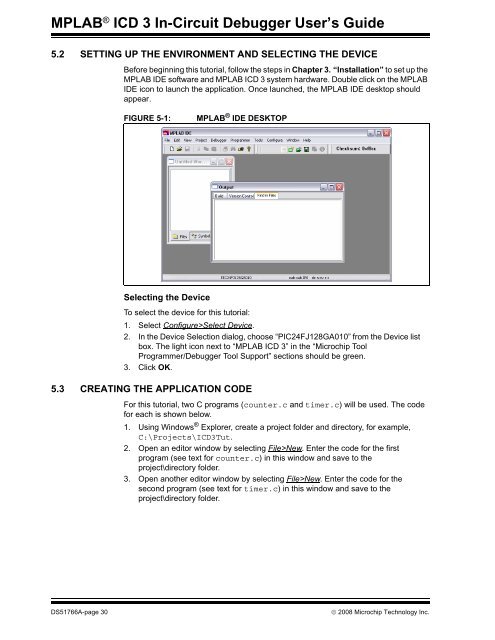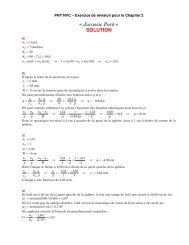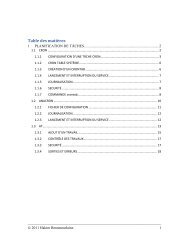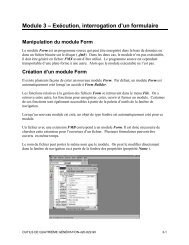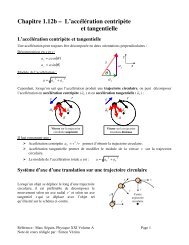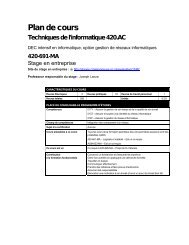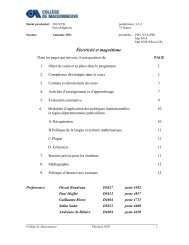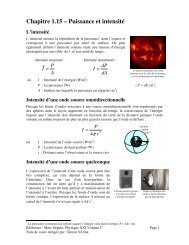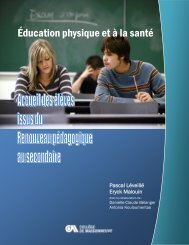MPLAB ICD 3 In-Circuit Debugger User's Guide
MPLAB ICD 3 In-Circuit Debugger User's Guide
MPLAB ICD 3 In-Circuit Debugger User's Guide
- No tags were found...
You also want an ePaper? Increase the reach of your titles
YUMPU automatically turns print PDFs into web optimized ePapers that Google loves.
<strong>MPLAB</strong> ® <strong>ICD</strong> 3 <strong>In</strong>-<strong>Circuit</strong> <strong>Debugger</strong> User’s <strong>Guide</strong>5.2 SETTING UP THE ENVIRONMENT AND SELECTING THE DEVICEBefore beginning this tutorial, follow the steps in Chapter 3. “<strong>In</strong>stallation” to set up the<strong>MPLAB</strong> IDE software and <strong>MPLAB</strong> <strong>ICD</strong> 3 system hardware. Double click on the <strong>MPLAB</strong>IDE icon to launch the application. Once launched, the <strong>MPLAB</strong> IDE desktop shouldappear.FIGURE 5-1:<strong>MPLAB</strong> ® IDE DESKTOPSelecting the DeviceTo select the device for this tutorial:1. Select Configure>Select Device.2. <strong>In</strong> the Device Selection dialog, choose “PIC24FJ128GA010” from the Device listbox. The light icon next to “<strong>MPLAB</strong> <strong>ICD</strong> 3” in the “Microchip ToolProgrammer/<strong>Debugger</strong> Tool Support” sections should be green.3. Click OK.5.3 CREATING THE APPLICATION CODEFor this tutorial, two C programs (counter.c and timer.c) will be used. The codefor each is shown below.1. Using Windows ® Explorer, create a project folder and directory, for example,C:\Projects\<strong>ICD</strong>3Tut.2. Open an editor window by selecting File>New. Enter the code for the firstprogram (see text for counter.c) in this window and save to theproject\directory folder.3. Open another editor window by selecting File>New. Enter the code for thesecond program (see text for timer.c) in this window and save to theproject\directory folder.DS51766A-page 30© 2008 Microchip Technology <strong>In</strong>c.