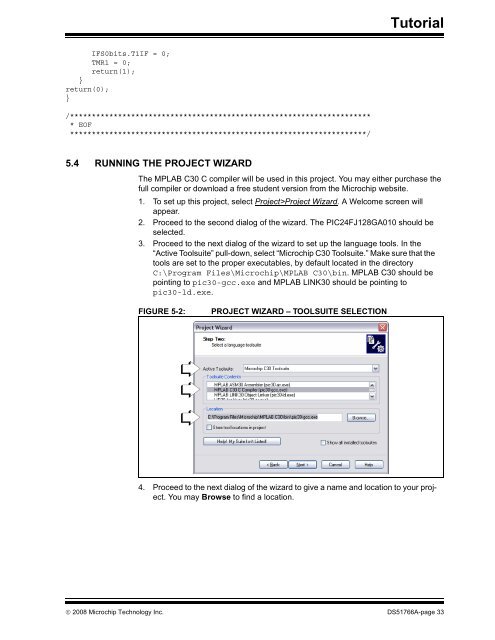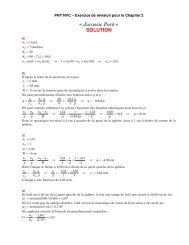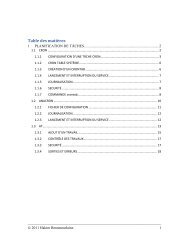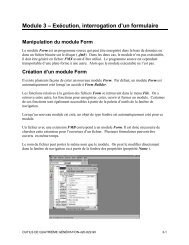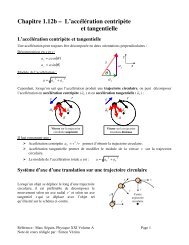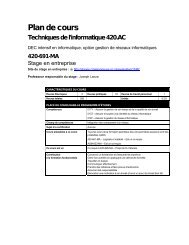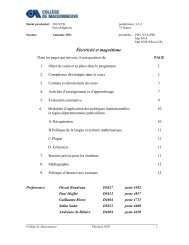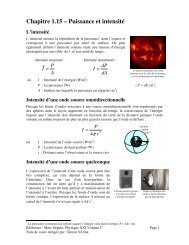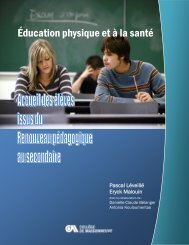MPLAB ICD 3 In-Circuit Debugger User's Guide
MPLAB ICD 3 In-Circuit Debugger User's Guide
MPLAB ICD 3 In-Circuit Debugger User's Guide
- No tags were found...
You also want an ePaper? Increase the reach of your titles
YUMPU automatically turns print PDFs into web optimized ePapers that Google loves.
TutorialIFS0bits.T1IF = 0;TMR1 = 0;return(1);}return(0);}/********************************************************************** EOF********************************************************************/5.4 RUNNING THE PROJECT WIZARDThe <strong>MPLAB</strong> C30 C compiler will be used in this project. You may either purchase thefull compiler or download a free student version from the Microchip website.1. To set up this project, select Project>Project Wizard. A Welcome screen willappear.2. Proceed to the second dialog of the wizard. The PIC24FJ128GA010 should beselected.3. Proceed to the next dialog of the wizard to set up the language tools. <strong>In</strong> the“Active Toolsuite” pull-down, select “Microchip C30 Toolsuite.” Make sure that thetools are set to the proper executables, by default located in the directoryC:\Program Files\Microchip\<strong>MPLAB</strong> C30\bin. <strong>MPLAB</strong> C30 should bepointing to pic30-gcc.exe and <strong>MPLAB</strong> LINK30 should be pointing topic30-ld.exe.FIGURE 5-2:PROJECT WIZARD – TOOLSUITE SELECTION4. Proceed to the next dialog of the wizard to give a name and location to your project.You may Browse to find a location.© 2008 Microchip Technology <strong>In</strong>c. DS51766A-page 33