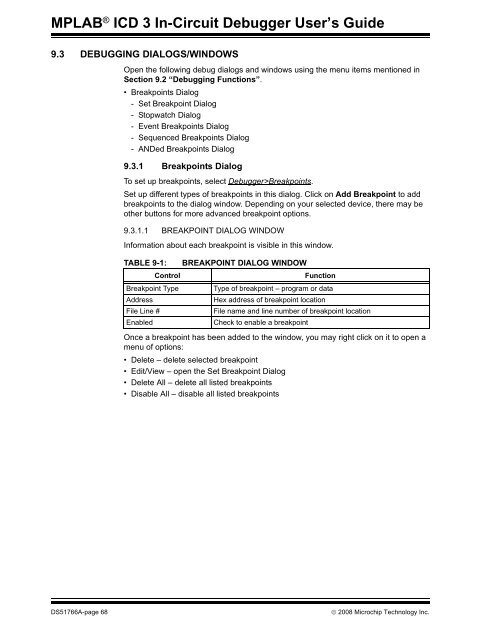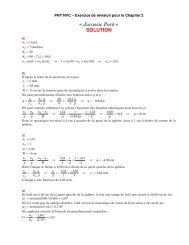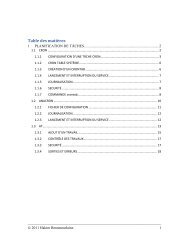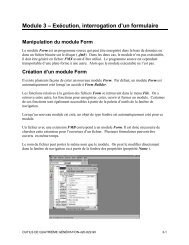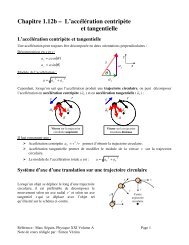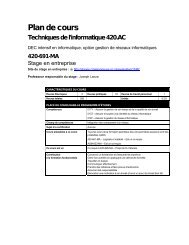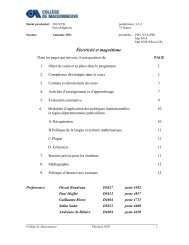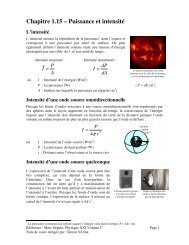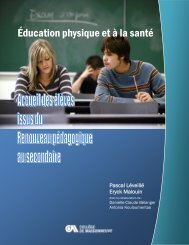MPLAB ICD 3 In-Circuit Debugger User's Guide
MPLAB ICD 3 In-Circuit Debugger User's Guide
MPLAB ICD 3 In-Circuit Debugger User's Guide
- No tags were found...
You also want an ePaper? Increase the reach of your titles
YUMPU automatically turns print PDFs into web optimized ePapers that Google loves.
<strong>MPLAB</strong> ® <strong>ICD</strong> 3 <strong>In</strong>-<strong>Circuit</strong> <strong>Debugger</strong> User’s <strong>Guide</strong>9.3 DEBUGGING DIALOGS/WINDOWSOpen the following debug dialogs and windows using the menu items mentioned inSection 9.2 “Debugging Functions”.• Breakpoints Dialog- Set Breakpoint Dialog- Stopwatch Dialog- Event Breakpoints Dialog- Sequenced Breakpoints Dialog- ANDed Breakpoints Dialog9.3.1 Breakpoints DialogTo set up breakpoints, select <strong>Debugger</strong>>Breakpoints.Set up different types of breakpoints in this dialog. Click on Add Breakpoint to addbreakpoints to the dialog window. Depending on your selected device, there may beother buttons for more advanced breakpoint options.9.3.1.1 BREAKPOINT DIALOG WINDOW<strong>In</strong>formation about each breakpoint is visible in this window.TABLE 9-1:ControlBreakpoint TypeAddressFile Line #EnabledBREAKPOINT DIALOG WINDOWFunctionType of breakpoint – program or dataHex address of breakpoint locationFile name and line number of breakpoint locationCheck to enable a breakpointOnce a breakpoint has been added to the window, you may right click on it to open amenu of options:• Delete – delete selected breakpoint• Edit/View – open the Set Breakpoint Dialog• Delete All – delete all listed breakpoints• Disable All – disable all listed breakpointsDS51766A-page 68© 2008 Microchip Technology <strong>In</strong>c.