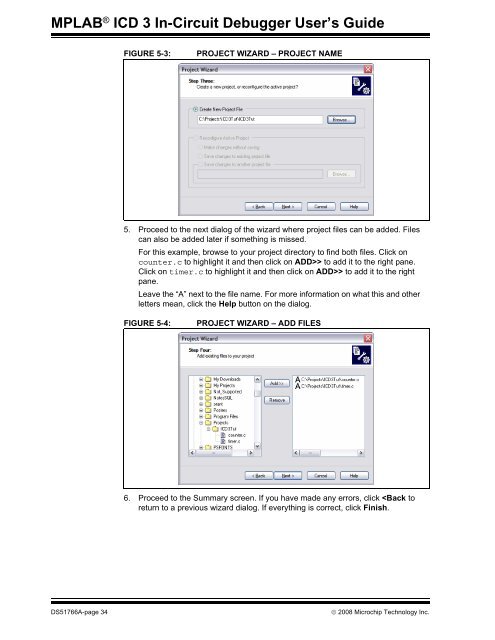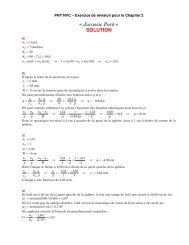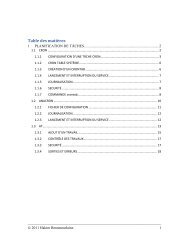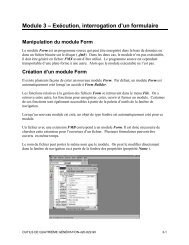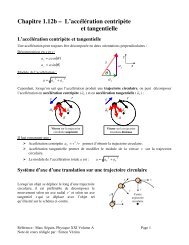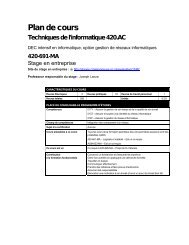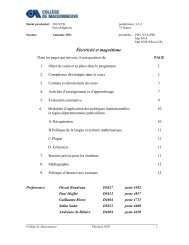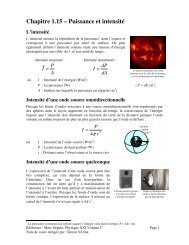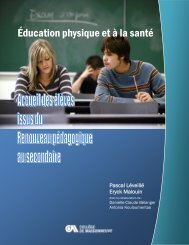MPLAB ICD 3 In-Circuit Debugger User's Guide
MPLAB ICD 3 In-Circuit Debugger User's Guide
MPLAB ICD 3 In-Circuit Debugger User's Guide
- No tags were found...
Create successful ePaper yourself
Turn your PDF publications into a flip-book with our unique Google optimized e-Paper software.
<strong>MPLAB</strong> ® <strong>ICD</strong> 3 <strong>In</strong>-<strong>Circuit</strong> <strong>Debugger</strong> User’s <strong>Guide</strong>FIGURE 5-3:PROJECT WIZARD – PROJECT NAME5. Proceed to the next dialog of the wizard where project files can be added. Filescan also be added later if something is missed.For this example, browse to your project directory to find both files. Click oncounter.c to highlight it and then click on ADD>> to add it to the right pane.Click on timer.c to highlight it and then click on ADD>> to add it to the rightpane.Leave the “A” next to the file name. For more information on what this and otherletters mean, click the Help button on the dialog.FIGURE 5-4:PROJECT WIZARD – ADD FILES6. Proceed to the Summary screen. If you have made any errors, click