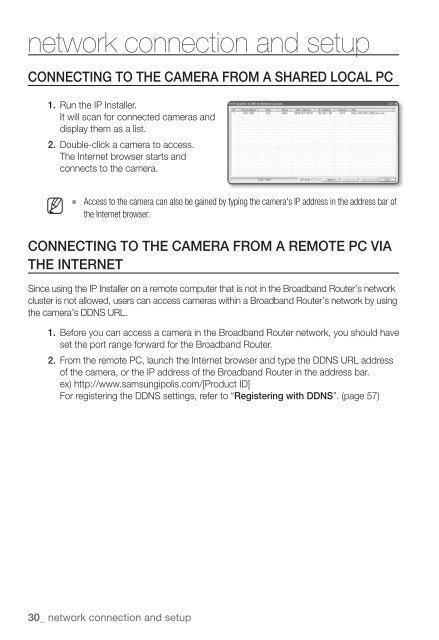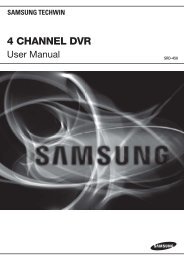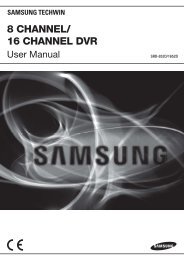Samsung SNZ-5200 Manual
Samsung SNZ-5200 Manual
Samsung SNZ-5200 Manual
- No tags were found...
You also want an ePaper? Increase the reach of your titles
YUMPU automatically turns print PDFs into web optimized ePapers that Google loves.
network connection and setupCONNECTING TO THE CAMERA FROM A SHARED LOCAL PC1. Run the IP Installer.It will scan for connected cameras anddisplay them as a list.2. Double-click a camera to access.The Internet browser starts andconnects to the camera.M Access to the camera can also be gained by typing the camera's IP address in the address bar ofthe Internet browser.CONNECTING TO THE CAMERA FROM A REMOTE PC VIATHE INTERNETSince using the IP Installer on a remote computer that is not in the Broadband Router’s networkcluster is not allowed, users can access cameras within a Broadband Router’s network by usingthe camera’s DDNS URL.1. Before you can access a camera in the Broadband Router network, you should haveset the port range forward for the Broadband Router.2. From the remote PC, launch the Internet browser and type the DDNS URL addressof the camera, or the IP address of the Broadband Router in the address bar.ex) http://www.samsungipolis.com/[Product ID]For registering the DDNS settings, refer to “Registering with DDNS”. (page 57)30_ network connection and setup