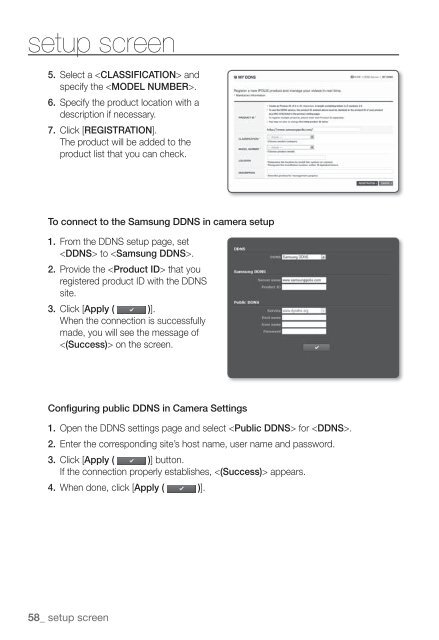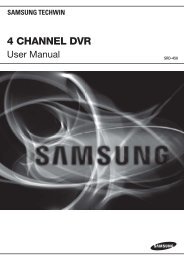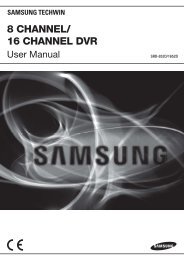Samsung SNZ-5200 Manual
Samsung SNZ-5200 Manual
Samsung SNZ-5200 Manual
- No tags were found...
Create successful ePaper yourself
Turn your PDF publications into a flip-book with our unique Google optimized e-Paper software.
setup screen5. Select a andspecify the .6. Specify the product location with adescription if necessary.7. Click [REGISTRATION].The product will be added to theproduct list that you can check.To connect to the <strong>Samsung</strong> DDNS in camera setup1. From the DDNS setup page, set to .2. Provide the that youregistered product ID with the DDNSsite.3. Click [Apply ( )].When the connection is successfullymade, you will see the message of on the screen.Configuring public DDNS in Camera Settings1. Open the DDNS settings page and select for .2. Enter the corresponding site’s host name, user name and password.3. Click [Apply ( )] button.If the connection properly establishes, appears.4. When done, click [Apply ( )].58_ setup screen