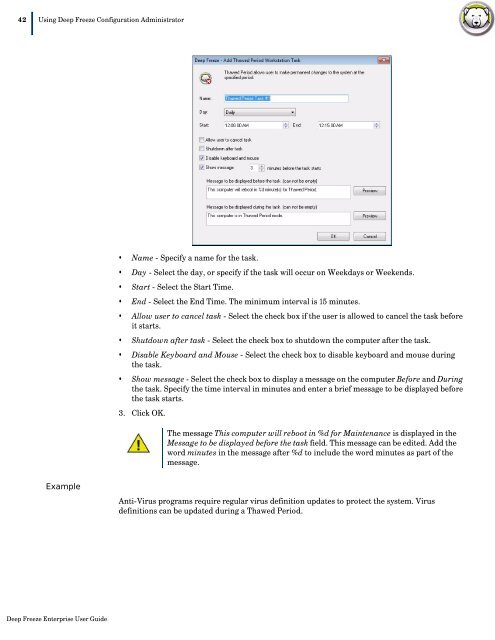Deep Freeze Enterprise User Guide - Faronics
Deep Freeze Enterprise User Guide - Faronics
Deep Freeze Enterprise User Guide - Faronics
Create successful ePaper yourself
Turn your PDF publications into a flip-book with our unique Google optimized e-Paper software.
42|Using <strong>Deep</strong> <strong>Freeze</strong> Configuration Administrator• Name - Specify a name for the task.• Day - Select the day, or specify if the task will occur on Weekdays or Weekends.• Start - Select the Start Time.• End - Select the End Time. The minimum interval is 15 minutes.• Allow user to cancel task - Select the check box if the user is allowed to cancel the task beforeit starts.• Shutdown after task - Select the check box to shutdown the computer after the task.• Disable Keyboard and Mouse - Select the check box to disable keyboard and mouse duringthe task.• Show message - Select the check box to display a message on the computer Before and Duringthe task. Specify the time interval in minutes and enter a brief message to be displayed beforethe task starts.3. Click OK.The message This computer will reboot in %d for Maintenance is displayed in theMessage to be displayed before the task field. This message can be edited. Add theword minutes in the message after %d to include the word minutes as part of themessage.ExampleAnti-Virus programs require regular virus definition updates to protect the system. Virusdefinitions can be updated during a Thawed Period.<strong>Deep</strong> <strong>Freeze</strong> <strong>Enterprise</strong> <strong>User</strong> <strong>Guide</strong>