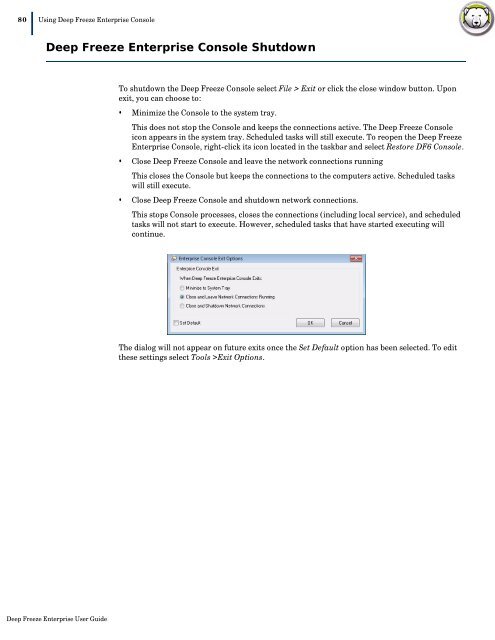Deep Freeze Enterprise User Guide - Faronics
Deep Freeze Enterprise User Guide - Faronics
Deep Freeze Enterprise User Guide - Faronics
Create successful ePaper yourself
Turn your PDF publications into a flip-book with our unique Google optimized e-Paper software.
80|Using <strong>Deep</strong> <strong>Freeze</strong> <strong>Enterprise</strong> Console<strong>Deep</strong> <strong>Freeze</strong> <strong>Enterprise</strong> Console ShutdownTo shutdown the <strong>Deep</strong> <strong>Freeze</strong> Console select File > Exit or click the close window button. Uponexit, you can choose to:• Minimize the Console to the system tray.This does not stop the Console and keeps the connections active. The <strong>Deep</strong> <strong>Freeze</strong> Consoleicon appears in the system tray. Scheduled tasks will still execute. To reopen the <strong>Deep</strong> <strong>Freeze</strong><strong>Enterprise</strong> Console, right-click its icon located in the taskbar and select Restore DF6 Console.• Close <strong>Deep</strong> <strong>Freeze</strong> Console and leave the network connections runningThis closes the Console but keeps the connections to the computers active. Scheduled taskswill still execute.• Close <strong>Deep</strong> <strong>Freeze</strong> Console and shutdown network connections.This stops Console processes, closes the connections (including local service), and scheduledtasks will not start to execute. However, scheduled tasks that have started executing willcontinue.The dialog will not appear on future exits once the Set Default option has been selected. To editthese settings select Tools >Exit Options.<strong>Deep</strong> <strong>Freeze</strong> <strong>Enterprise</strong> <strong>User</strong> <strong>Guide</strong>