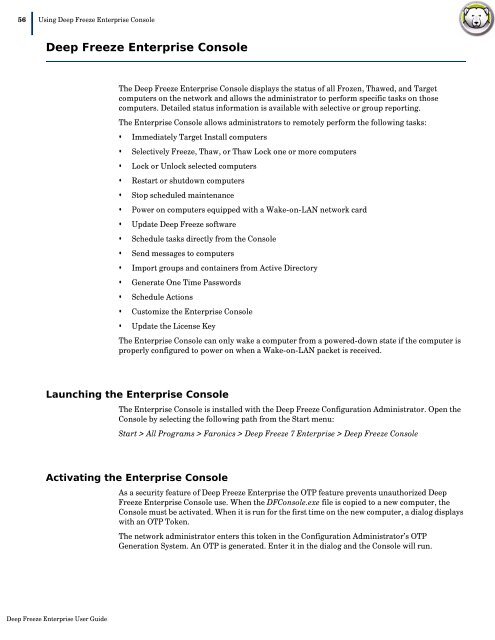Deep Freeze Enterprise User Guide - Faronics
Deep Freeze Enterprise User Guide - Faronics
Deep Freeze Enterprise User Guide - Faronics
Create successful ePaper yourself
Turn your PDF publications into a flip-book with our unique Google optimized e-Paper software.
56|Using <strong>Deep</strong> <strong>Freeze</strong> <strong>Enterprise</strong> Console<strong>Deep</strong> <strong>Freeze</strong> <strong>Enterprise</strong> ConsoleThe <strong>Deep</strong> <strong>Freeze</strong> <strong>Enterprise</strong> Console displays the status of all Frozen, Thawed, and Targetcomputers on the network and allows the administrator to perform specific tasks on thosecomputers. Detailed status information is available with selective or group reporting.The <strong>Enterprise</strong> Console allows administrators to remotely perform the following tasks:• Immediately Target Install computers• Selectively <strong>Freeze</strong>, Thaw, or Thaw Lock one or more computers• Lock or Unlock selected computers• Restart or shutdown computers• Stop scheduled maintenance• Power on computers equipped with a Wake-on-LAN network card• Update <strong>Deep</strong> <strong>Freeze</strong> software• Schedule tasks directly from the Console• Send messages to computers• Import groups and containers from Active Directory• Generate One Time Passwords• Schedule Actions• Customize the <strong>Enterprise</strong> Console• Update the License KeyThe <strong>Enterprise</strong> Console can only wake a computer from a powered-down state if the computer isproperly configured to power on when a Wake-on-LAN packet is received.Launching the <strong>Enterprise</strong> ConsoleThe <strong>Enterprise</strong> Console is installed with the <strong>Deep</strong> <strong>Freeze</strong> Configuration Administrator. Open theConsole by selecting the following path from the Start menu:Start > All Programs > <strong>Faronics</strong> > <strong>Deep</strong> <strong>Freeze</strong> 7 <strong>Enterprise</strong> > <strong>Deep</strong> <strong>Freeze</strong> ConsoleActivating the <strong>Enterprise</strong> ConsoleAs a security feature of <strong>Deep</strong> <strong>Freeze</strong> <strong>Enterprise</strong> the OTP feature prevents unauthorized <strong>Deep</strong><strong>Freeze</strong> <strong>Enterprise</strong> Console use. When the DFConsole.exe file is copied to a new computer, theConsole must be activated. When it is run for the first time on the new computer, a dialog displayswith an OTP Token.The network administrator enters this token in the Configuration Administrator’s OTPGeneration System. An OTP is generated. Enter it in the dialog and the Console will run.<strong>Deep</strong> <strong>Freeze</strong> <strong>Enterprise</strong> <strong>User</strong> <strong>Guide</strong>