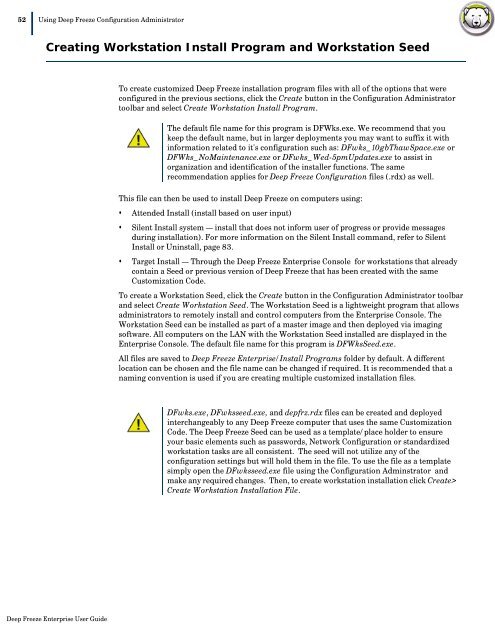Deep Freeze Enterprise User Guide - Faronics
Deep Freeze Enterprise User Guide - Faronics
Deep Freeze Enterprise User Guide - Faronics
You also want an ePaper? Increase the reach of your titles
YUMPU automatically turns print PDFs into web optimized ePapers that Google loves.
52|Using <strong>Deep</strong> <strong>Freeze</strong> Configuration AdministratorCreating Workstation Install Program and Workstation SeedTo create customized <strong>Deep</strong> <strong>Freeze</strong> installation program files with all of the options that wereconfigured in the previous sections, click the Create button in the Configuration Administratortoolbar and select Create Workstation Install Program.The default file name for this program is DFWks.exe. We recommend that youkeep the default name, but in larger deployments you may want to suffix it withinformation related to it's configuration such as: DFwks_10gbThawSpace.exe orDFWks_NoMaintenance.exe or DFwks_Wed-5pmUpdates.exe to assist inorganization and identification of the installer functions. The samerecommendation applies for <strong>Deep</strong> <strong>Freeze</strong> Configuration files (.rdx) as well.This file can then be used to install <strong>Deep</strong> <strong>Freeze</strong> on computers using:• Attended Install (install based on user input)• Silent Install system — install that does not inform user of progress or provide messagesduring installation). For more information on the Silent Install command, refer to SilentInstall or Uninstall, page 83.• Target Install — Through the <strong>Deep</strong> <strong>Freeze</strong> <strong>Enterprise</strong> Console for workstations that alreadycontain a Seed or previous version of <strong>Deep</strong> <strong>Freeze</strong> that has been created with the sameCustomization Code.To create a Workstation Seed, click the Create button in the Configuration Administrator toolbarand select Create Workstation Seed. The Workstation Seed is a lightweight program that allowsadministrators to remotely install and control computers from the <strong>Enterprise</strong> Console. TheWorkstation Seed can be installed as part of a master image and then deployed via imagingsoftware. All computers on the LAN with the Workstation Seed installed are displayed in the<strong>Enterprise</strong> Console. The default file name for this program is DFWksSeed.exe.All files are saved to <strong>Deep</strong> <strong>Freeze</strong> <strong>Enterprise</strong>/Install Programs folder by default. A differentlocation can be chosen and the file name can be changed if required. It is recommended that anaming convention is used if you are creating multiple customized installation files.DFwks.exe, DFwksseed.exe, and depfrz.rdx files can be created and deployedinterchangeably to any <strong>Deep</strong> <strong>Freeze</strong> computer that uses the same CustomizationCode. The <strong>Deep</strong> <strong>Freeze</strong> Seed can be used as a template/place holder to ensureyour basic elements such as passwords, Network Configuration or standardizedworkstation tasks are all consistent. The seed will not utilize any of theconfiguration settings but will hold them in the file. To use the file as a templatesimply open the DFwksseed.exe file using the Configuration Adminstrator andmake any required changes. Then, to create workstation installation click Create>Create Workstation Installation File.<strong>Deep</strong> <strong>Freeze</strong> <strong>Enterprise</strong> <strong>User</strong> <strong>Guide</strong>