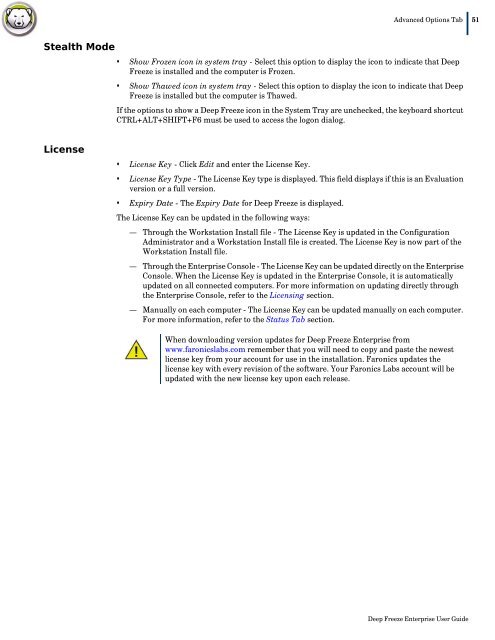Deep Freeze Enterprise User Guide - Faronics
Deep Freeze Enterprise User Guide - Faronics
Deep Freeze Enterprise User Guide - Faronics
You also want an ePaper? Increase the reach of your titles
YUMPU automatically turns print PDFs into web optimized ePapers that Google loves.
Advanced Options Tab| 51Stealth Mode• Show Frozen icon in system tray - Select this option to display the icon to indicate that <strong>Deep</strong><strong>Freeze</strong> is installed and the computer is Frozen.• Show Thawed icon in system tray - Select this option to display the icon to indicate that <strong>Deep</strong><strong>Freeze</strong> is installed but the computer is Thawed.If the options to show a <strong>Deep</strong> <strong>Freeze</strong> icon in the System Tray are unchecked, the keyboard shortcutCTRL+ALT+SHIFT+F6 must be used to access the logon dialog.License• License Key - Click Edit and enter the License Key.• License Key Type - The License Key type is displayed. This field displays if this is an Evaluationversion or a full version.• Expiry Date - The Expiry Date for <strong>Deep</strong> <strong>Freeze</strong> is displayed.The License Key can be updated in the following ways:— Through the Workstation Install file - The License Key is updated in the ConfigurationAdministrator and a Workstation Install file is created. The License Key is now part of theWorkstation Install file.— Through the <strong>Enterprise</strong> Console - The License Key can be updated directly on the <strong>Enterprise</strong>Console. When the License Key is updated in the <strong>Enterprise</strong> Console, it is automaticallyupdated on all connected computers. For more information on updating directly throughthe <strong>Enterprise</strong> Console, refer to the Licensing section.— Manually on each computer - The License Key can be updated manually on each computer.For more information, refer to the Status Tab section.When downloading version updates for <strong>Deep</strong> <strong>Freeze</strong> <strong>Enterprise</strong> fromwww.faronicslabs.com remember that you will need to copy and paste the newestlicense key from your account for use in the installation. <strong>Faronics</strong> updates thelicense key with every revision of the software. Your <strong>Faronics</strong> Labs account will beupdated with the new license key upon each release.<strong>Deep</strong> <strong>Freeze</strong> <strong>Enterprise</strong> <strong>User</strong> <strong>Guide</strong>