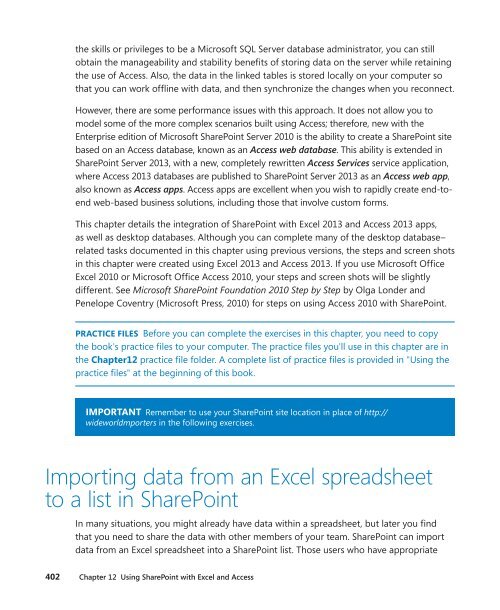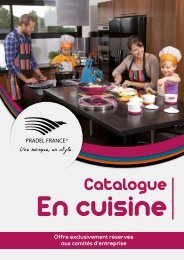sharepoint2013
Create successful ePaper yourself
Turn your PDF publications into a flip-book with our unique Google optimized e-Paper software.
the skills or privileges to be a Microsoft SQL Server database administrator, you can still<br />
obtain the manageability and stability benefits of storing data on the server while retaining<br />
the use of Access. Also, the data in the linked tables is stored locally on your computer so<br />
that you can work offline with data, and then synchronize the changes when you reconnect.<br />
However, there are some performance issues with this approach. It does not allow you to<br />
model some of the more complex scenarios built using Access; therefore, new with the<br />
Enterprise edition of Microsoft SharePoint Server 2010 is the ability to create a SharePoint site<br />
based on an Access database, known as an Access web database. This ability is extended in<br />
SharePoint Server 2013, with a new, completely rewritten Access Services service application,<br />
where Access 2013 databases are published to SharePoint Server 2013 as an Access web app,<br />
also known as Access apps. Access apps are excellent when you wish to rapidly create end-toend<br />
web-based business solutions, including those that involve custom forms.<br />
This chapter details the integration of SharePoint with Excel 2013 and Access 2013 apps,<br />
as well as desktop databases. Although you can complete many of the desktop database–<br />
related tasks documented in this chapter using previous versions, the steps and screen shots<br />
in this chapter were created using Excel 2013 and Access 2013. If you use Microsoft Office<br />
Excel 2010 or Microsoft Office Access 2010, your steps and screen shots will be slightly<br />
different. See Microsoft SharePoint Foundation 2010 Step by Step by Olga Londer and<br />
Penelope Coventry (Microsoft Press, 2010) for steps on using Access 2010 with SharePoint.<br />
PRACTICE FILES Before you can complete the exercises in this chapter, you need to copy<br />
the book's practice files to your computer. The practice files you'll use in this chapter are in<br />
the Chapter12 practice file folder. A complete list of practice files is provided in "Using the<br />
practice files" at the beginning of this book.<br />
IMPORTANT Remember to use your SharePoint site location in place of http://<br />
wideworldmporters in the following exercises.<br />
Importing data from an Excel spreadsheet<br />
to a list in SharePoint<br />
In many situations, you might already have data within a spreadsheet, but later you find<br />
that you need to share the data with other members of your team. SharePoint can import<br />
data from an Excel spreadsheet into a SharePoint list. Those users who have appropriate<br />
402 Chapter 12 Using SharePoint with Excel and Access