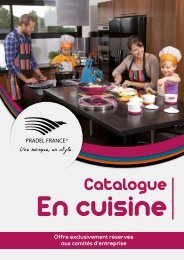sharepoint2013
You also want an ePaper? Increase the reach of your titles
YUMPU automatically turns print PDFs into web optimized ePapers that Google loves.
Once the table is created and the data imported from the list into the table, you can edit<br />
the data in the table. Such changes will not be reflected back in the list on the SharePoint<br />
website.<br />
IMPORTANT Changes to the SharePoint list are not copied to the Access table, nor are<br />
changes to the Access table reflected in the SharePoint list. A linked object is not created as<br />
part of this process.<br />
In this exercise, you will import data from a SharePoint list.<br />
SET UP In this exercise, you will use the ExpImpWideWorldImporters.accdb file, located<br />
in the Chapter12 practice file folder. Start Access 2013 and open the ExpImpWide-<br />
WorldImporters.accdb database that you used in the previous exercise. You can use your<br />
own list, if you want. Remember to use your SharePoint site location in place of http://<br />
wideworldimporters in the following exercise.<br />
IMPORTANT Verify that you have sufficient rights to read list items. If in doubt, see<br />
Appendix A.<br />
1 On the Access ribbon, click the External Data tab. In the Import & Link group, click<br />
More, and then click SharePoint List to display the Get External Data - SharePoint<br />
Site dialog box.<br />
2 In the Specify a SharePoint site area, select the site that contains the list with the<br />
data that you want to import into the database.<br />
TROUBLESHOOTING If the URL for the SharePoint site does not appear, type the URL<br />
in the text box.<br />
3 Select the Import the source data into a new table in the current database option.<br />
12<br />
Importing a list 433