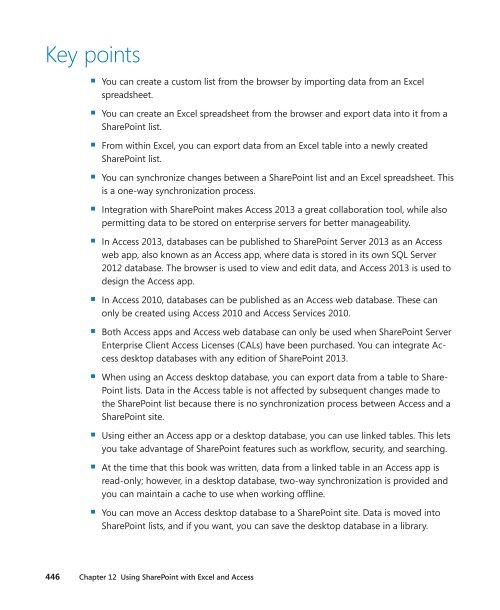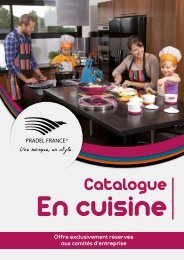sharepoint2013
Create successful ePaper yourself
Turn your PDF publications into a flip-book with our unique Google optimized e-Paper software.
Key points<br />
▪▪You can create a custom list from the browser by importing data from an Excel<br />
spreadsheet.<br />
▪▪You can create an Excel spreadsheet from the browser and export data into it from a<br />
SharePoint list.<br />
▪▪From within Excel, you can export data from an Excel table into a newly created<br />
SharePoint list.<br />
▪▪You can synchronize changes between a SharePoint list and an Excel spreadsheet. This<br />
is a one-way synchronization process.<br />
▪▪Integration with SharePoint makes Access 2013 a great collaboration tool, while also<br />
permitting data to be stored on enterprise servers for better manageability.<br />
▪▪In Access 2013, databases can be published to SharePoint Server 2013 as an Access<br />
web app, also known as an Access app, where data is stored in its own SQL Server<br />
2012 database. The browser is used to view and edit data, and Access 2013 is used to<br />
design the Access app.<br />
▪▪In Access 2010, databases can be published as an Access web database. These can<br />
only be created using Access 2010 and Access Services 2010.<br />
▪▪Both Access apps and Access web database can only be used when SharePoint Server<br />
Enterprise Client Access Licenses (CALs) have been purchased. You can integrate Access<br />
desktop databases with any edition of SharePoint 2013.<br />
▪▪When using an Access desktop database, you can export data from a table to Share-<br />
Point lists. Data in the Access table is not affected by subsequent changes made to<br />
the SharePoint list because there is no synchronization process between Access and a<br />
SharePoint site.<br />
▪▪Using either an Access app or a desktop database, you can use linked tables. This lets<br />
you take advantage of SharePoint features such as workflow, security, and searching.<br />
▪▪At the time that this book was written, data from a linked table in an Access app is<br />
read-only; however, in a desktop database, two-way synchronization is provided and<br />
you can maintain a cache to use when working offline.<br />
▪▪You can move an Access desktop database to a SharePoint site. Data is moved into<br />
SharePoint lists, and if you want, you can save the desktop database in a library.<br />
446 Chapter 12 Using SharePoint with Excel and Access