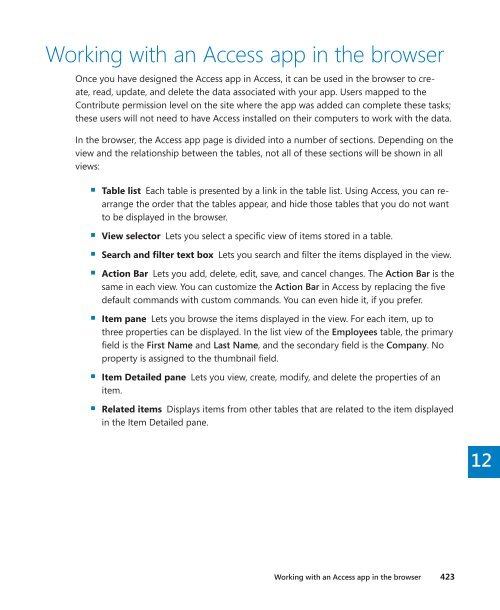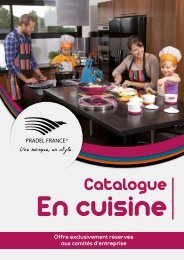sharepoint2013
Create successful ePaper yourself
Turn your PDF publications into a flip-book with our unique Google optimized e-Paper software.
Working with an Access app in the browser<br />
Once you have designed the Access app in Access, it can be used in the browser to create,<br />
read, update, and delete the data associated with your app. Users mapped to the<br />
Contribute permission level on the site where the app was added can complete these tasks;<br />
these users will not need to have Access installed on their computers to work with the data.<br />
In the browser, the Access app page is divided into a number of sections. Depending on the<br />
view and the relationship between the tables, not all of these sections will be shown in all<br />
views:<br />
▪▪Table list Each table is presented by a link in the table list. Using Access, you can rearrange<br />
the order that the tables appear, and hide those tables that you do not want<br />
to be displayed in the browser.<br />
▪▪View selector Lets you select a specific view of items stored in a table.<br />
▪▪Search and filter text box Lets you search and filter the items displayed in the view.<br />
▪▪Action Bar Lets you add, delete, edit, save, and cancel changes. The Action Bar is the<br />
same in each view. You can customize the Action Bar in Access by replacing the five<br />
default commands with custom commands. You can even hide it, if you prefer.<br />
▪▪Item pane Lets you browse the items displayed in the view. For each item, up to<br />
three properties can be displayed. In the list view of the Employees table, the primary<br />
field is the First Name and Last Name, and the secondary field is the Company. No<br />
property is assigned to the thumbnail field.<br />
▪▪Item Detailed pane Lets you view, create, modify, and delete the properties of an<br />
item.<br />
▪▪Related items Displays items from other tables that are related to the item displayed<br />
in the Item Detailed pane.<br />
12<br />
Working with an Access app in the browser 423