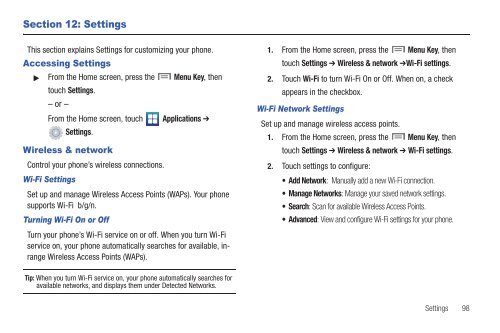Samsung SCH-I510 - SCH-I510RAOVZW - User Manual (ENGLISH)
Samsung SCH-I510 - SCH-I510RAOVZW - User Manual (ENGLISH)
Samsung SCH-I510 - SCH-I510RAOVZW - User Manual (ENGLISH)
Create successful ePaper yourself
Turn your PDF publications into a flip-book with our unique Google optimized e-Paper software.
Section 12: Settings<br />
This section explains Settings for customizing your phone.<br />
Accessing Settings<br />
From the Home screen, press the Menu Key, then<br />
touch Settings.<br />
– or –<br />
From the Home screen, touch<br />
Settings.<br />
Wireless & network<br />
Control your phone’s wireless connections.<br />
Wi-Fi Settings<br />
Applications ➔<br />
Set up and manage Wireless Access Points (WAPs). Your phone<br />
supports Wi-Fi b/g/n.<br />
Turning Wi-Fi On or Off<br />
Turn your phone’s Wi-Fi service on or off. When you turn Wi-Fi<br />
service on, your phone automatically searches for available, inrange<br />
Wireless Access Points (WAPs).<br />
1. From the Home screen, press the Menu Key, then<br />
touch Settings ➔ Wireless & network ➔Wi-Fi settings.<br />
2. Touch Wi-Fi to turn Wi-Fi On or Off. When on, a check<br />
appears in the checkbox.<br />
Wi-Fi Network Settings<br />
Set up and manage wireless access points.<br />
1. From the Home screen, press the Menu Key, then<br />
touch Settings ➔ Wireless & network ➔ Wi-Fi settings.<br />
2. Touch settings to configure:<br />
• Add Network: <strong>Manual</strong>ly add a new Wi-Fi connection.<br />
• Manage Networks: Manage your saved network settings.<br />
•Search: Scan for available Wireless Access Points.<br />
• Advanced: View and configure Wi-Fi settings for your phone.<br />
Tip: When you turn Wi-Fi service on, your phone automatically searches for<br />
available networks, and displays them under Detected Networks.<br />
Settings 98