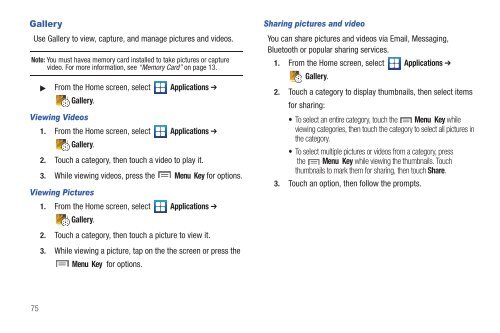Samsung SCH-I510 - SCH-I510RAOVZW - User Manual (ENGLISH)
Samsung SCH-I510 - SCH-I510RAOVZW - User Manual (ENGLISH)
Samsung SCH-I510 - SCH-I510RAOVZW - User Manual (ENGLISH)
You also want an ePaper? Increase the reach of your titles
YUMPU automatically turns print PDFs into web optimized ePapers that Google loves.
Gallery<br />
Use Gallery to view, capture, and manage pictures and videos.<br />
Note: You must havea memory card installed to take pictures or capture<br />
video. For more information, see “Memory Card” on page 13.<br />
From the Home screen, select Applications ➔<br />
Gallery.<br />
Viewing Videos<br />
1. From the Home screen, select Applications ➔<br />
Gallery.<br />
2. Touch a category, then touch a video to play it.<br />
3. While viewing videos, press the Menu Key for options.<br />
Viewing Pictures<br />
1. From the Home screen, select Applications ➔<br />
Gallery.<br />
2. Touch a category, then touch a picture to view it.<br />
3. While viewing a picture, tap on the the screen or press the<br />
Menu Key for options.<br />
Sharing pictures and video<br />
You can share pictures and videos via Email, Messaging,<br />
Bluetooth or popular sharing services.<br />
1. From the Home screen, select Applications ➔<br />
Gallery.<br />
2. Touch a category to display thumbnails, then select items<br />
for sharing:<br />
• To select an entire category, touch the Menu Key while<br />
viewing categories, then touch the category to select all pictures in<br />
the category.<br />
• To select multiple pictures or videos from a category, press<br />
the Menu Key while viewing the thumbnails. Touch<br />
thumbnails to mark them for sharing, then touch Share.<br />
3. Touch an option, then follow the prompts.<br />
75