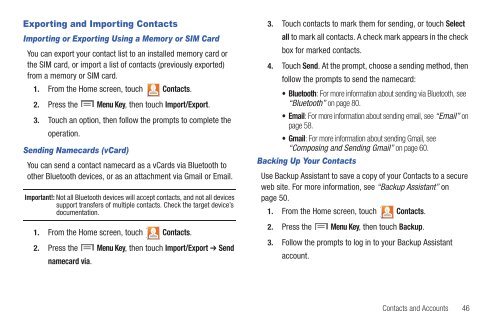Samsung SCH-I510 - SCH-I510RAOVZW - User Manual (ENGLISH)
Samsung SCH-I510 - SCH-I510RAOVZW - User Manual (ENGLISH)
Samsung SCH-I510 - SCH-I510RAOVZW - User Manual (ENGLISH)
Create successful ePaper yourself
Turn your PDF publications into a flip-book with our unique Google optimized e-Paper software.
Exporting and Importing Contacts<br />
Importing or Exporting Using a Memory or SIM Card<br />
You can export your contact list to an installed memory card or<br />
the SIM card, or import a list of contacts (previously exported)<br />
from a memory or SIM card.<br />
1. From the Home screen, touch Contacts.<br />
2. Press the Menu Key, then touch Import/Export.<br />
3. Touch an option, then follow the prompts to complete the<br />
operation.<br />
Sending Namecards (vCard)<br />
You can send a contact namecard as a vCards via Bluetooth to<br />
other Bluetooth devices, or as an attachment via Gmail or Email.<br />
Important!: Not all Bluetooth devices will accept contacts, and not all devices<br />
support transfers of multiple contacts. Check the target device’s<br />
documentation.<br />
1. From the Home screen, touch Contacts.<br />
2. Press the Menu Key, then touch Import/Export ➔ Send<br />
namecard via.<br />
3. Touch contacts to mark them for sending, or touch Select<br />
all to mark all contacts. A check mark appears in the check<br />
box for marked contacts.<br />
4. Touch Send. At the prompt, choose a sending method, then<br />
follow the prompts to send the namecard:<br />
• Bluetooth: For more information about sending via Bluetooth, see<br />
“Bluetooth” on page 80.<br />
•Email: For more information about sending email, see “Email” on<br />
page 58.<br />
•Gmail: For more information about sending Gmail, see<br />
“Composing and Sending Gmail” on page 60.<br />
Backing Up Your Contacts<br />
Use Backup Assistant to save a copy of your Contacts to a secure<br />
web site. For more information, see “Backup Assistant” on<br />
page 50.<br />
1. From the Home screen, touch Contacts.<br />
2. Press the Menu Key, then touch Backup.<br />
3. Follow the prompts to log in to your Backup Assistant<br />
account.<br />
Contacts and Accounts 46