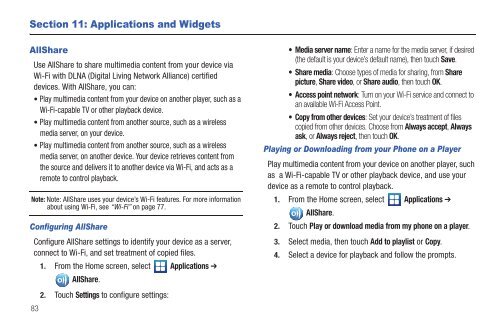Samsung SCH-I510 - SCH-I510RAOVZW - User Manual (ENGLISH)
Samsung SCH-I510 - SCH-I510RAOVZW - User Manual (ENGLISH)
Samsung SCH-I510 - SCH-I510RAOVZW - User Manual (ENGLISH)
Create successful ePaper yourself
Turn your PDF publications into a flip-book with our unique Google optimized e-Paper software.
Section 11: Applications and Widgets<br />
AllShare<br />
Use AllShare to share multimedia content from your device via<br />
Wi-Fi with DLNA (Digital Living Network Alliance) certified<br />
devices. With AllShare, you can:<br />
• Play multimedia content from your device on another player, such as a<br />
Wi-Fi-capable TV or other playback device.<br />
• Play multimedia content from another source, such as a wireless<br />
media server, on your device.<br />
• Play multimedia content from another source, such as a wireless<br />
media server, on another device. Your device retrieves content from<br />
the source and delivers it to another device via Wi-Fi, and acts as a<br />
remote to control playback.<br />
Note: Note: AllShare uses your device’s Wi-Fi features. For more information<br />
about using Wi-Fi, see “Wi-Fi” on page 77.<br />
Configuring AllShare<br />
Configure AllShare settings to identify your device as a server,<br />
connect to Wi-Fi, and set treatment of copied files.<br />
1. From the Home screen, select Applications ➔<br />
AllShare.<br />
2. Touch Settings to configure settings:<br />
83<br />
• Media server name: Enter a name for the media server, if desired<br />
(the default is your device’s default name), then touch Save.<br />
• Share media: Choose types of media for sharing, from Share<br />
picture, Share video, or Share audio, then touch OK.<br />
• Access point network: Turn on your Wi-Fi service and connect to<br />
an available Wi-Fi Access Point.<br />
• Copy from other devices: Set your device’s treatment of files<br />
copied from other devices. Choose from Always accept, Always<br />
ask, or Always reject, then touch OK.<br />
Playing or Downloading from your Phone on a Player<br />
Play multimedia content from your device on another player, such<br />
as a Wi-Fi-capable TV or other playback device, and use your<br />
device as a remote to control playback.<br />
1. From the Home screen, select Applications ➔<br />
AllShare.<br />
2. Touch Play or download media from my phone on a player.<br />
3. Select media, then touch Add to playlist or Copy.<br />
4. Select a device for playback and follow the prompts.