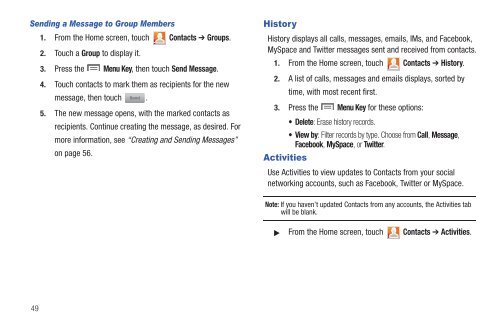Samsung SCH-I510 - SCH-I510RAOVZW - User Manual (ENGLISH)
Samsung SCH-I510 - SCH-I510RAOVZW - User Manual (ENGLISH)
Samsung SCH-I510 - SCH-I510RAOVZW - User Manual (ENGLISH)
Create successful ePaper yourself
Turn your PDF publications into a flip-book with our unique Google optimized e-Paper software.
Sending a Message to Group Members<br />
1. From the Home screen, touch Contacts ➔ Groups.<br />
2. Touch a Group to display it.<br />
3. Press the Menu Key, then touch Send Message.<br />
4. Touch contacts to mark them as recipients for the new<br />
message, then touch . Send<br />
5. The new message opens, with the marked contacts as<br />
recipients. Continue creating the message, as desired. For<br />
more information, see “Creating and Sending Messages”<br />
on page 56.<br />
History<br />
History displays all calls, messages, emails, IMs, and Facebook,<br />
MySpace and Twitter messages sent and received from contacts.<br />
1. From the Home screen, touch Contacts ➔ History.<br />
2. A list of calls, messages and emails displays, sorted by<br />
time, with most recent first.<br />
3. Press the Menu Key for these options:<br />
• Delete: Erase history records.<br />
•View by: Filter records by type. Choose from Call, Message,<br />
Facebook, MySpace, or Twitter.<br />
Activities<br />
Use Activities to view updates to Contacts from your social<br />
networking accounts, such as Facebook, Twitter or MySpace.<br />
Note: If you haven’t updated Contacts from any accounts, the Activities tab<br />
will be blank.<br />
From the Home screen, touch Contacts ➔ Activities.<br />
49