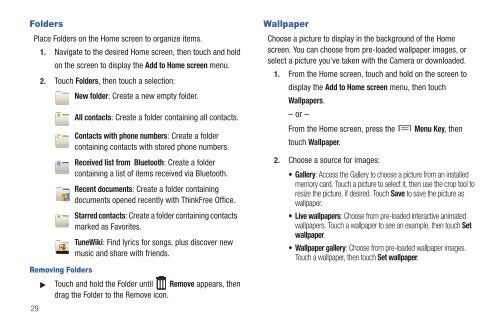Samsung SCH-I510 - SCH-I510RAOVZW - User Manual (ENGLISH)
Samsung SCH-I510 - SCH-I510RAOVZW - User Manual (ENGLISH)
Samsung SCH-I510 - SCH-I510RAOVZW - User Manual (ENGLISH)
You also want an ePaper? Increase the reach of your titles
YUMPU automatically turns print PDFs into web optimized ePapers that Google loves.
Folders<br />
Place Folders on the Home screen to organize items.<br />
29<br />
1. Navigate to the desired Home screen, then touch and hold<br />
on the screen to display the Add to Home screen menu.<br />
2. Touch Folders, then touch a selection:<br />
New folder: Create a new empty folder.<br />
Removing Folders<br />
All contacts: Create a folder containing all contacts.<br />
Contacts with phone numbers: Create a folder<br />
containing contacts with stored phone numbers.<br />
Received list from Bluetooth: Create a folder<br />
containing a list of items received via Bluetooth.<br />
Recent documents: Create a folder containing<br />
documents opened recently with ThinkFree Office.<br />
Starred contacts: Create a folder containing contacts<br />
marked as Favorites.<br />
TuneWiki: Find lyrics for songs, plus discover new<br />
music and share with friends.<br />
Touch and hold the Folder until Remove appears, then<br />
drag the Folder to the Remove icon.<br />
Wallpaper<br />
Choose a picture to display in the background of the Home<br />
screen. You can choose from pre-loaded wallpaper images, or<br />
select a picture you’ve taken with the Camera or downloaded.<br />
1. From the Home screen, touch and hold on the screen to<br />
display the Add to Home screen menu, then touch<br />
Wallpapers.<br />
– or –<br />
From the Home screen, press the Menu Key, then<br />
touch Wallpaper.<br />
2. Choose a source for images:<br />
• Gallery: Access the Gallery to choose a picture from an installed<br />
memory card. Touch a picture to select it, then use the crop tool to<br />
resize the picture, if desired. Touch Save to save the picture as<br />
wallpaper.<br />
• Live wallpapers: Choose from pre-loaded interactive animated<br />
wallpapers. Touch a wallpaper to see an example, then touch Set<br />
wallpaper.<br />
• Wallpaper gallery: Choose from pre-loaded wallpaper images.<br />
Touch a wallpaper, then touch Set wallpaper.