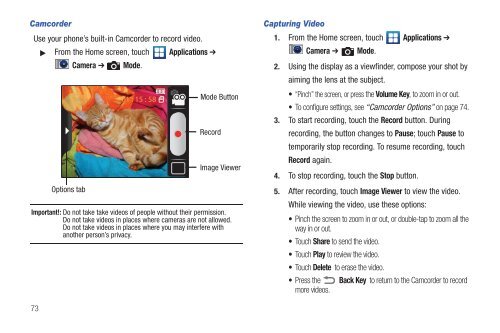Samsung SCH-I510 - SCH-I510RAOVZW - User Manual (ENGLISH)
Samsung SCH-I510 - SCH-I510RAOVZW - User Manual (ENGLISH)
Samsung SCH-I510 - SCH-I510RAOVZW - User Manual (ENGLISH)
You also want an ePaper? Increase the reach of your titles
YUMPU automatically turns print PDFs into web optimized ePapers that Google loves.
Camcorder<br />
Use your phone’s built-in Camcorder to record video.<br />
From the Home screen, touch Applications ➔<br />
Options tab<br />
Camera ➔<br />
Mode.<br />
Mode Button<br />
Record<br />
Image Viewer<br />
Important!: Do not take take videos of people without their permission.<br />
Do not take videos in places where cameras are not allowed.<br />
Do not take videos in places where you may interfere with<br />
another person’s privacy.<br />
Capturing Video<br />
1. From the Home screen, touch Applications ➔<br />
Camera ➔ Mode.<br />
2. Using the display as a viewfinder, compose your shot by<br />
aiming the lens at the subject.<br />
• “Pinch” the screen, or press the Volume Key, to zoom in or out.<br />
• To configure settings, see “Camcorder Options” on page 74.<br />
3. To start recording, touch the Record button. During<br />
recording, the button changes to Pause; touch Pause to<br />
temporarily stop recording. To resume recording, touch<br />
Record again.<br />
4. To stop recording, touch the Stop button.<br />
5. After recording, touch Image Viewer to view the video.<br />
While viewing the video, use these options:<br />
• Pinch the screen to zoom in or out, or double-tap to zoom all the<br />
way in or out.<br />
• Touch Share to send the video.<br />
• Touch Play to review the video.<br />
• Touch Delete to erase the video.<br />
• Press the Back Key to return to the Camcorder to record<br />
more videos.<br />
73