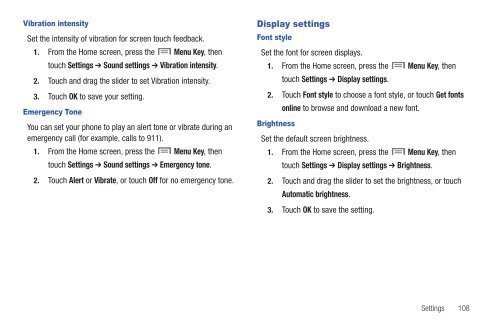Samsung SCH-I510 - SCH-I510RAOVZW - User Manual (ENGLISH)
Samsung SCH-I510 - SCH-I510RAOVZW - User Manual (ENGLISH)
Samsung SCH-I510 - SCH-I510RAOVZW - User Manual (ENGLISH)
Create successful ePaper yourself
Turn your PDF publications into a flip-book with our unique Google optimized e-Paper software.
Vibration intensity<br />
Set the intensity of vibration for screen touch feedback.<br />
1. From the Home screen, press the Menu Key, then<br />
touch Settings ➔ Sound settings ➔ Vibration intensity.<br />
2. Touch and drag the slider to set Vibration intensity.<br />
3. Touch OK to save your setting.<br />
Emergency Tone<br />
You can set your phone to play an alert tone or vibrate during an<br />
emergency call (for example, calls to 911).<br />
1. From the Home screen, press the Menu Key, then<br />
touch Settings ➔ Sound settings ➔ Emergency tone.<br />
2. Touch Alert or Vibrate, or touch Off for no emergency tone.<br />
Display settings<br />
Font style<br />
Set the font for screen displays.<br />
1. From the Home screen, press the Menu Key, then<br />
touch Settings ➔ Display settings.<br />
2. Touch Font style to choose a font style, or touch Get fonts<br />
online to browse and download a new font.<br />
Brightness<br />
Set the default screen brightness.<br />
1. From the Home screen, press the Menu Key, then<br />
touch Settings ➔ Display settings ➔ Brightness.<br />
2. Touch and drag the slider to set the brightness, or touch<br />
Automatic brightness.<br />
3. Touch OK to save the setting.<br />
Settings 108