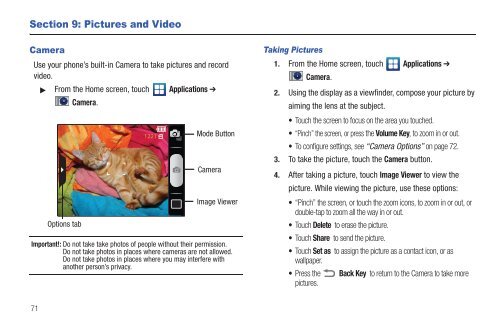Samsung SCH-I510 - SCH-I510RAOVZW - User Manual (ENGLISH)
Samsung SCH-I510 - SCH-I510RAOVZW - User Manual (ENGLISH)
Samsung SCH-I510 - SCH-I510RAOVZW - User Manual (ENGLISH)
You also want an ePaper? Increase the reach of your titles
YUMPU automatically turns print PDFs into web optimized ePapers that Google loves.
Section 9: Pictures and Video<br />
Camera<br />
Use your phone’s built-in Camera to take pictures and record<br />
video.<br />
From the Home screen, touch Applications ➔<br />
Options tab<br />
Camera.<br />
Mode Button<br />
Camera<br />
Image Viewer<br />
Important!: Do not take take photos of people without their permission.<br />
Do not take photos in places where cameras are not allowed.<br />
Do not take photos in places where you may interfere with<br />
another person’s privacy.<br />
Taking Pictures<br />
1. From the Home screen, touch Applications ➔<br />
Camera.<br />
2. Using the display as a viewfinder, compose your picture by<br />
aiming the lens at the subject.<br />
• Touch the screen to focus on the area you touched.<br />
• “Pinch” the screen, or press the Volume Key, to zoom in or out.<br />
• To configure settings, see “Camera Options” on page 72.<br />
3. To take the picture, touch the Camera button.<br />
4. After taking a picture, touch Image Viewer to view the<br />
picture. While viewing the picture, use these options:<br />
• “Pinch” the screen, or touch the zoom icons, to zoom in or out, or<br />
double-tap to zoom all the way in or out.<br />
• Touch Delete to erase the picture.<br />
• Touch Share to send the picture.<br />
• Touch Set as to assign the picture as a contact icon, or as<br />
wallpaper.<br />
• Press the Back Key to return to the Camera to take more<br />
pictures.<br />
71