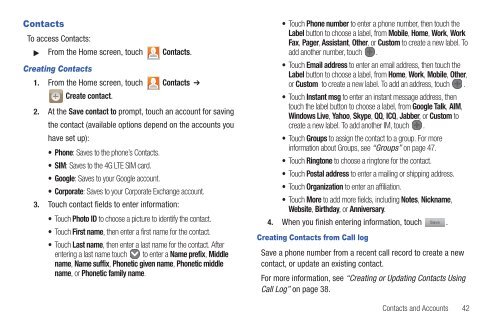Samsung SCH-I510 - SCH-I510RAOVZW - User Manual (ENGLISH)
Samsung SCH-I510 - SCH-I510RAOVZW - User Manual (ENGLISH)
Samsung SCH-I510 - SCH-I510RAOVZW - User Manual (ENGLISH)
You also want an ePaper? Increase the reach of your titles
YUMPU automatically turns print PDFs into web optimized ePapers that Google loves.
Contacts<br />
To access Contacts:<br />
From the Home screen, touch Contacts.<br />
Creating Contacts<br />
1. From the Home screen, touch Contacts ➔<br />
Create contact.<br />
2. At the Save contact to prompt, touch an account for saving<br />
the contact (available options depend on the accounts you<br />
have set up):<br />
• Phone: Saves to the phone’s Contacts.<br />
•SIM: Saves to the 4G LTE SIM card.<br />
•Google: Saves to your Google account.<br />
•Corporate: Saves to your Corporate Exchange account.<br />
3. Touch contact fields to enter information:<br />
• Touch Photo ID to choose a picture to identify the contact.<br />
• Touch First name, then enter a first name for the contact.<br />
• Touch Last name, then enter a last name for the contact. After<br />
entering a last name touch to enter a Name prefix, Middle<br />
name, Name suffix, Phonetic given name, Phonetic middle<br />
name, or Phonetic family name.<br />
• Touch Phone number to enter a phone number, then touch the<br />
Label button to choose a label, from Mobile, Home, Work, Work<br />
Fax, Pager, Assistant, Other, or Custom to create a new label. To<br />
add another number, touch .<br />
• Touch Email address to enter an email address, then touch the<br />
Label button to choose a label, from Home, Work, Mobile, Other,<br />
or Custom to create a new label. To add an address, touch .<br />
• Touch Instant msg to enter an instant message address, then<br />
touch the label button to choose a label, from Google Talk, AIM,<br />
Windows Live, Yahoo, Skype, QQ, ICQ, Jabber, or Custom to<br />
create a new label. To add another IM, touch .<br />
• Touch Groups to assign the contact to a group. For more<br />
information about Groups, see “Groups” on page 47.<br />
• Touch Ringtone to choose a ringtone for the contact.<br />
• Touch Postal address to enter a mailing or shipping address.<br />
• Touch Organization to enter an affiliation.<br />
• Touch More to add more fields, including Notes, Nickname,<br />
Website, Birthday, or Anniversary.<br />
4. When you finish entering information, touch Save .<br />
Creating Contacts from Call log<br />
Save a phone number from a recent call record to create a new<br />
contact, or update an existing contact.<br />
For more information, see “Creating or Updating Contacts Using<br />
Call Log” on page 38.<br />
Contacts and Accounts 42