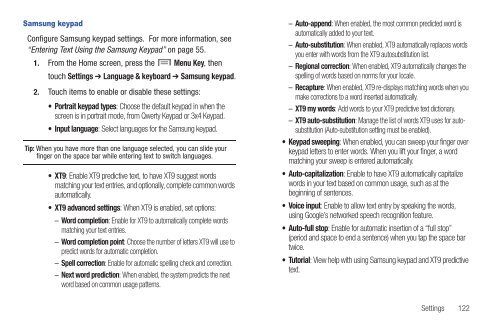Samsung SCH-I510 - SCH-I510RAOVZW - User Manual (ENGLISH)
Samsung SCH-I510 - SCH-I510RAOVZW - User Manual (ENGLISH)
Samsung SCH-I510 - SCH-I510RAOVZW - User Manual (ENGLISH)
Create successful ePaper yourself
Turn your PDF publications into a flip-book with our unique Google optimized e-Paper software.
<strong>Samsung</strong> keypad<br />
Configure <strong>Samsung</strong> keypad settings. For more information, see<br />
“Entering Text Using the <strong>Samsung</strong> Keypad” on page 55.<br />
1. From the Home screen, press the Menu Key, then<br />
touch Settings ➔ Language & keyboard ➔ <strong>Samsung</strong> keypad.<br />
2. Touch items to enable or disable these settings:<br />
• Portrait keypad types: Choose the default keypad in when the<br />
screen is in portrait mode, from Qwerty Keypad or 3x4 Keypad.<br />
• Input language: Select languages for the <strong>Samsung</strong> keypad.<br />
Tip: When you have more than one language selected, you can slide your<br />
finger on the space bar while entering text to switch languages.<br />
•XT9: Enable XT9 predictive text, to have XT9 suggest words<br />
matching your text entries, and optionally, complete common words<br />
automatically.<br />
• XT9 advanced settings: When XT9 is enabled, set options:<br />
– Word completion: Enable for XT9 to automatically complete words<br />
matching your text entries.<br />
– Word completion point: Choose the number of letters XT9 will use to<br />
predict words for automatic completion.<br />
– Spell correction: Enable for automatic spelling check and correction.<br />
– Next word prediction: When enabled, the system predicts the next<br />
word based on common usage patterns.<br />
– Auto-append: When enabled, the most common predicted word is<br />
automatically added to your text.<br />
– Auto-substitution: When enabled, XT9 automatically replaces words<br />
you enter with words from the XT9 autosubstitution list.<br />
– Regional correction: When enabled, XT9 automatically changes the<br />
spelling of words based on norms for your locale.<br />
– Recapture: When enabled, XT9 re-displays matching words when you<br />
make corrections to a word inserted automatically.<br />
– XT9 my words: Add words to your XT9 predictive text dictionary.<br />
– XT9 auto-substitution: Manage the list of words XT9 uses for autosubstitution<br />
(Auto-substitution setting must be enabled).<br />
• Keypad sweeping: When enabled, you can sweep your finger over<br />
keypad letters to enter words. When you lift your finger, a word<br />
matching your sweep is entered automatically.<br />
• Auto-capitalization: Enable to have XT9 automatically capitalize<br />
words in your text based on common usage, such as at the<br />
beginning of sentences.<br />
• Voice input: Enable to allow text entry by speaking the words,<br />
using Google’s networked speech recognition feature.<br />
• Auto-full stop: Enable for automatic insertion of a “full stop”<br />
(period and space to end a sentence) when you tap the space bar<br />
twice.<br />
•Tutorial: View help with using <strong>Samsung</strong> keypad and XT9 predictive<br />
text.<br />
Settings 122